Autotask does not permit vendors like Neo to toggle these notification fields directly on replies. This guide provides a workaround using User Defined Fields (UDFs) and workflow rules.

Solution Overview
The workaround involves creating:- User Defined Field (UDF): A custom field that Neo Agent can toggle to trigger notifications
- Autotask Internal Workflow: An automated rule that sends emails when the UDF is activated
- Neo Agent toggles the UDF field to true
- Neo Agent adds a customer-facing ticket note
- Autotask catches the UDF change and sends the email to ticket contact
- Autotask automatically resets the UDF field to false
Setting up the User-Defined Field (UDF)
1
Access User-Defined Fields
- Open Autotask as an Administrator
- Navigate to Admin → Features & Settings → Application-Wide (Shared) Features
- Click on User-Defined Fields
- Navigate to the Tickets tab
2
Create the notification UDF
Click New and enter the following information:
- UDF Type: Ticket
- Name:
Notify Contact by Email - Description: When changed to “true”, Autotask will send email notification to the ticket contact
- Field Type: List (Single Select)
- Display Value/Stored Value:
true - Display Value/Stored Value:
false
3
Save the UDF
Click Save & Close to create the User-Defined Field.
Your UDF is now ready to be used by Neo Agent to trigger email notifications.
Creating the Autotask Workflow Rule
1
Access Workflow Rules
- Open Autotask as an Administrator
- Navigate to Admin → Automation → Workflow Rules
- Open the Workflow Rules page
- Create a New workflow rule
2
Configure basic workflow settings
Enter the following information: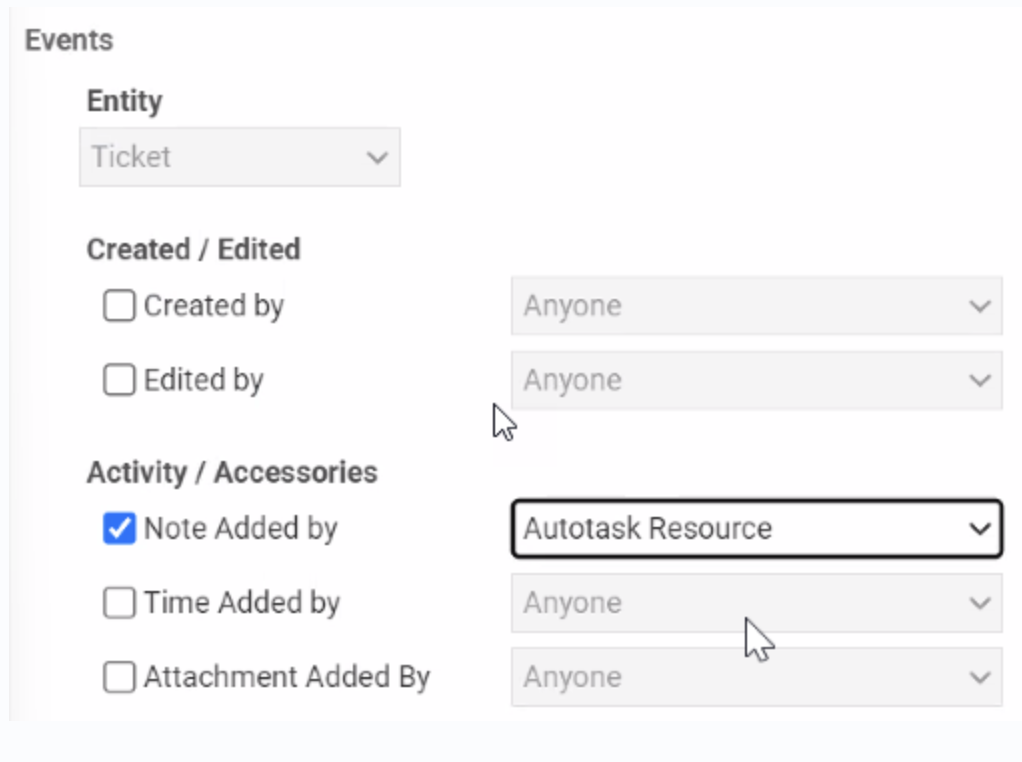
- Workflow Rule Name:
Email Notification upon UDF - Events → Entity → Ticket
- Events → Activity/Accessories → Note Added by → Select Autotask Resource from the drop-down menu
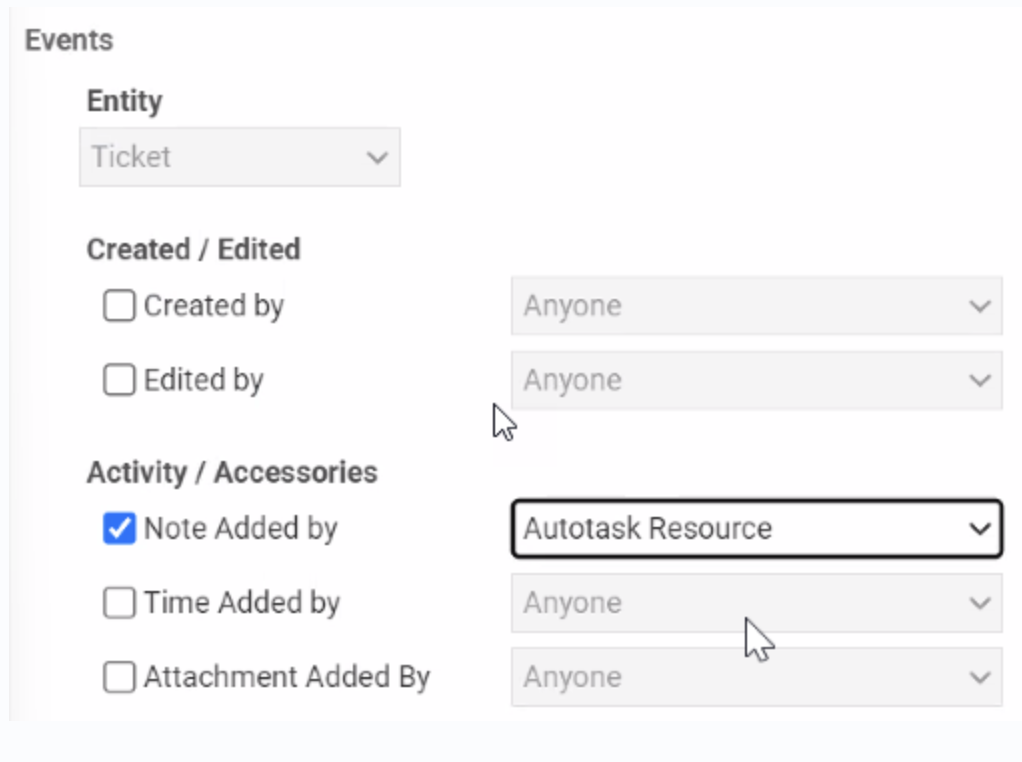
3
Set workflow conditions and updates
Configure the following:
- Conditions → UDF: Notify Contact by Email → Equal to →
true - Updates → UDF: Notify Contact by Email =
false
4
Configure email notifications
- Navigate to the Notification tab at the top of the window
- Select the user types you’d like to receive email notifications (we recommend selecting Ticket Contact and Additional Contacts)
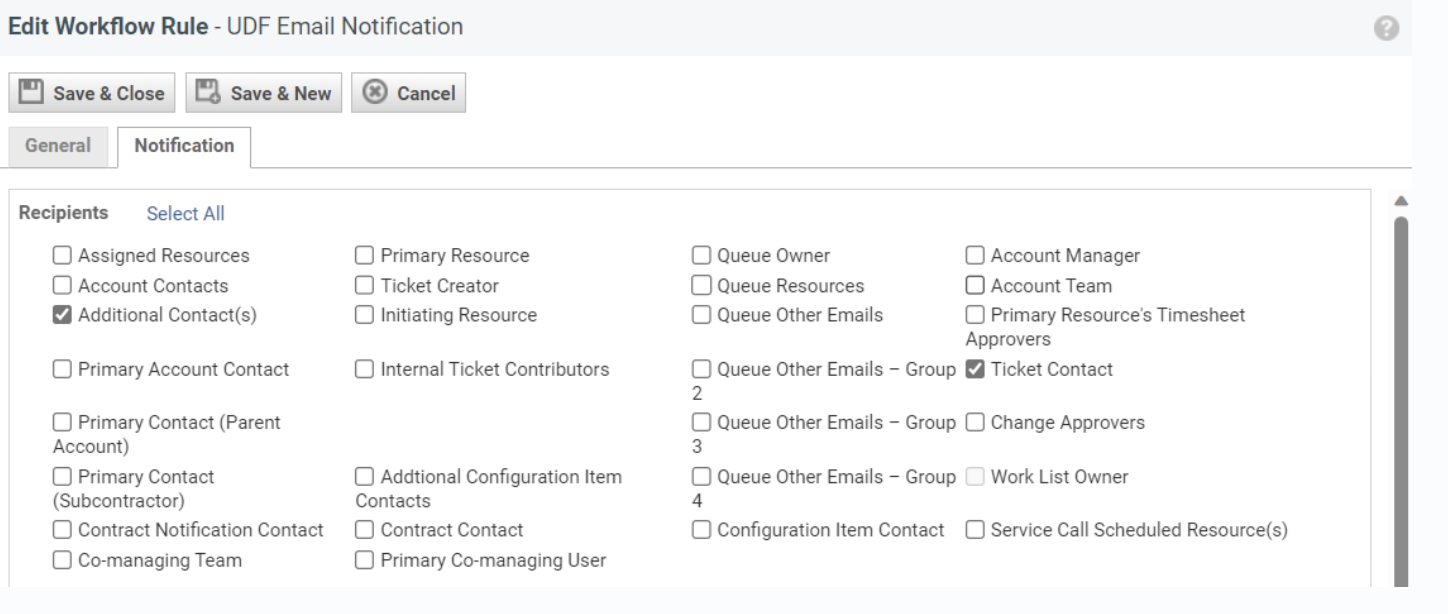
5
Set email sender
Select the email address you’d like the email to come from.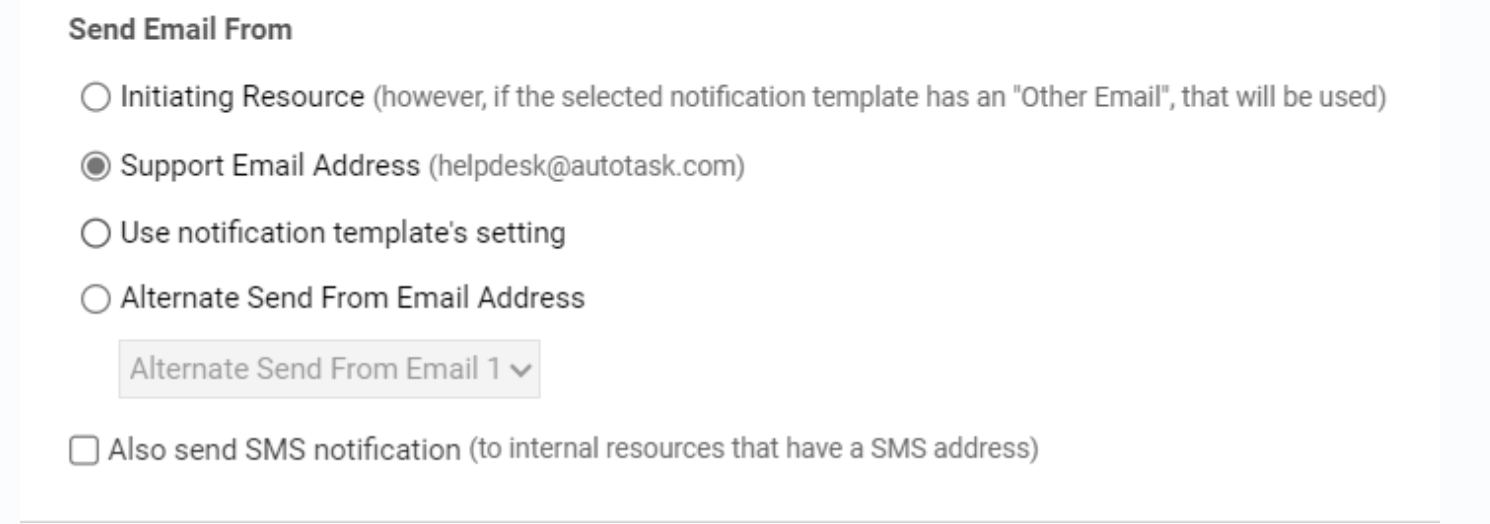
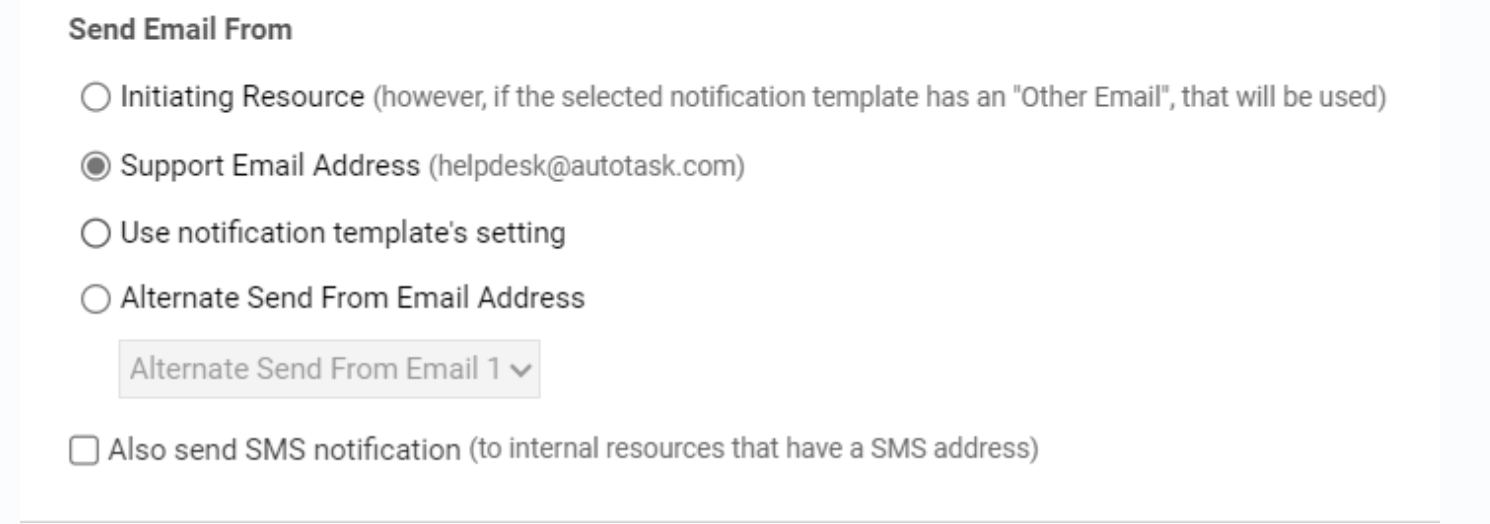
6
Choose email template
Select the email notification template you’d like to use for the emails.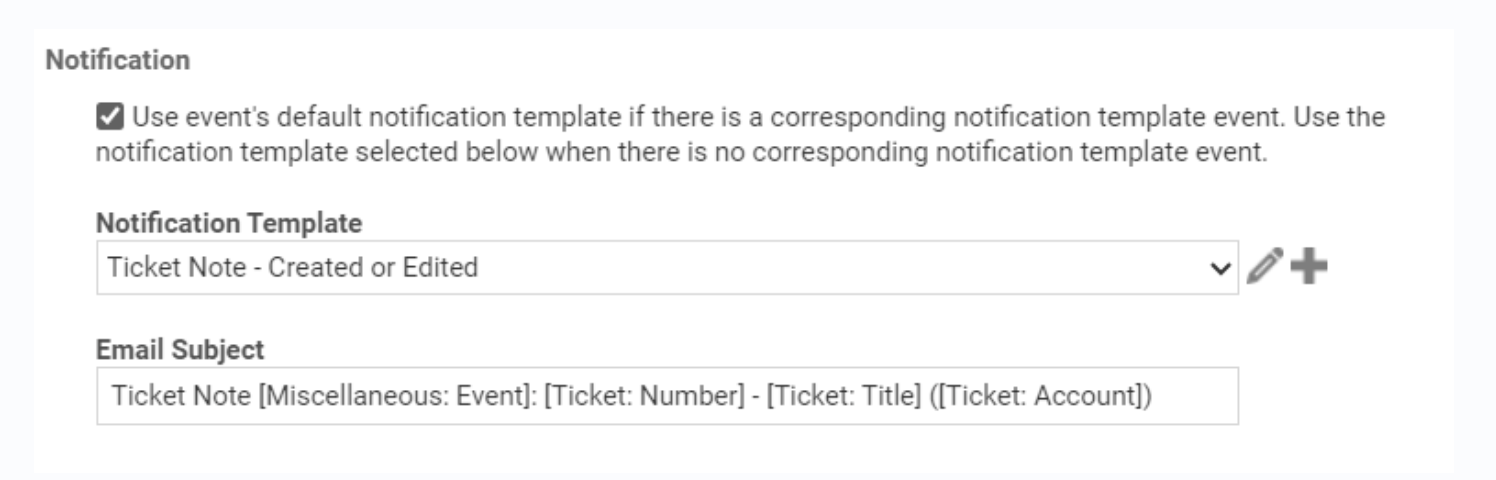
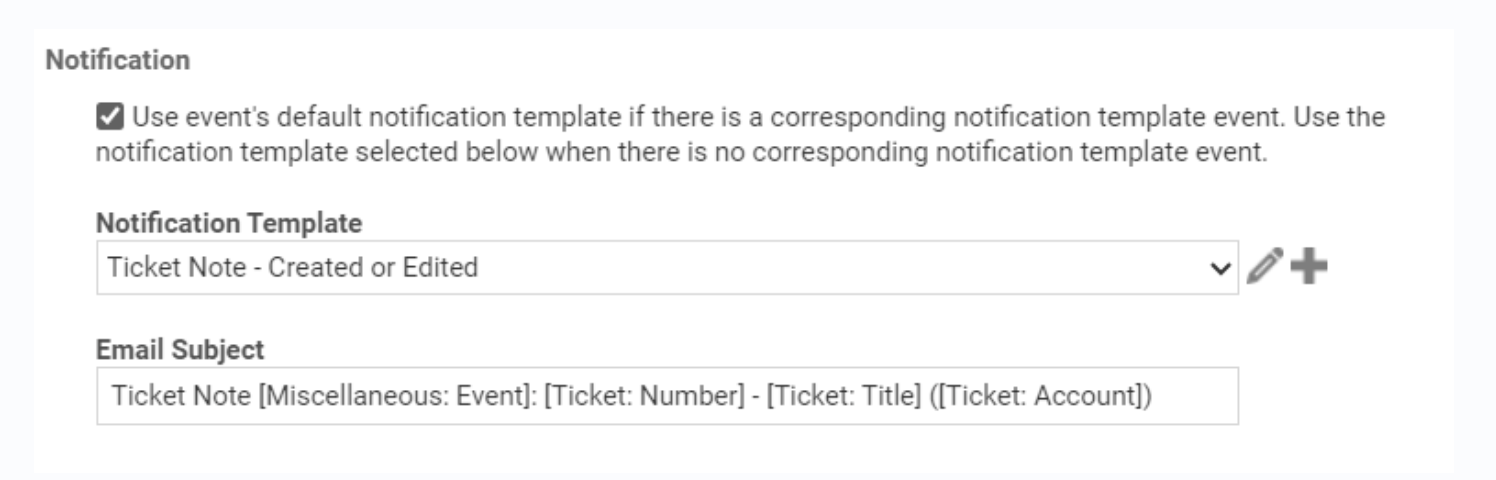
7
Save the workflow
Click Save & Close to activate your workflow rule.
Your workflow is now active and will automatically send emails when Neo Agent toggles the UDF and adds notes to tickets.
Using the Notify Ticket Contact Action
Now that your Autotask system is configured, you can use theNotify Ticket Contact action in any Neo Agent workflow. Here’s how it works:
1
Neo Agent triggers the process
When a workflow includes the
Notify Ticket Contact action, Neo Agent:- Sets the “Notify Contact by Email” UDF to
true - Adds a customer-facing note to the ticket
2
Autotask processes the notification
Your workflow rule detects the UDF change and:
- Sends an email to the ticket contact using your chosen template
- Automatically resets the UDF to
false
3
Customer receives notification
The ticket contact receives an email containing Neo Agent’s note content, maintaining seamless communication.
Congratulations!
You now have automated email communications enabled when Neo Agent adds notes to tickets. This setup maintains your existing Autotask email workflows while allowing Neo Agent to trigger customer notifications seamlessly.Your integration now supports:
- Automated customer notifications via Neo Agent workflows
- Proper email attribution and formatting through Autotask templates
- Automatic UDF management to prevent duplicate notifications
- Full audit trail of all communications in Autotask
