User Management
Dashboard Overview
The RBAC feature can be found under Dashboard Users section and provides a centralized view of all users in your organization, showing their roles, status, and recent activity. You can quickly see who has access to what and make adjustments as needed. Only users with ADMIN role can view/manage other users.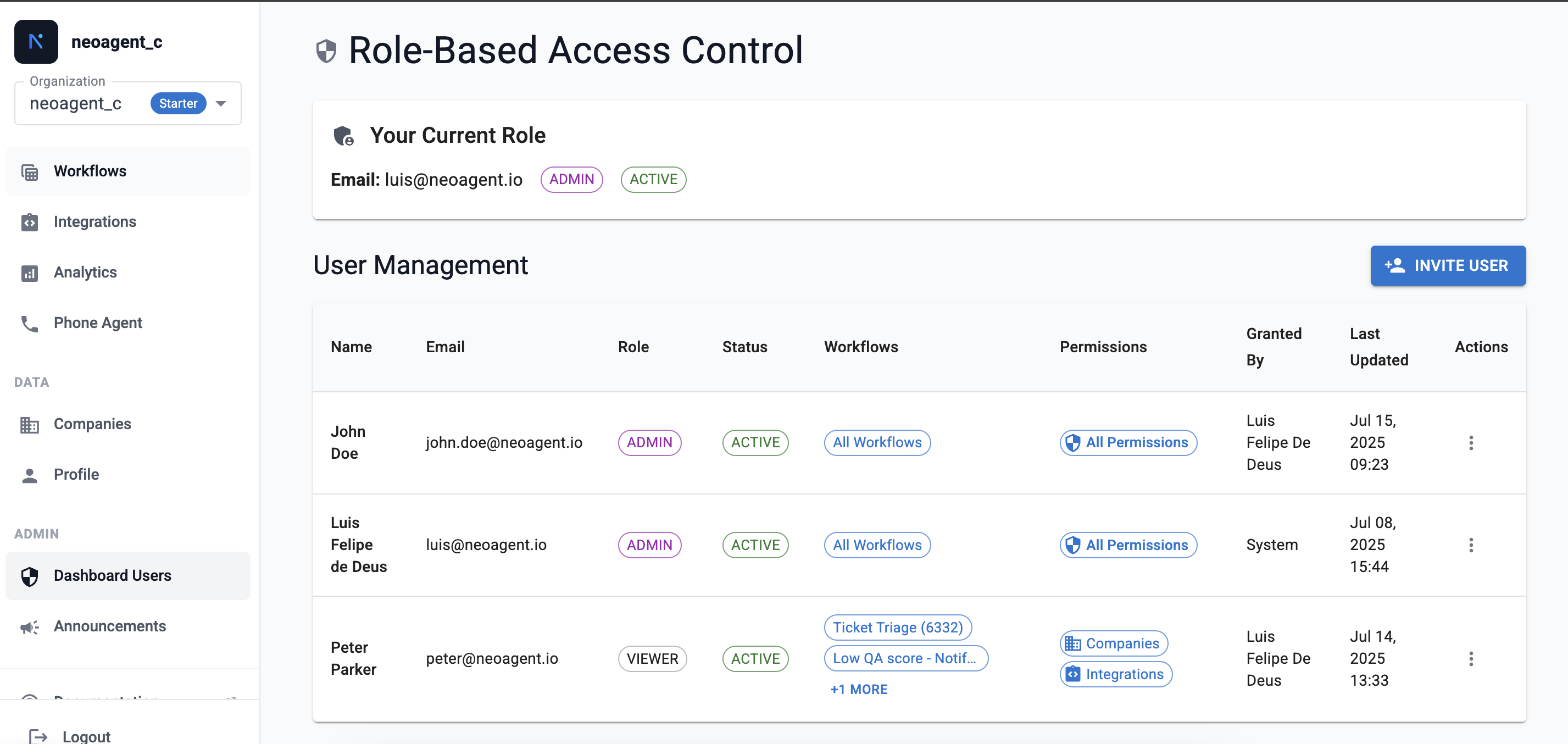
User Roles and Permissions
Neo Agent supports different user roles with varying levels of access:- Admin: Full access to all features and user management capabilities
- User: Regular Users can create any workflow as well as can edit any workflow shared with them
- Viewer: Read-only access, can view execution history of any workflow shared with them, but cannot create or edit any workflow
Users with ADMIN role have access to all dashboard sections. Users with USER/VIEWER role need to be granted access to restricted dashboard sections.
Access Denied Scenarios
When users don’t have the necessary permissions to access the dashboard, they’ll encounter an access denied screen that clearly explains the restriction and provides contact information for administrators: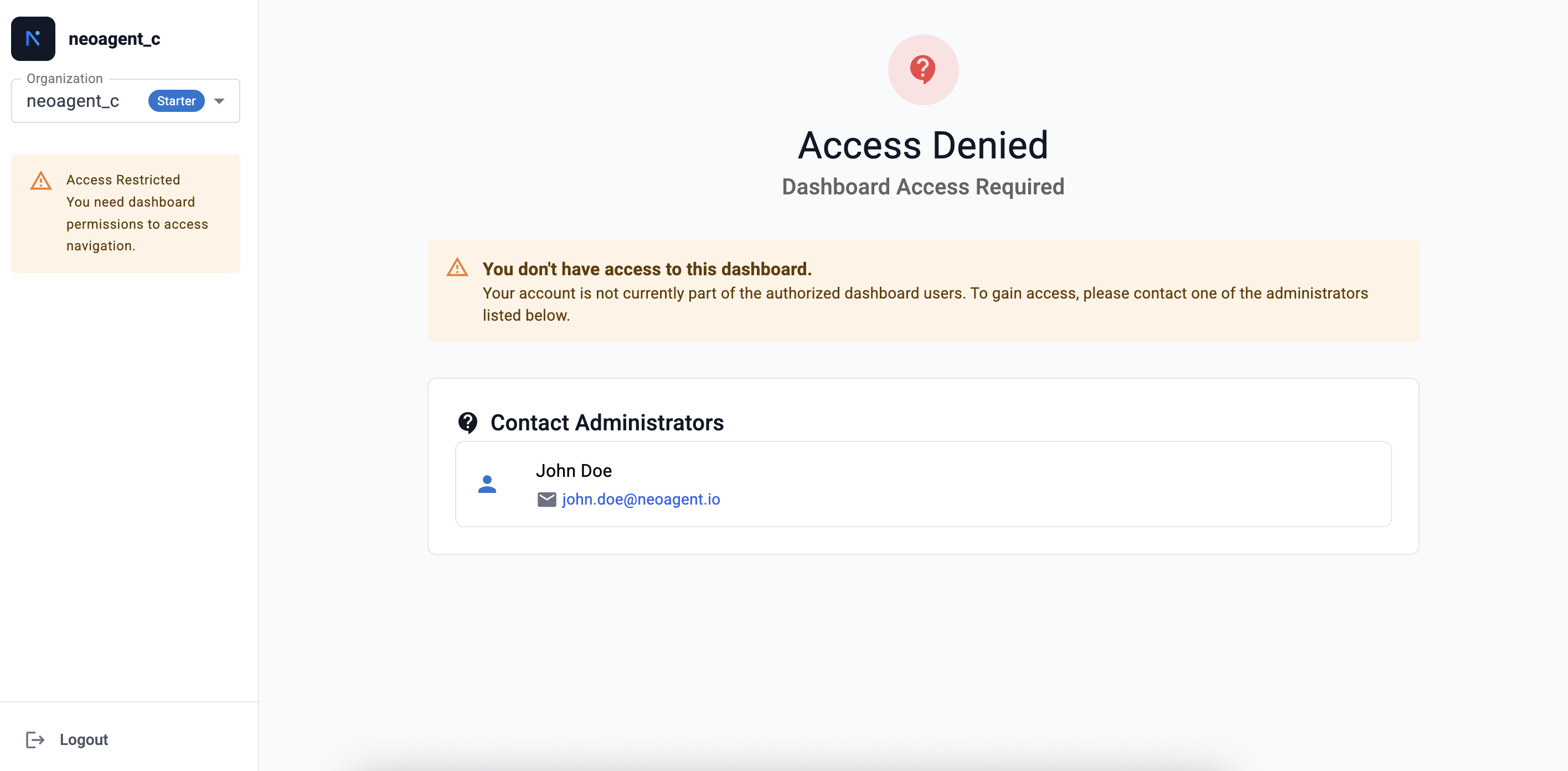
Inviting New Users
To add new team members to your Neo Agent organization:- Access User Management: Navigate to the Dashboard Users section
- Click Invite User: Select “Invite New User” to open the invitation form
- Enter User Details: Provide the user’s name, email address, and assign their role
- Send Invitation: The system automatically sends an email invitation to the new user
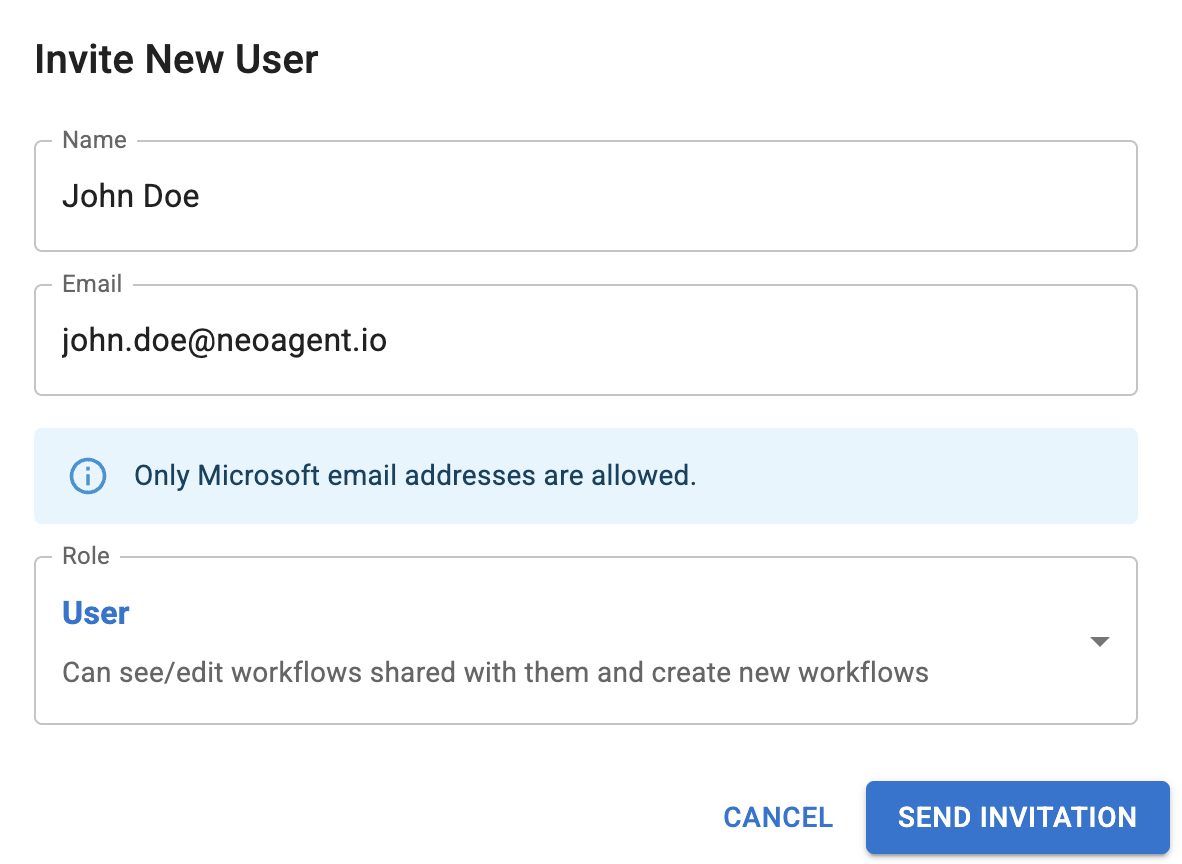
Example of Email:
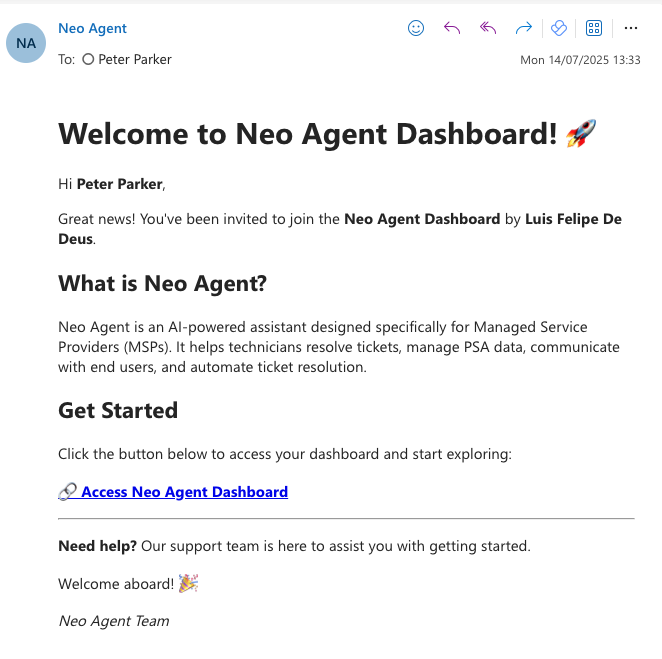
Permission Management
Dashboard Tab Access
Control which dashboard sections users can access through granular permission settings:
- Integrations: Configure PSA, RMM, and other system integrations
- Analytics: View workflow performance and system analytics
- Phone Agent: Manage AI Phone Agents settings and call history
- Companies: Manage client companies and organizations
- Profile: View and edit user profile information
- Billing: Manage billing and subscription information
- Settings: Configure system settings and preferences
- Feedback: Provide feedback about workflows
Restricted Access Experience
When users attempt to access a dashboard section they don’t have permission for, they’ll see a clear access restriction message: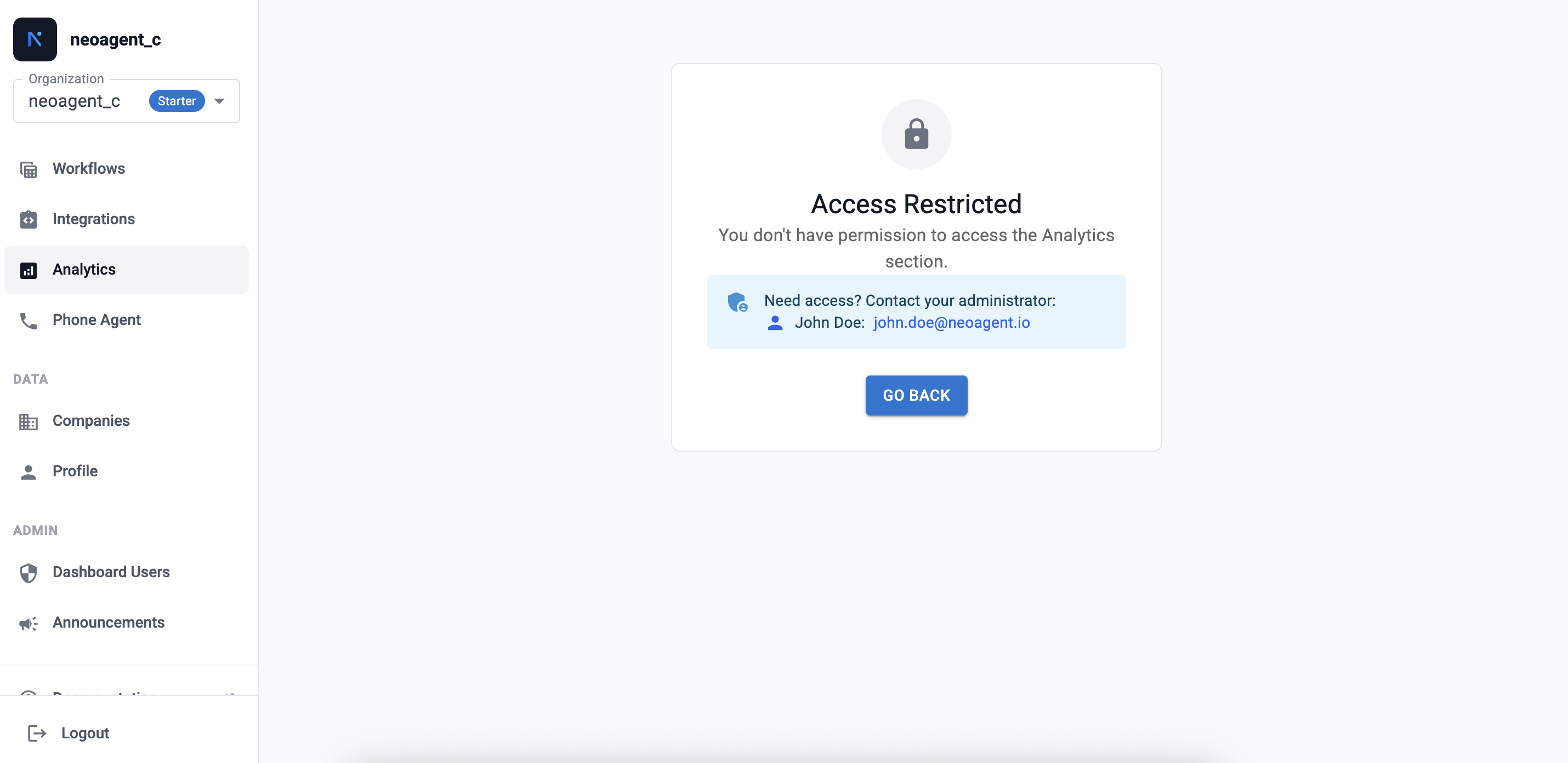
Workflow Sharing
Share specific workflows with individual users while maintaining control over access: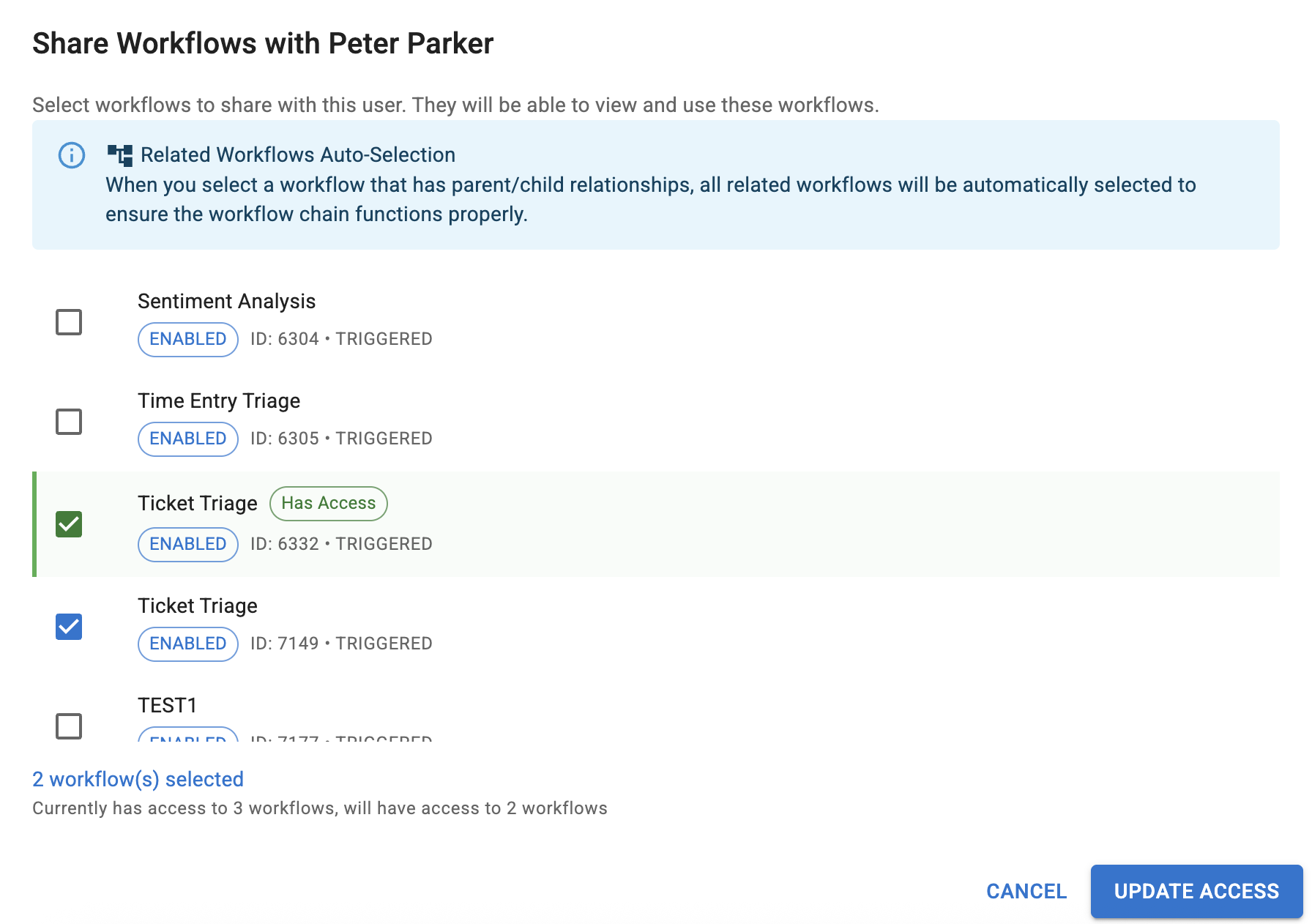
Sharing Workflows
- Select User: Choose the team member who needs access
- Choose Workflows: Select specific workflows to share from your available list
- Grant Access: Confirm the sharing permissions
Activity Tracking
Comprehensive Audit Trail
Neo Agent maintains detailed activity logs for all user actions and administrative changes: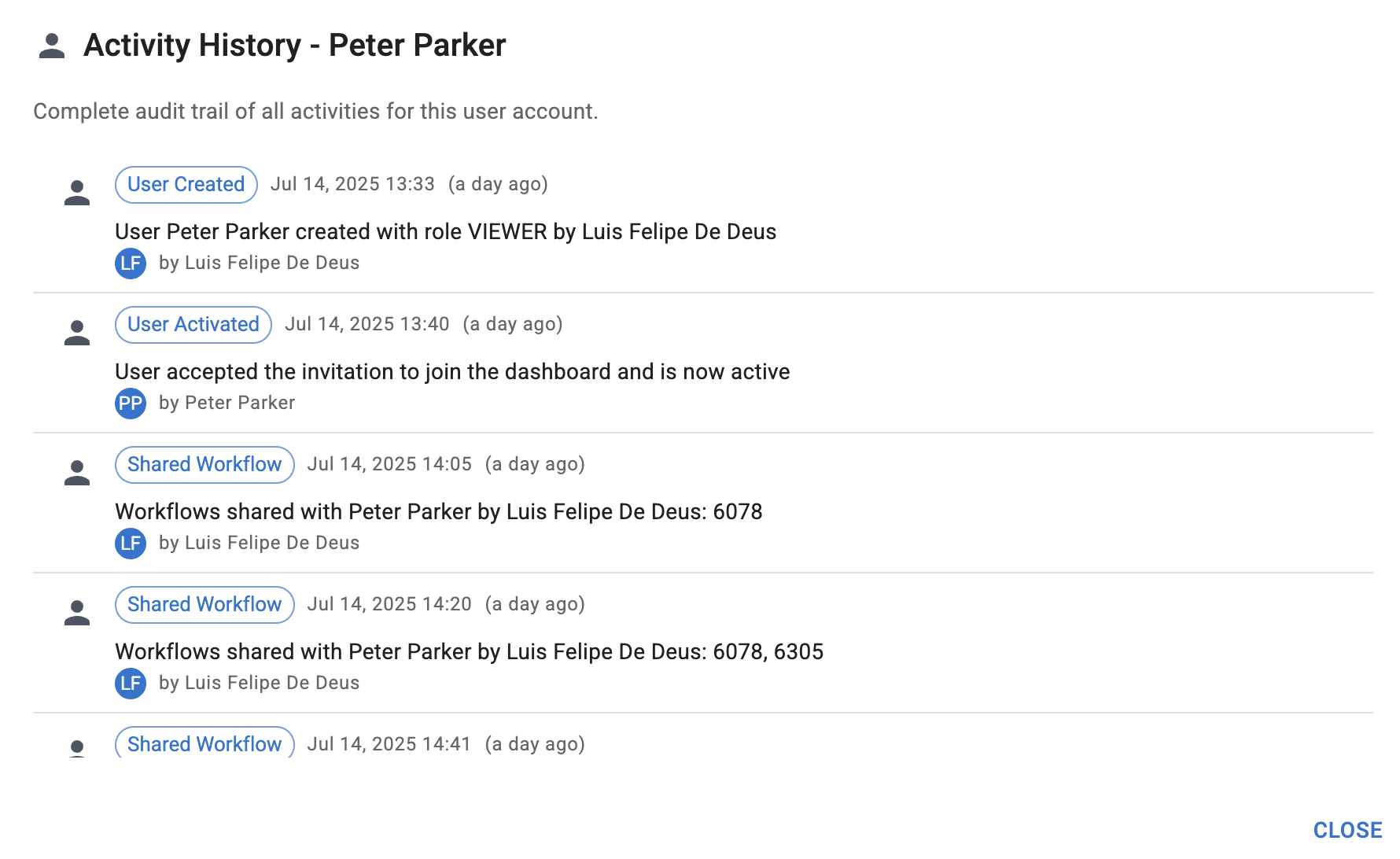
Tracked Activities
The system automatically logs:- Workflow Sharing: When workflows are shared or access is revoked
- Role Changes: Updates to user roles and permissions
- User Management: User creation, activation, enabling, and disabling
- Permission Updates: Changes to dashboard tab access
- Announcement Subscriptions: Email notification preferences
Activity Details
Each audit entry includes:- Timestamp: When the activity occurred
- User: Who performed the action
- Activity Type: What type of change was made
- Details: Specific information about the change
Managing User Status
User Status Types
Users can have different statuses within your organization:- Active: Full access according to their role and permissions
- Inactive: Temporarily disabled access while preserving user data
- Pending: Invited but not yet activated their account
Announcement Notifications
Email Subscription Management
Control who receives Neo Agent announcement emails through the RBAC system: Users can be subscribed or unsubscribed from announcement emails while maintaining their access to dashboard notifications.Best Practices
Access Patterns
- Principle of least privilege for production changes
- Separate roles for workflow authors vs operators
- Read-only access for auditors
- Use group-based permissions for larger teams to simplify onboarding
Common Pitfalls
RBAC features require administrative privileges. Contact your system administrator if you need to modify user permissions or roles.
