This process involves creating a custom security level, assigning comprehensive permissions, and setting up both API and optional regular user accounts.
Creating the API User
1
Create a new 'Neo API User' security level
Head over to the Resources/Users (HR) section from Admin → Organization Settings & Users → Resources/Users (HR) and navigate to Security Levels section to create a new security level.
2
Assign all the relevant permissions to the 'Neo API User' security level
In the Admin section, you’ll need to ensure all of the following permissions are assigned to the ‘Neo API User’ security level: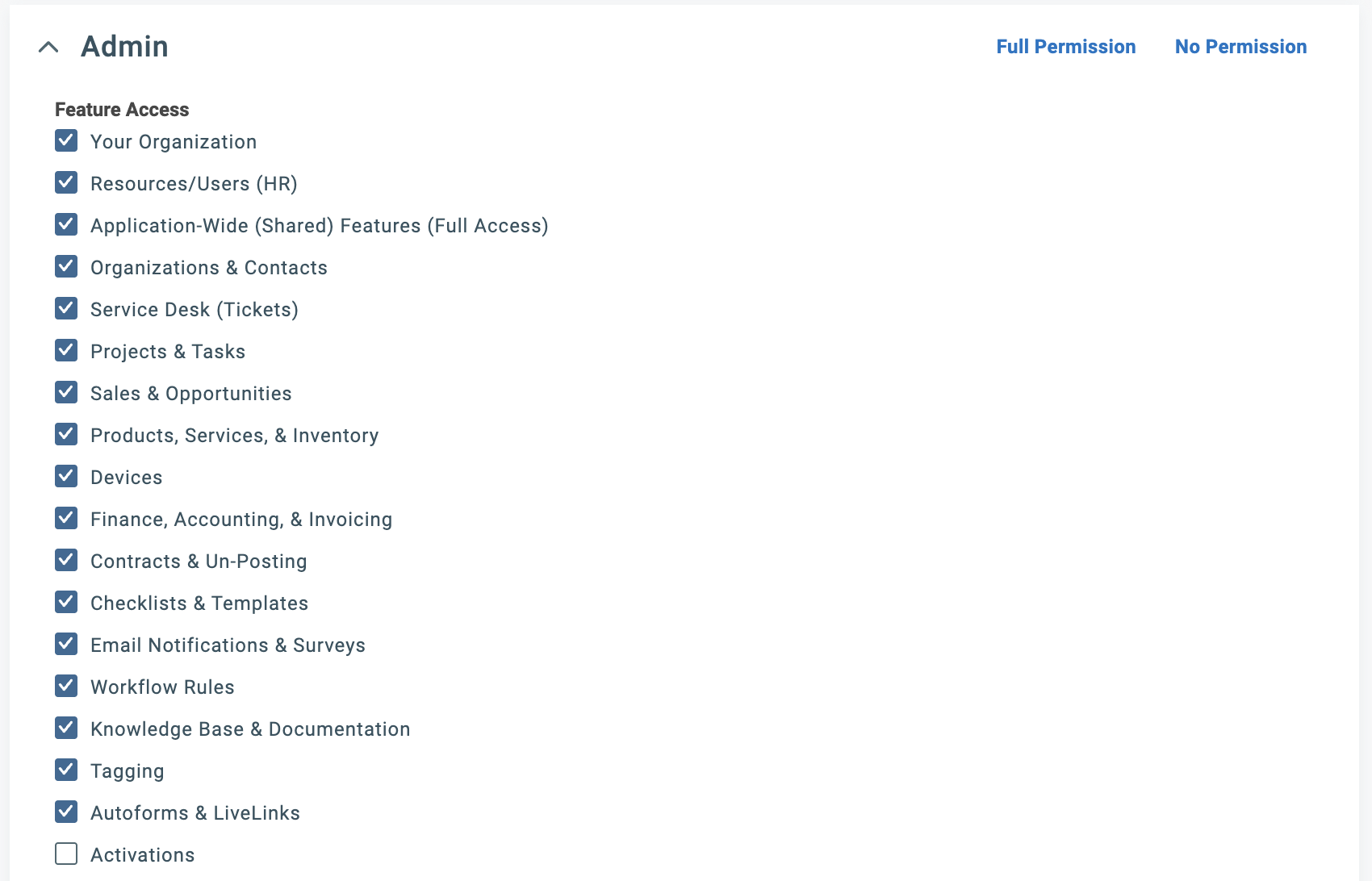
- Resources/Users (HR)
- Organizations & Contacts
- Application-Wide (Shared) Features (Full Access)
- Service Desk (Tickets)
- Projects & Tasks
- Sales & Opportunities
- Products/Services/Inventory
- Configuration Items
- Contracts & Un-posting
- Tagging
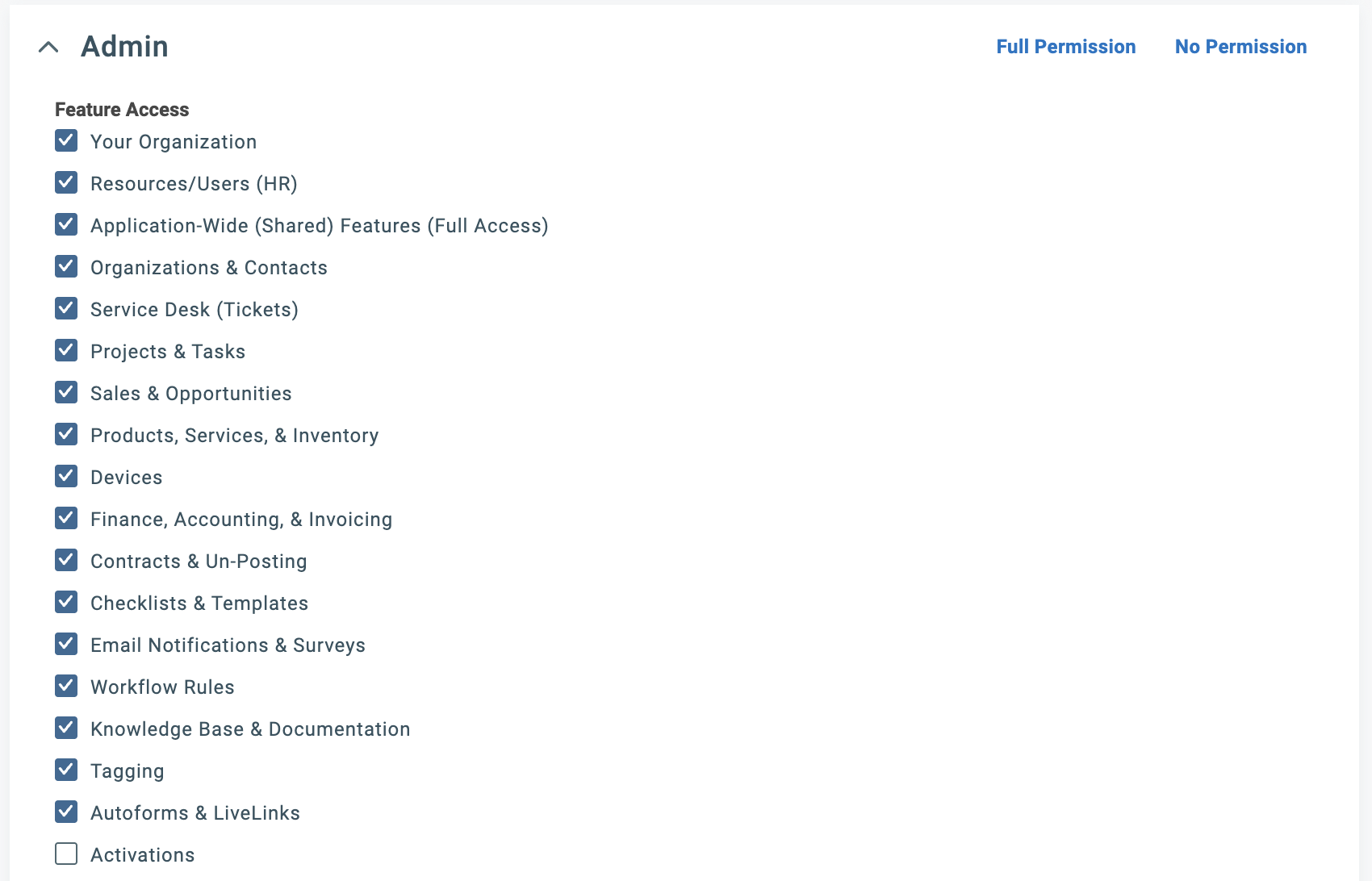
3
Enable webhook creation for the 'Neo API User' security level
In the Webhooks section, you’ll need to ensure the ‘Neo API User’ security level has the Can create webhooks permission enabled and allow the maximum number of webhooks to be set to 5.

Webhooks allow Neo Agent to receive real-time notifications when tickets are created or updated in Autotask, enabling faster response times and more efficient automation.
4
Create a new API member and assign the 'Neo API User' security level to it
In the Resources/Users (HR) section, you’ll need to create a new API member and assign the ‘Neo API User’ security level to it.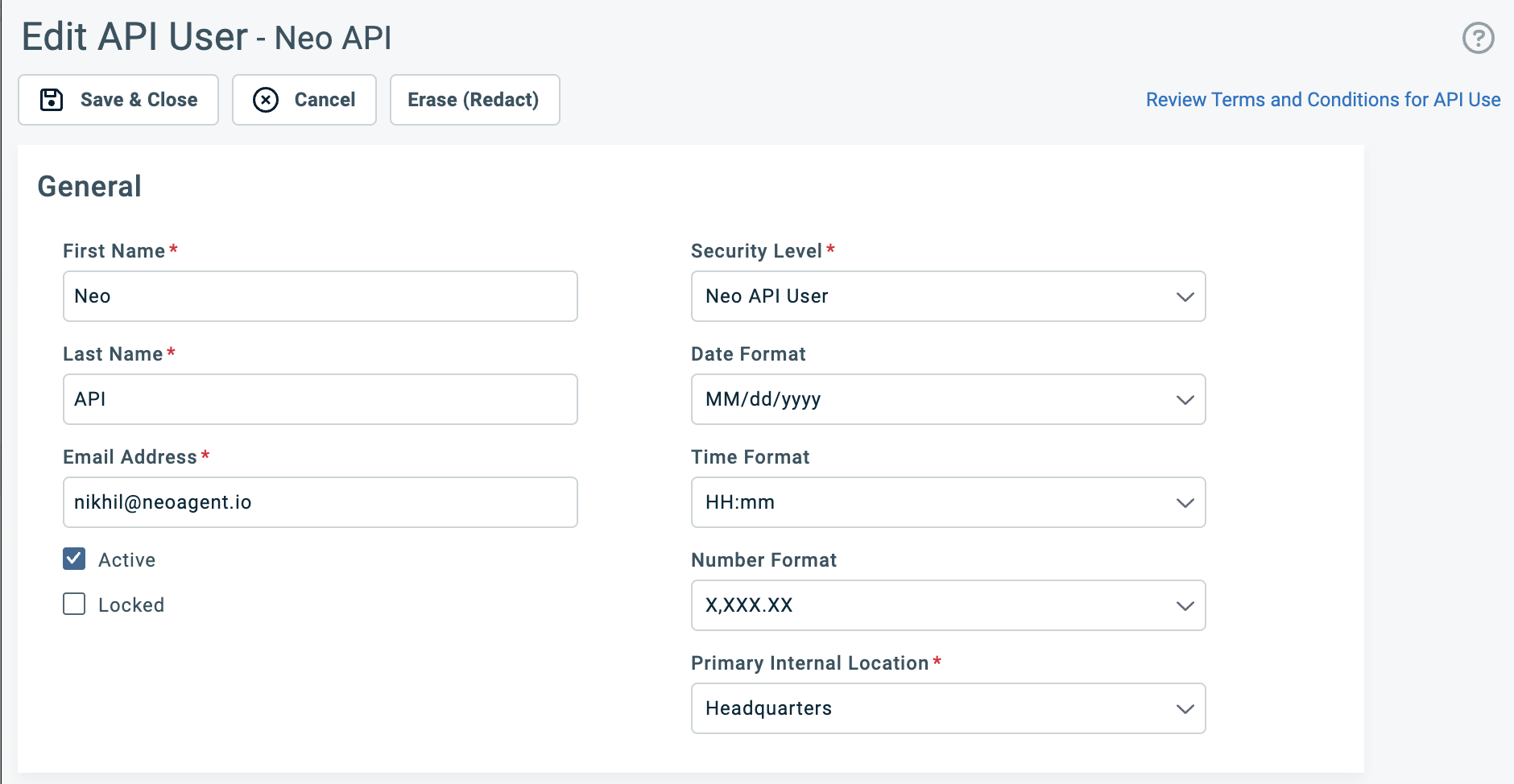
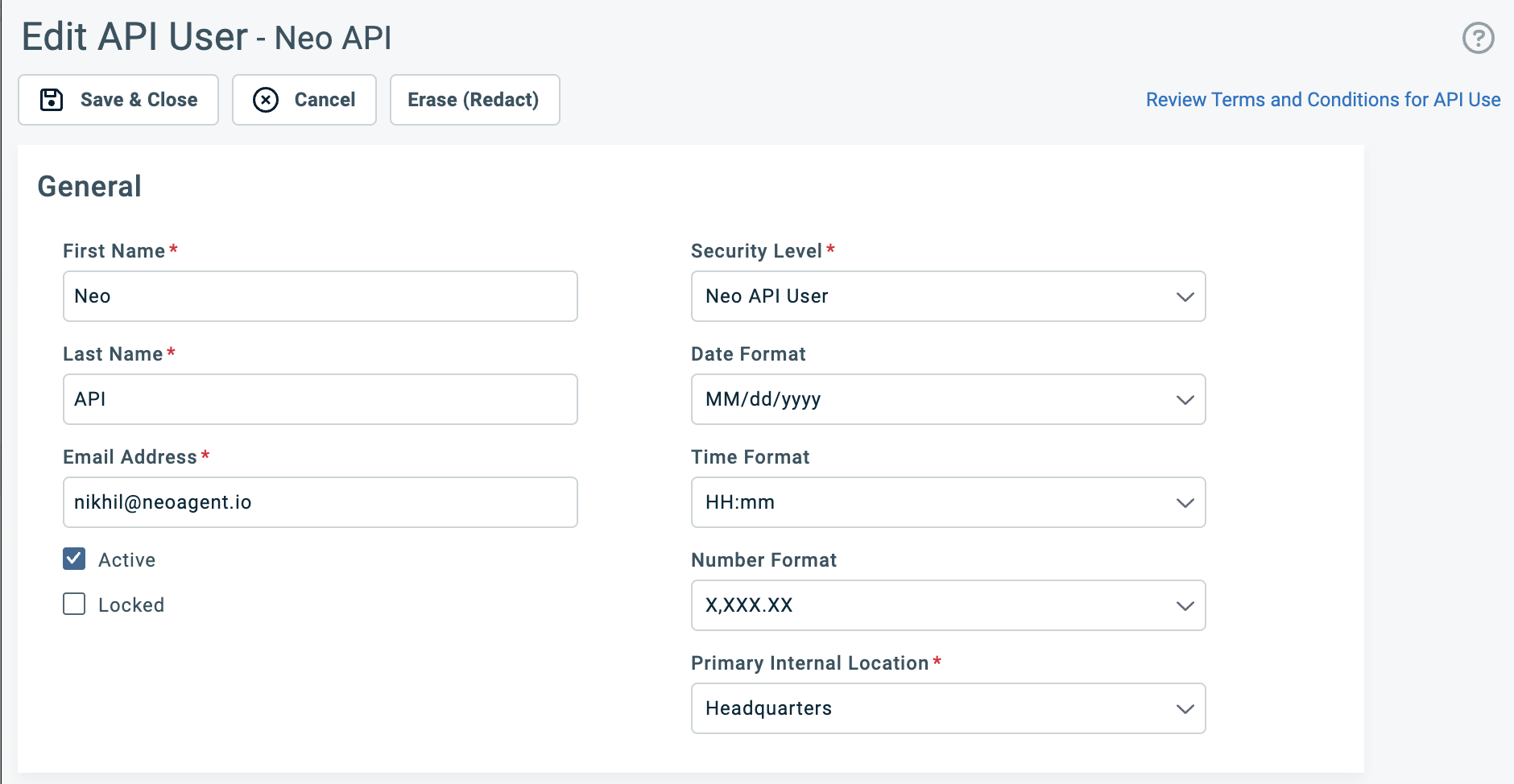
Make note of the API member’s numeric ID (e.g.,
342) as you’ll need this when configuring the connection to Neo Agent.5
Allow the API member to impersonate other resources
To let the API-only account impersonate other (non-API) users and resources:
-
Go to:
Admin → Company Settings & Users → Resources/Users (HR) → Security Levels → Neo API User → Web Services API -
Feature Access:
- Make sure Can login to Web Services API is enabled.
- This is usually enabled by default if you copied the API User (system) security level.
-
Resource Impersonation:
- Under this section, set View, Add, and Edit permissions for:
- Service Desk
- Tickets
- Ticket Notes
- Service Calls
- Other/Shared
- Attachments
- Time Entries
- Under this section, set View, Add, and Edit permissions for:
6
[Optional] Create a Regular User for Time Entry and Ticket Assignment Impersonation
- Autotask does not allow an API user to be assigned to a Ticket or create Time Entries directly.
- If you want Neo to be assigned to Tickets or create Time Entries (e.g., to trigger sending emails to end-users or to log time spent on a ticket), create a new non-API (regular) user/resource.
- Allow this non-API user/resource to be impersonated. In their Security Role settings:
- Navigate to Web Services API → Resource Impersonation → Allow impersonation of resources with this security level and enable it.
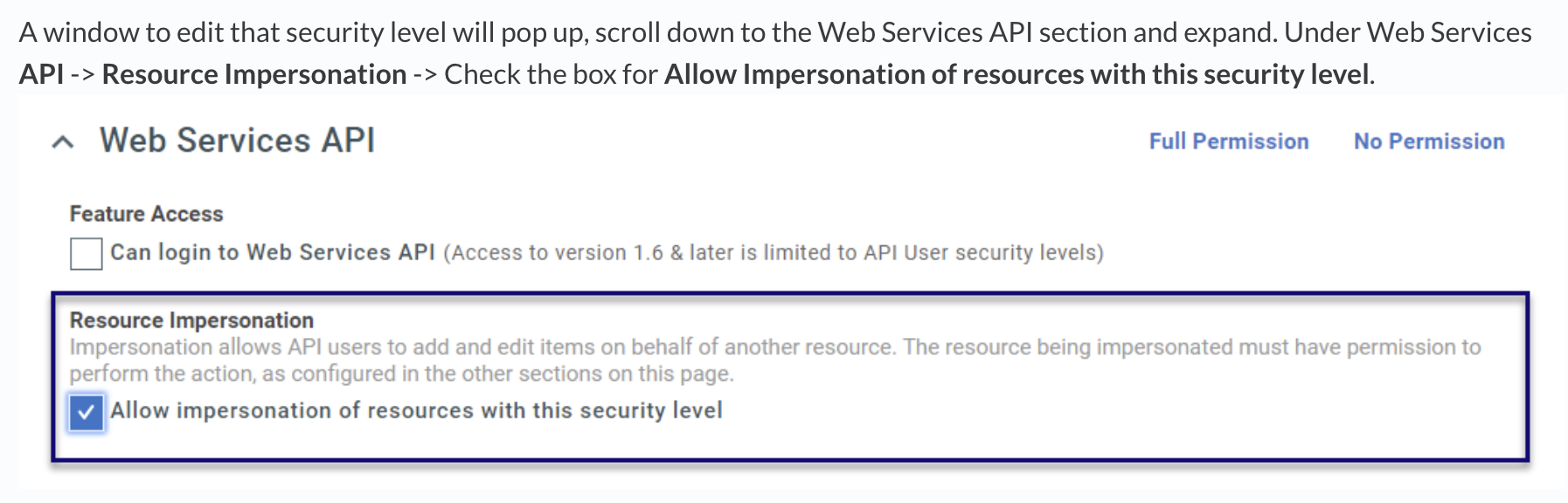
This regular user account enables Neo Agent to log time entries and be assigned to tickets, which can trigger Autotask’s built-in email notifications to customers.
What’s Next?
Once you’ve successfully created the API member with proper permissions, you’re ready to connect it to Neo Agent using the credentials and configuration details from your new API user.Before proceeding, ensure you have:
- The numeric API member ID
- Access to generate the API username and secret
- Your Autotask base URL
- Your API Integration Code (tracking code)
