This process involves navigating to the HaloPSA integrations settings, creating a new application, and generating the necessary client credentials for API access.
Creating the API Application
1
Access HaloPSA Configuration
From your HaloPSA dashboard, navigate to Configuration to access system settings.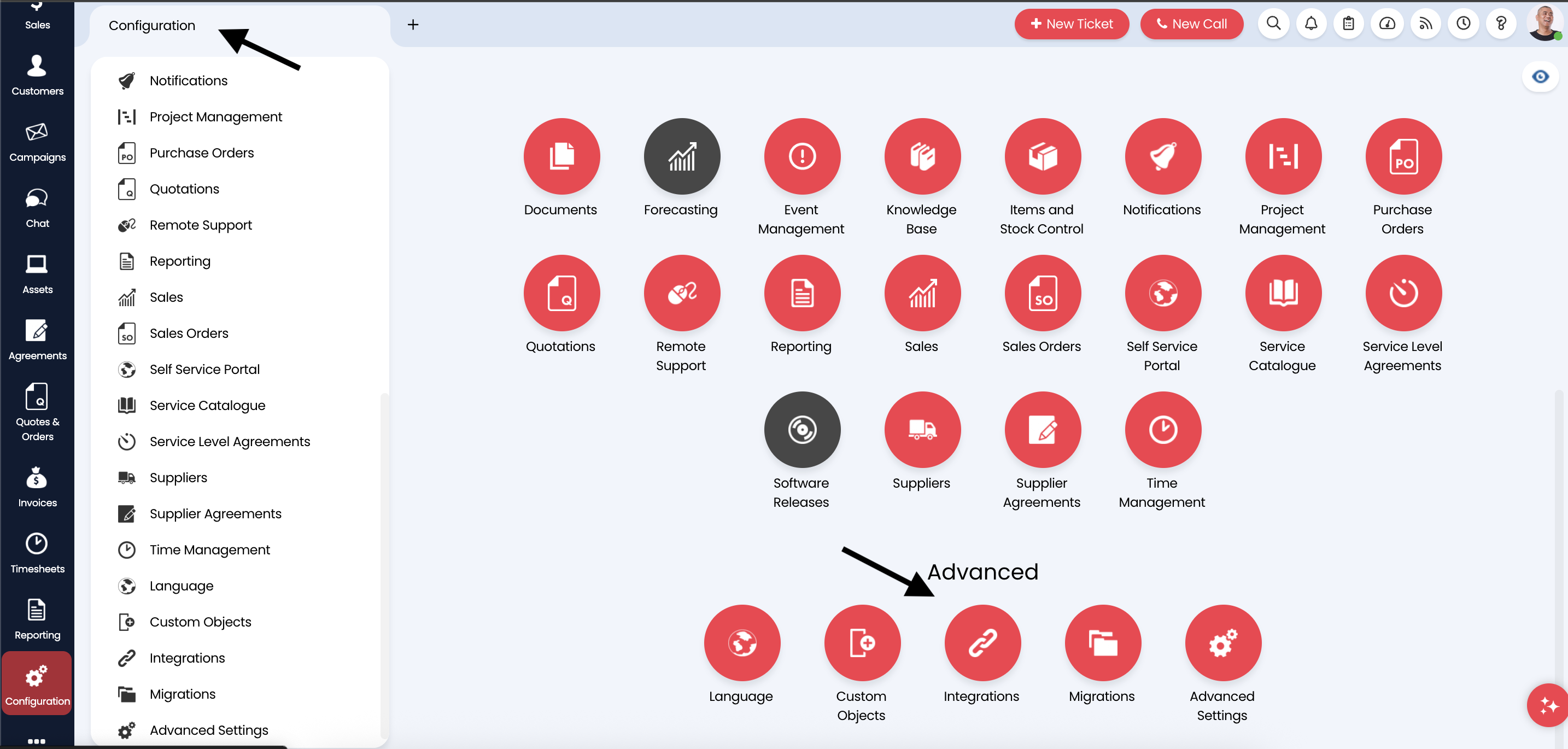
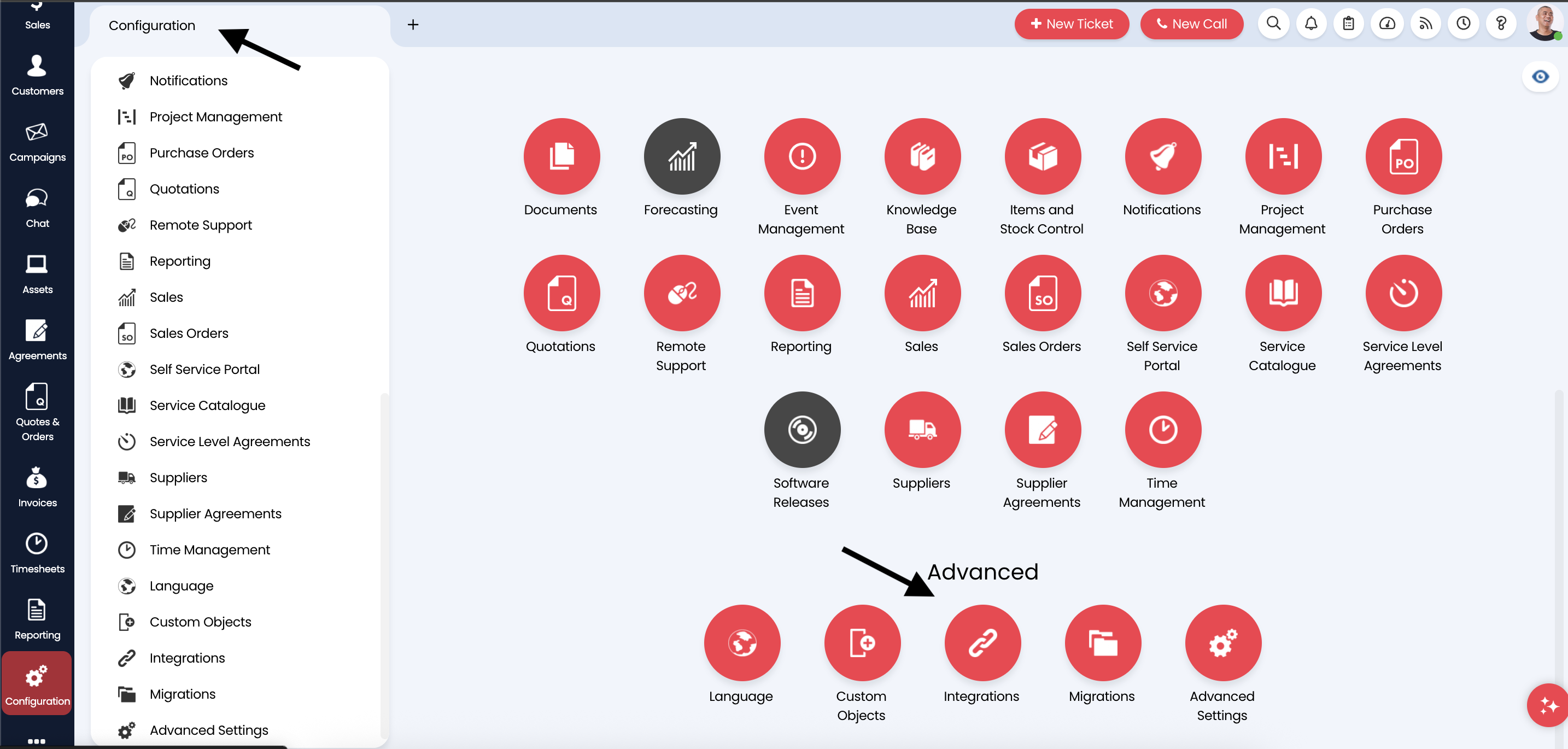
2
Navigate to Integrations
In the Configuration menu, locate and click on Integrations to access the API and integration management area.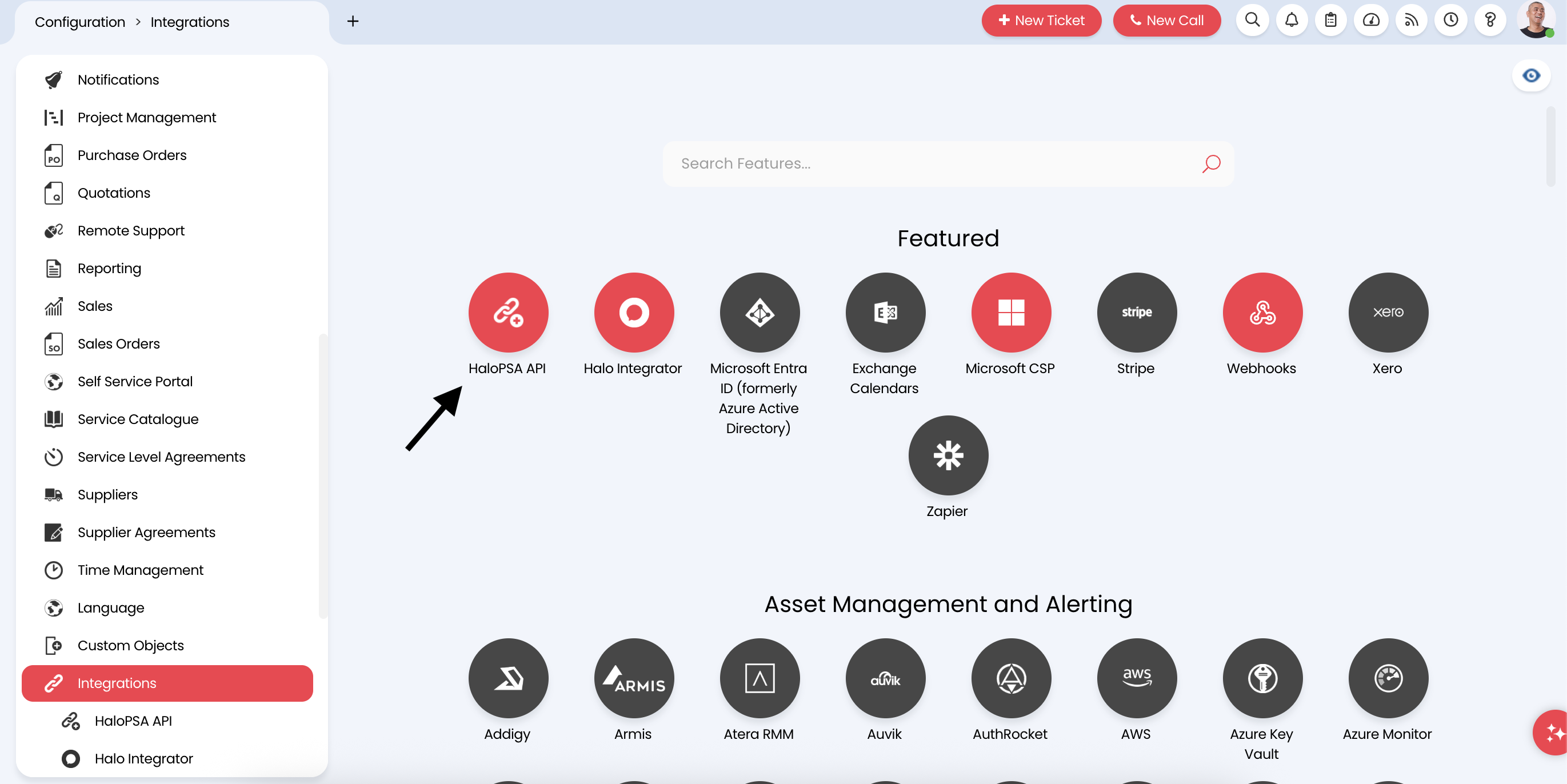
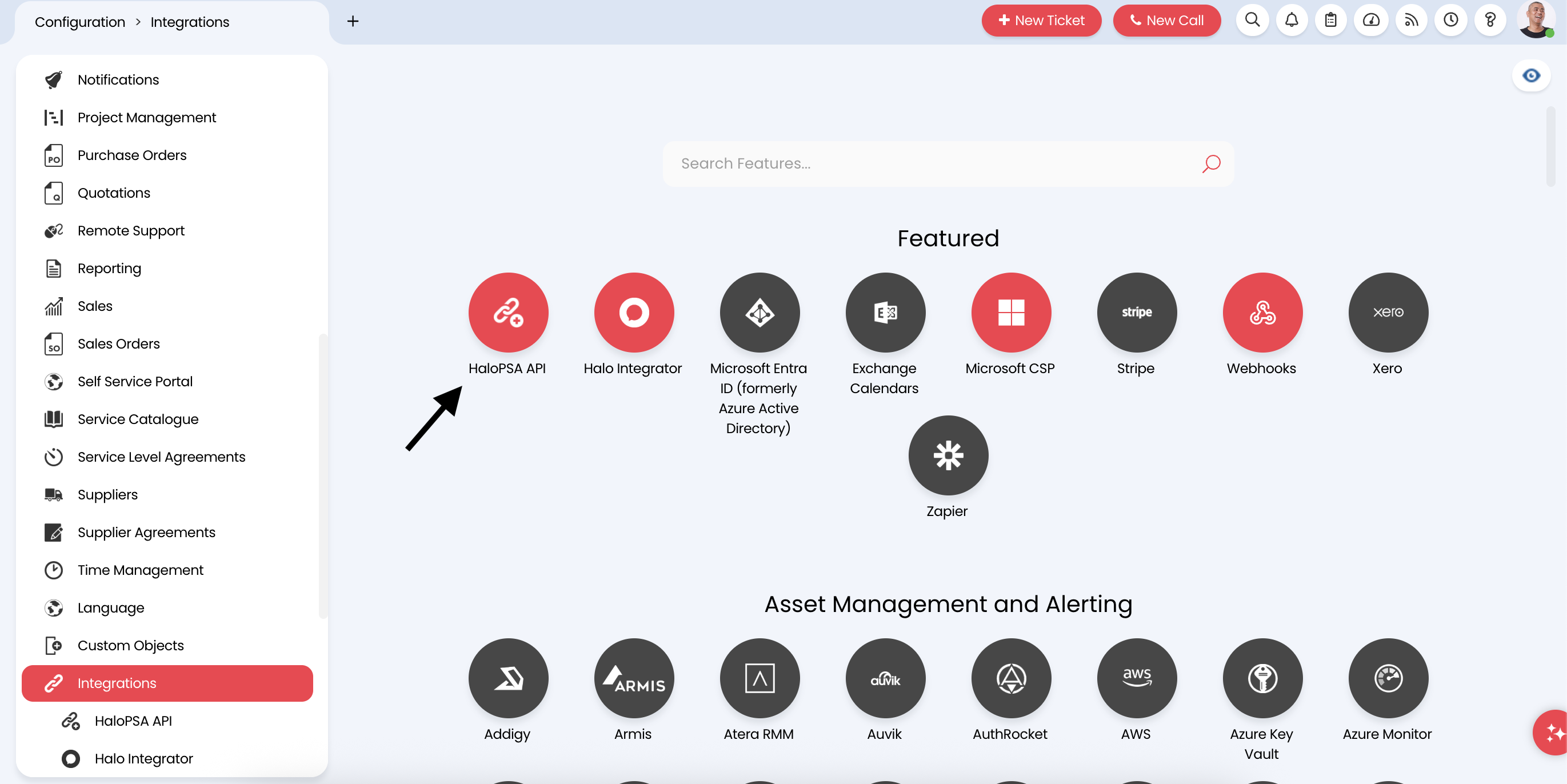
3
Access the API section
Within Integrations, navigate to the API section to manage API applications and credentials.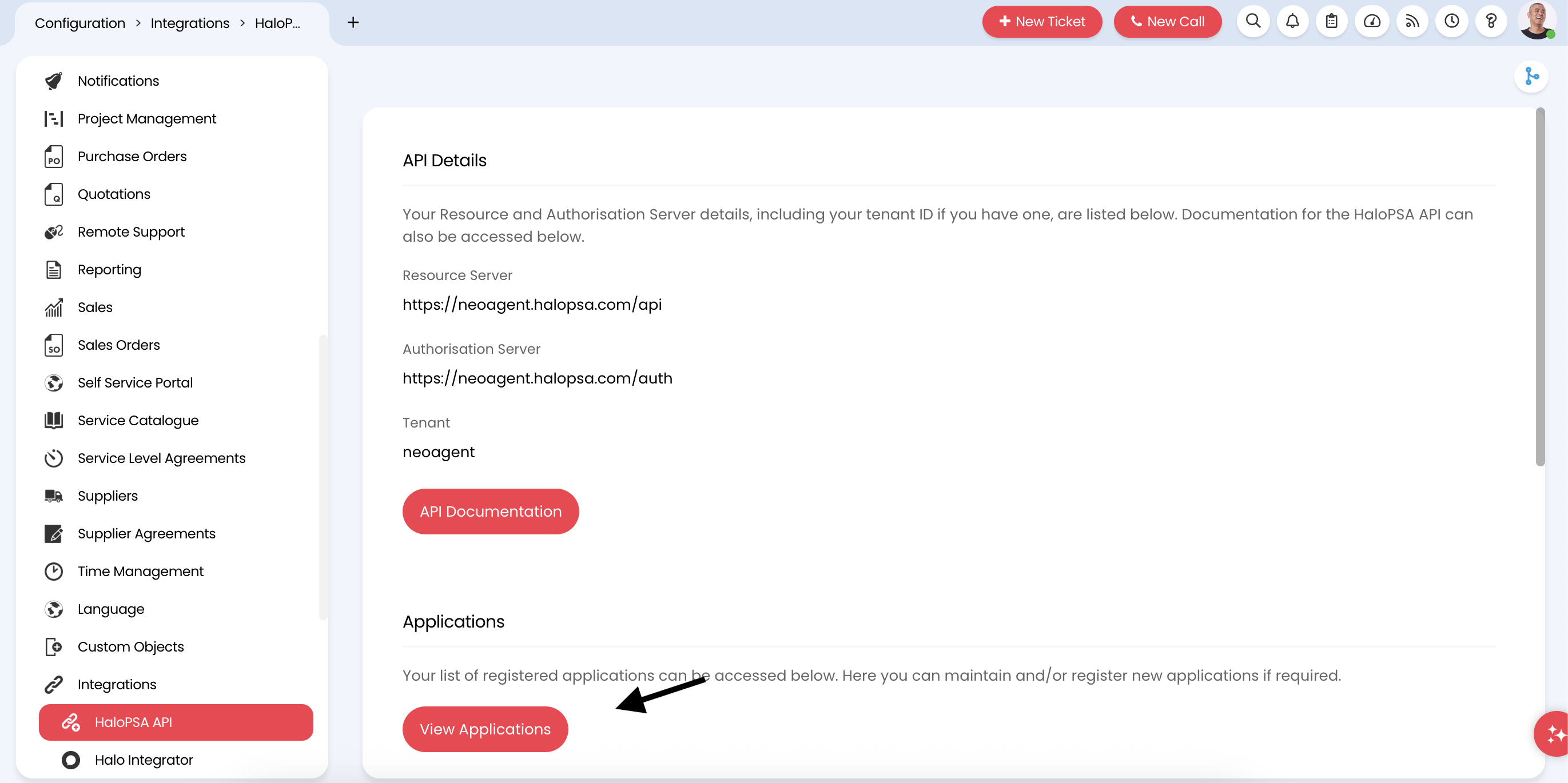
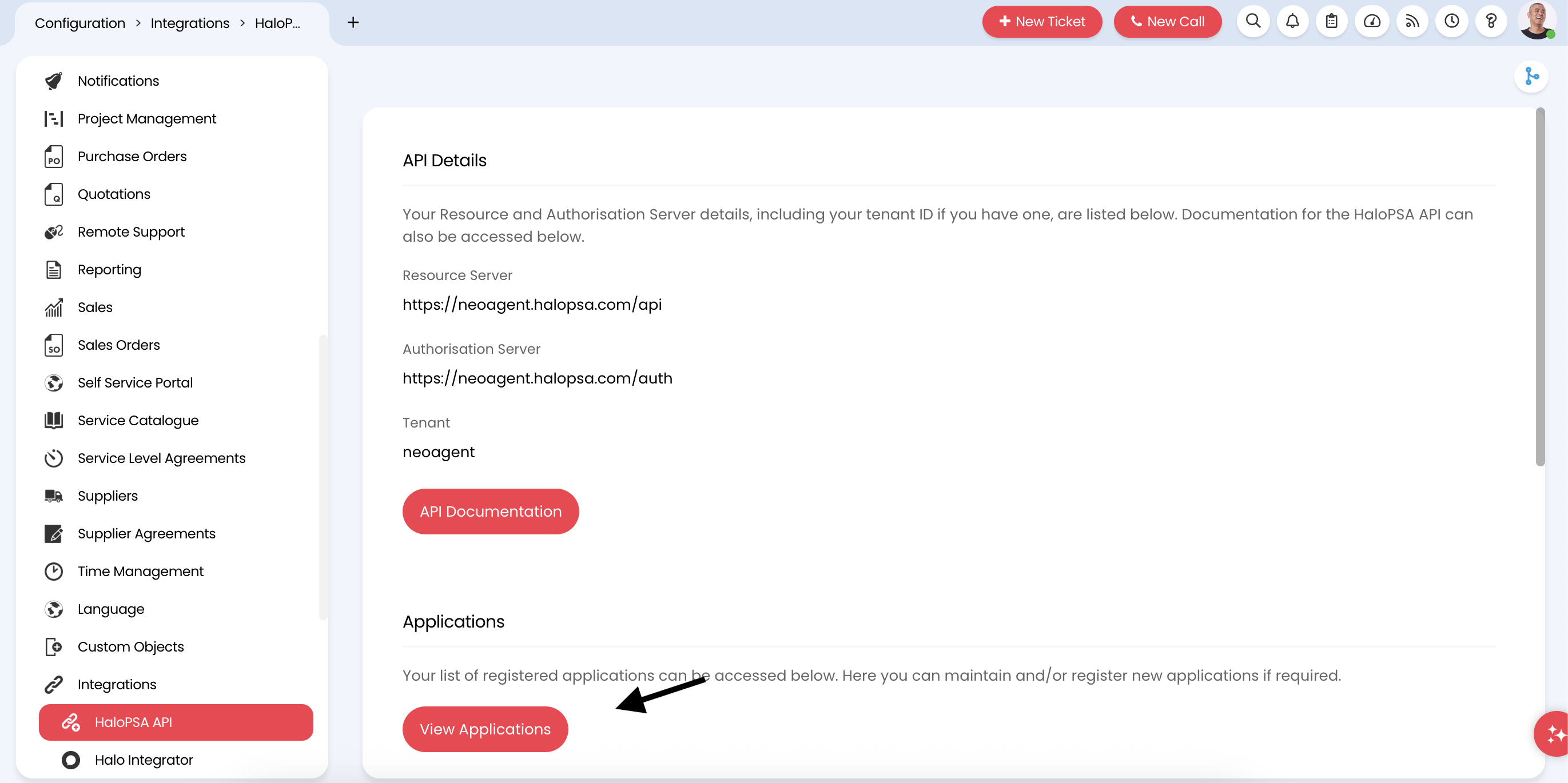
The API section allows you to create and manage applications that use the HaloPSA REST API for programmatic access to your data.
4
View existing applications
Review the Applications list to see any existing API integrations.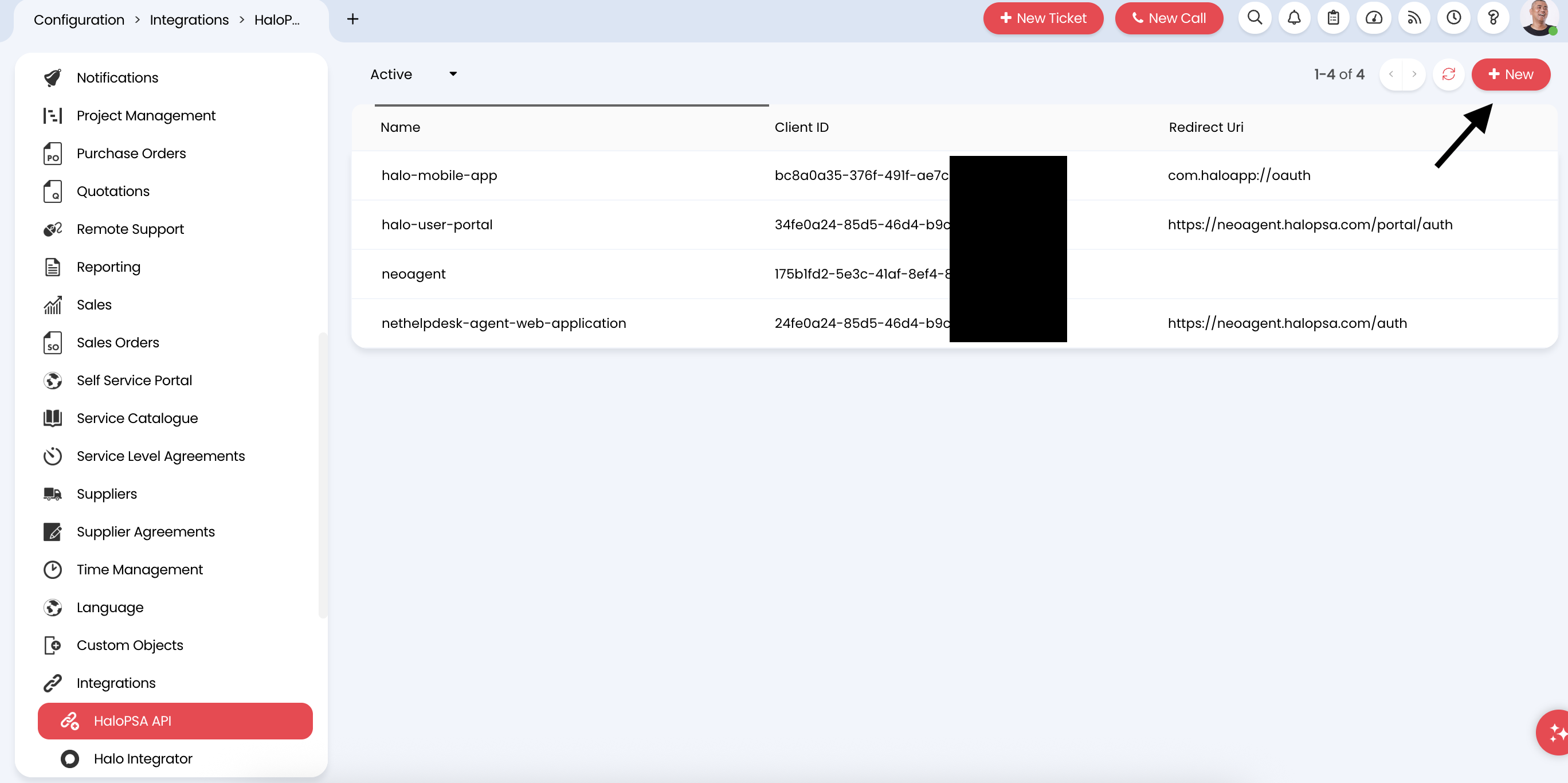
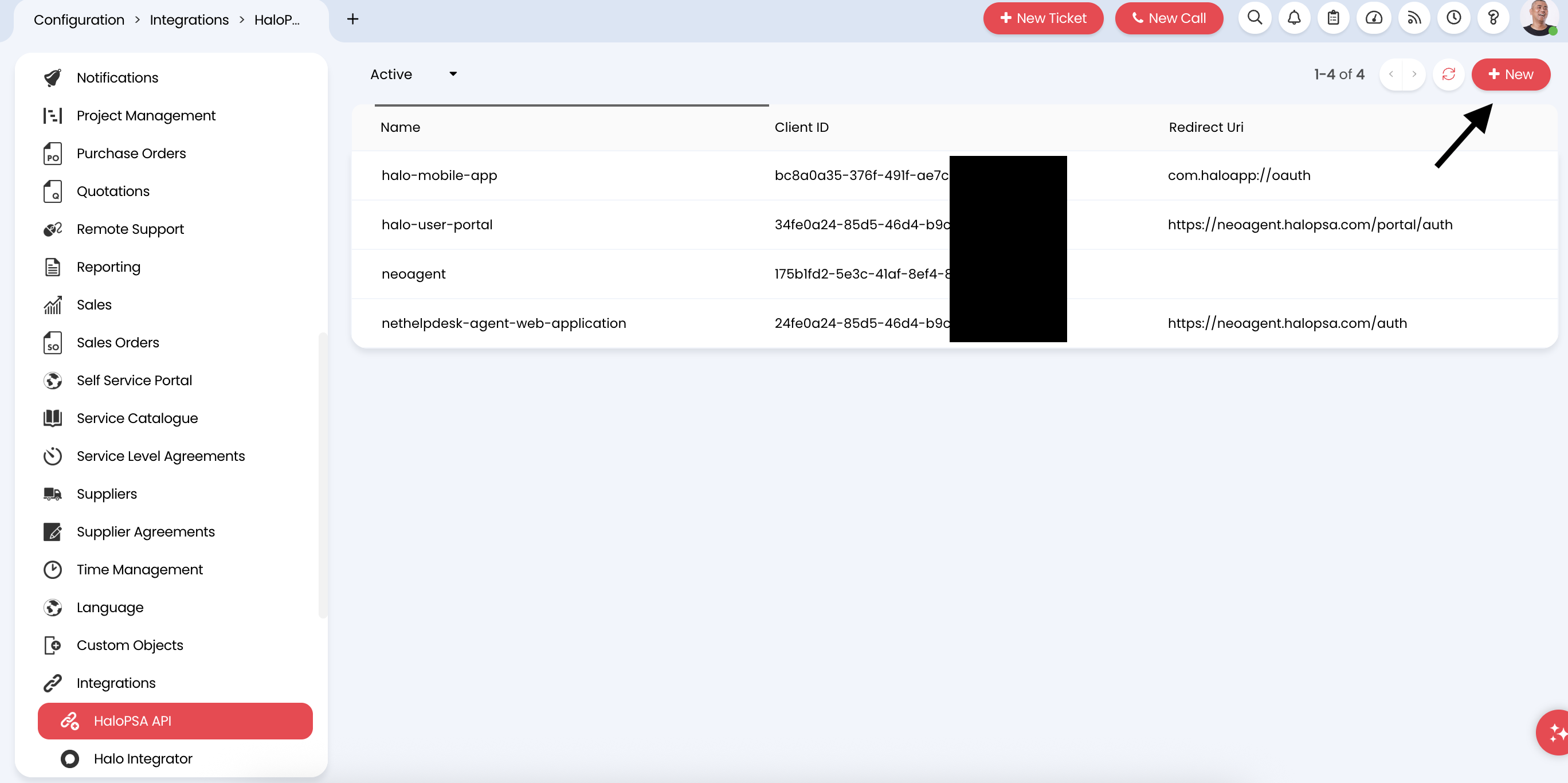
5
Create a new application - Basic details
Start creating your Neo Agent API application by filling in the basic information: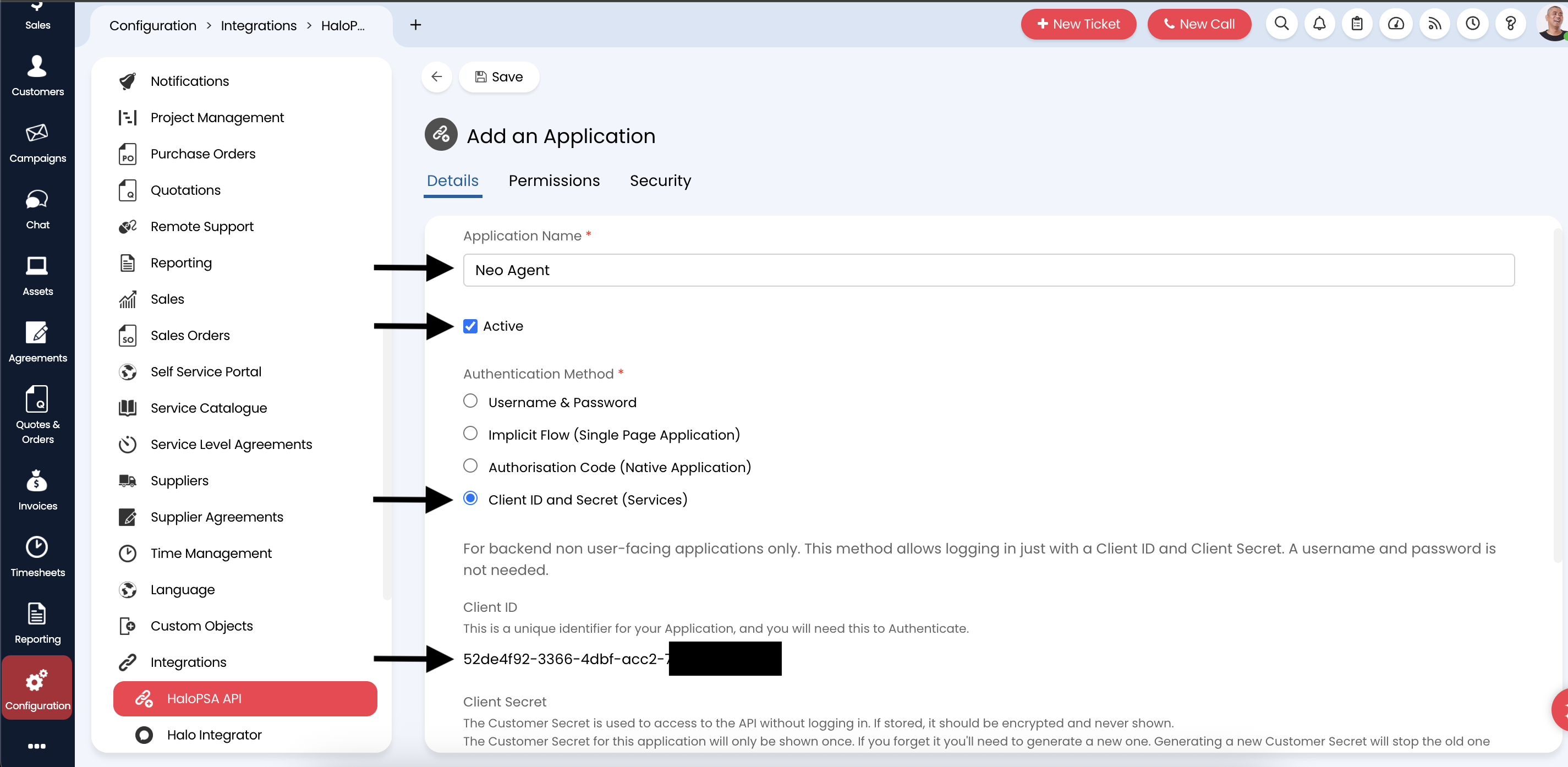
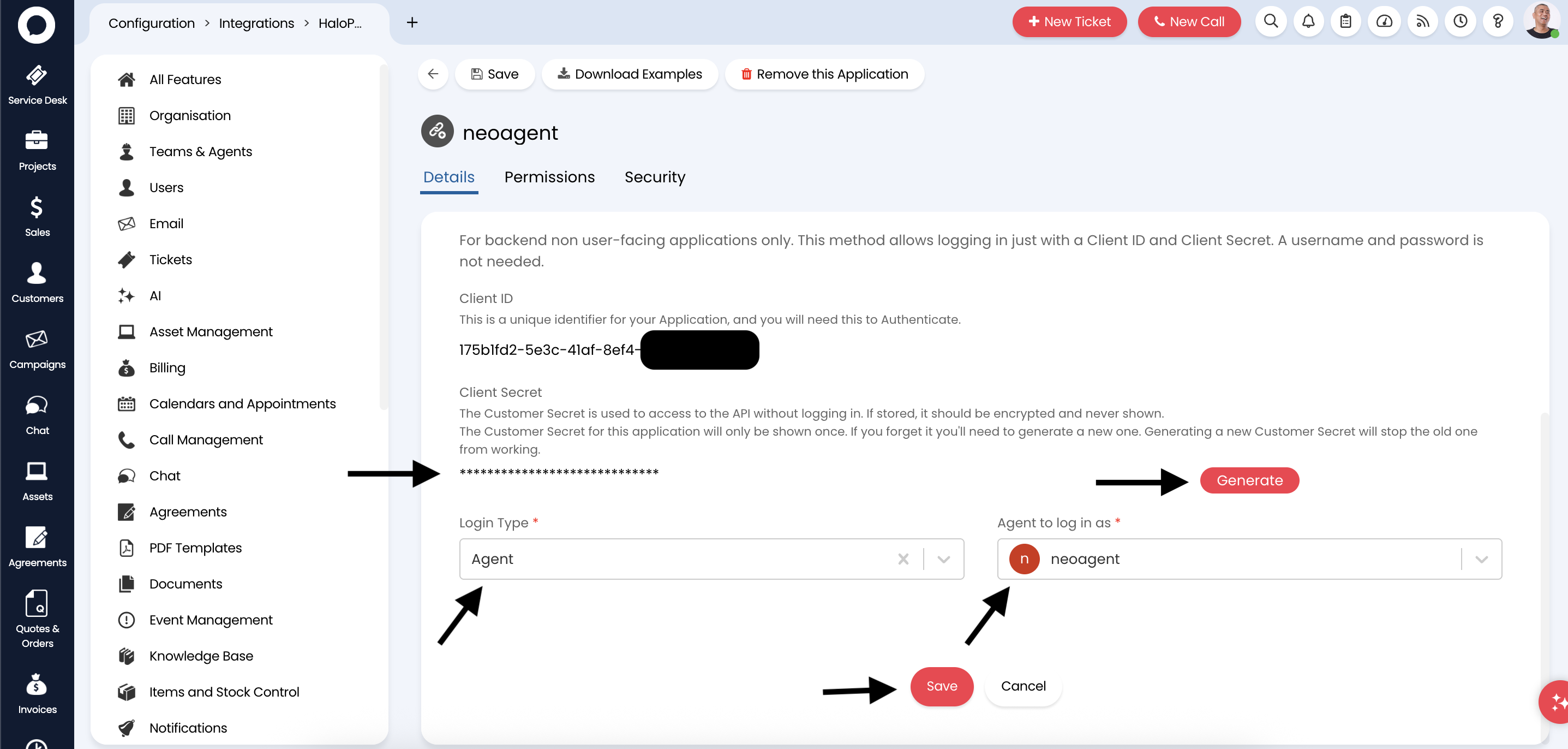
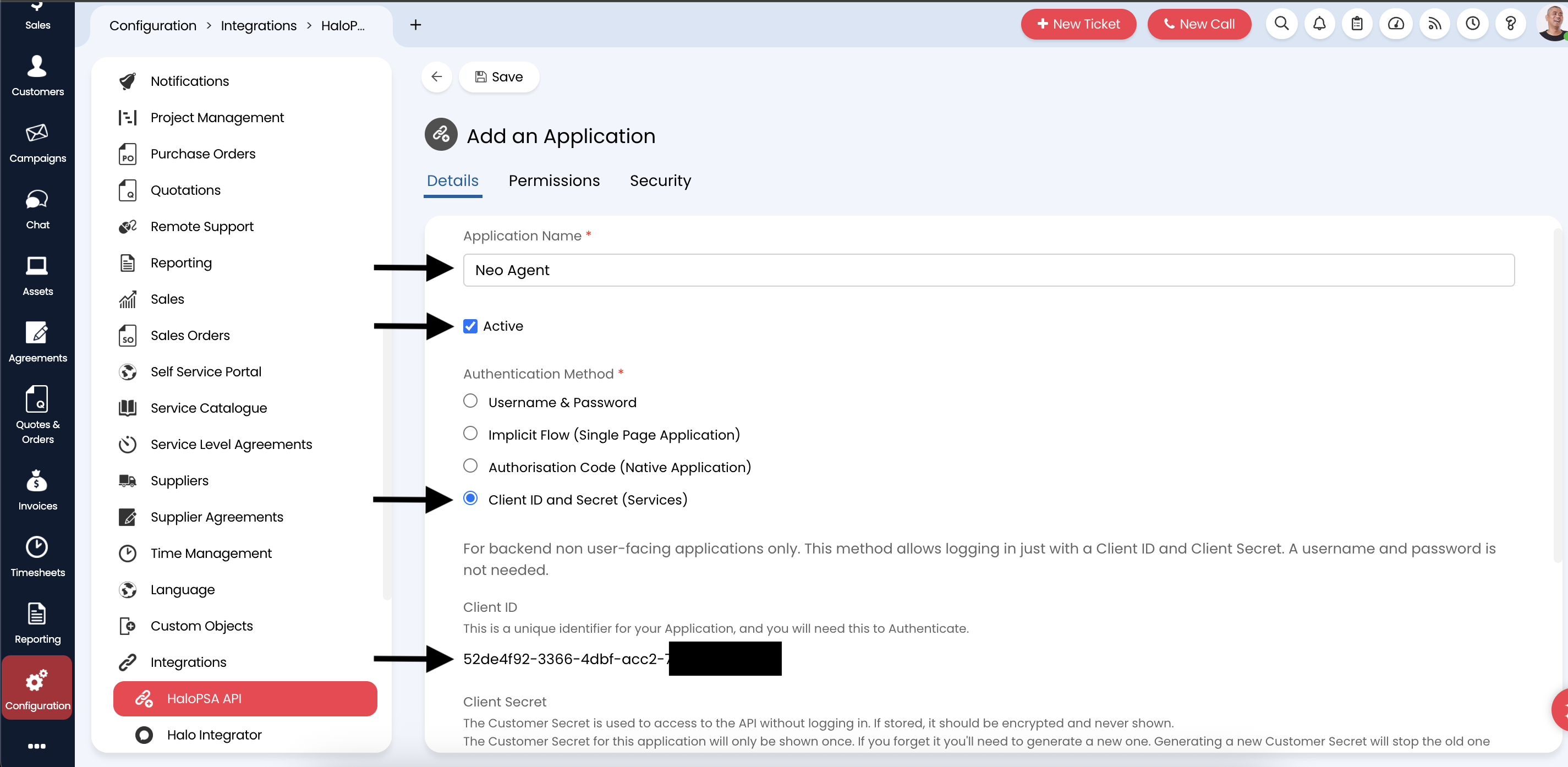
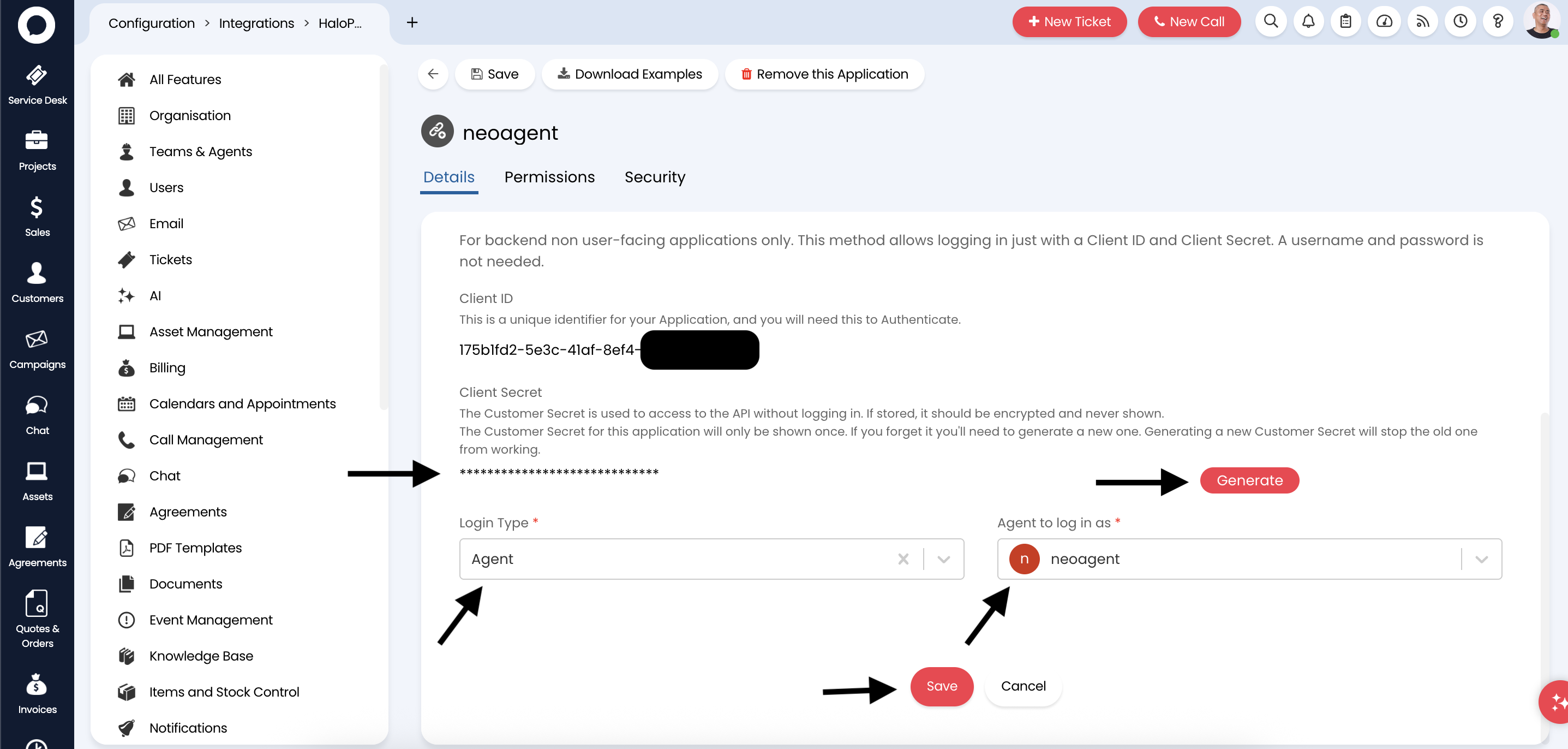
- Application Name: Enter
Neo Agentor a descriptive name likeNeo Agent Integration - Authentication Method: Select Client ID and Secret for secure API authentication
- Login Type: Choose Agent to associate API calls with agent resources
- Agent: Select the Neo Agent resource you created in the previous step
6
Generate and save credentials
After saving the application, HaloPSA will generate the authentication credentials:
- Client ID: A unique identifier for your application
- Client Secret: A secure secret key for authentication
Make note of the following information for the Neo Agent integration setup:
- Client ID
- Client Secret
- Your HaloPSA base URL (e.g.,
https://yourdomain.halopsa.com) - The Agent ID you associated with the application
What’s Next?
Once you’ve successfully created the API application with proper credentials, you’re ready to connect HaloPSA to Neo Agent using:- The Client ID from your API application
- The Client Secret from your API application
- Your HaloPSA base URL
- The Agent ID for impersonation
