What you can automate
- Onboard and offboard users (create, disable, reset password)
- Assign and remove Microsoft licenses
- Update groups and distribution lists
1. Find the tenant ID
Use the tenant ID when authenticating the Neo Automations app.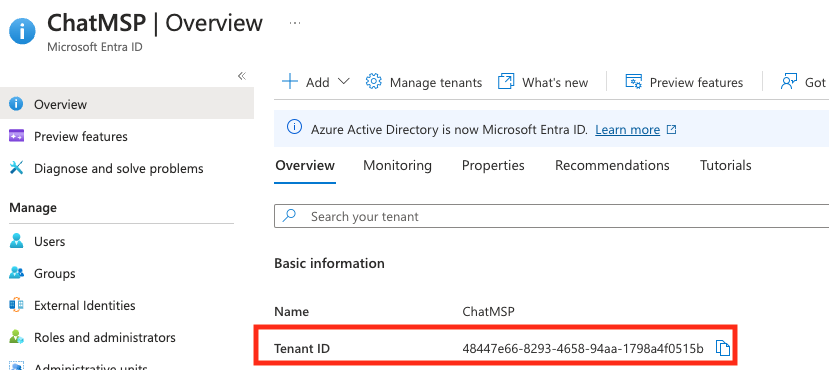
2. Add the company in Neo Dashboard
- Go to
https://dashboard.neoagent.io/end-companiesand select New Company
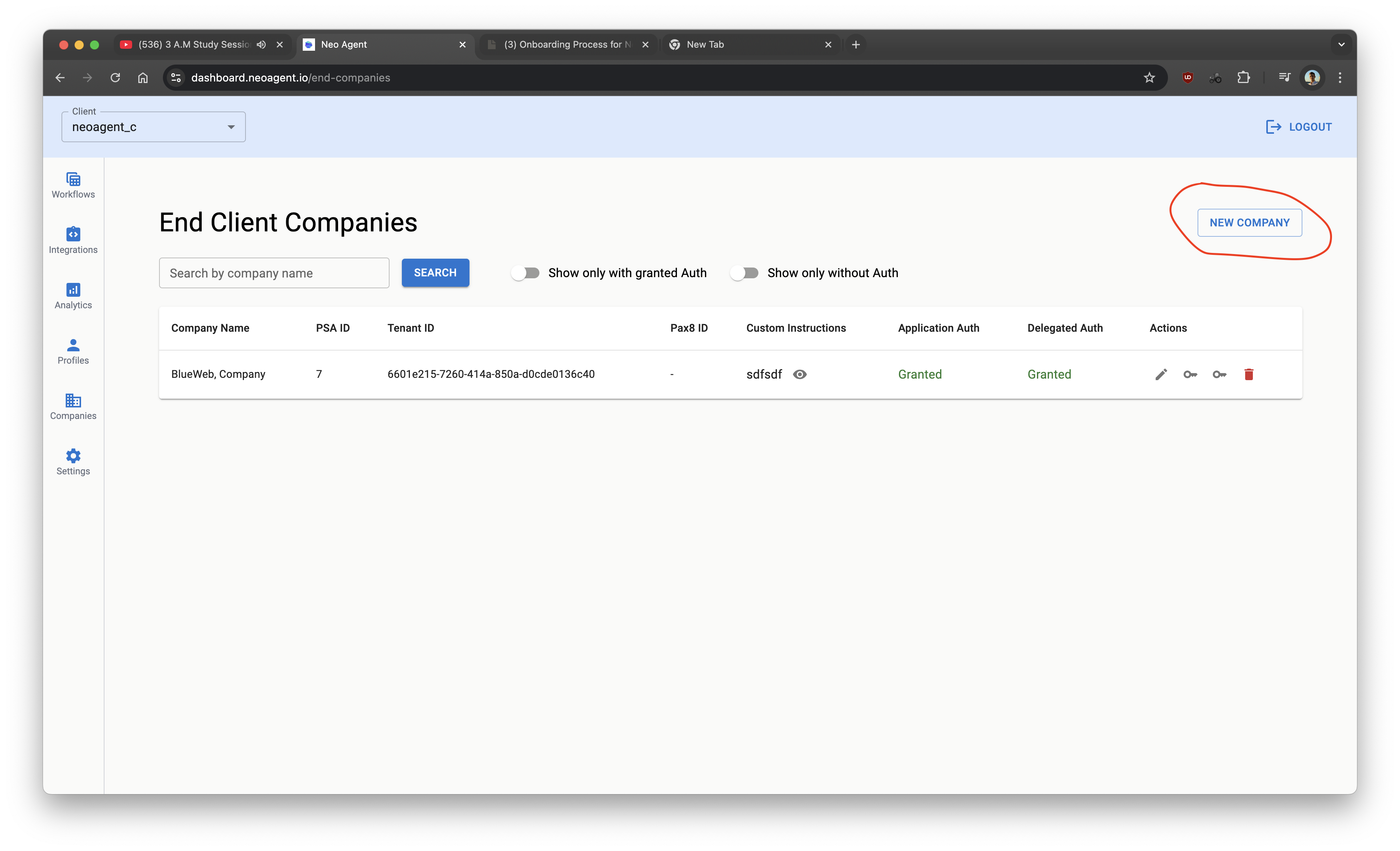
- Fill details
- Pax8 is optional (only if you manage Microsoft licenses via Pax8)
- Custom instructions are optional for onboarding/offboarding policies
- Click Create
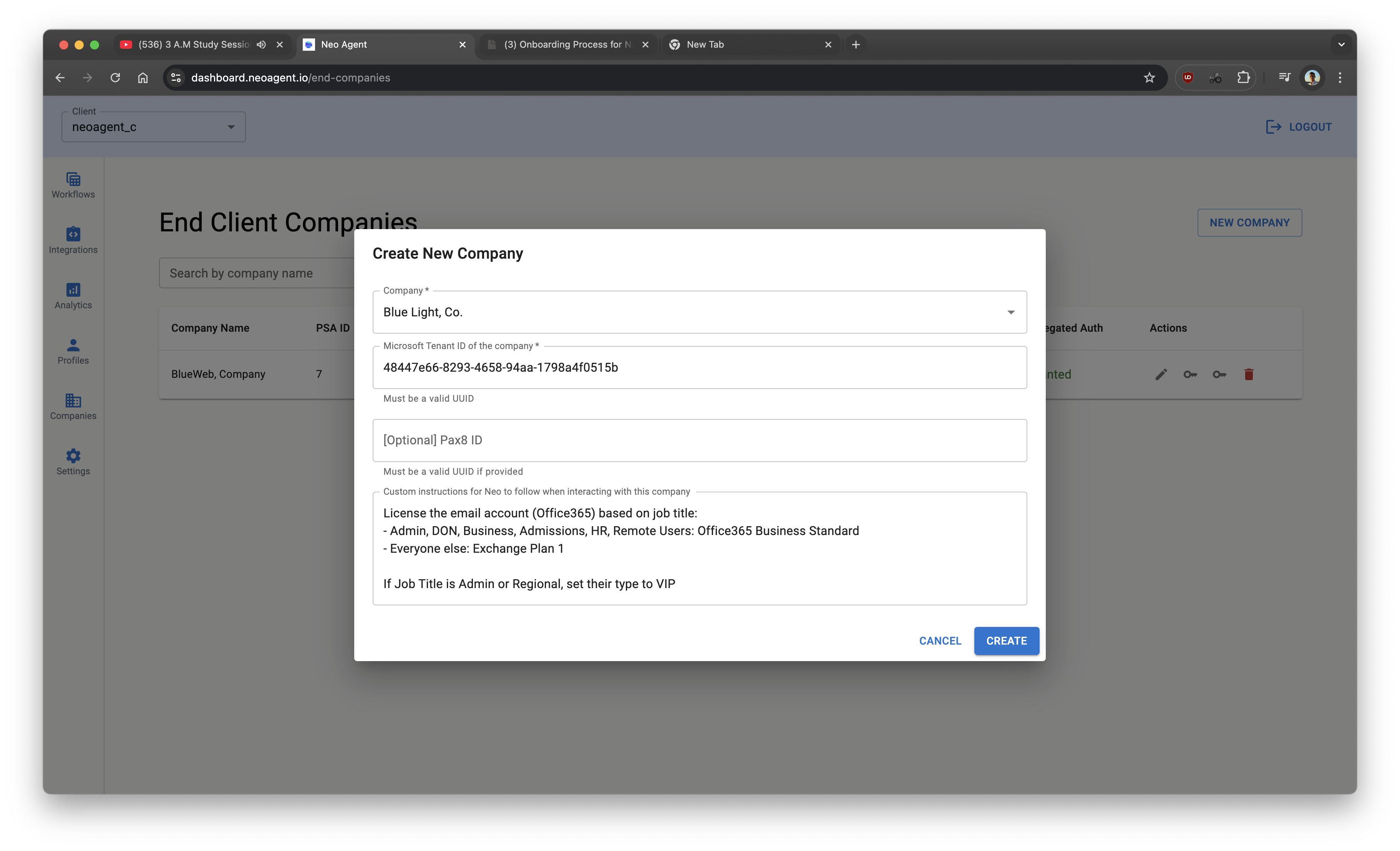
- Click both key icons to grant Application and Delegated access to Neo.
- Sign in as a tenant admin with one of: Global administrator, Privileged authentication administrator, Authentication administrator
- Complete the standard Microsoft consent flow
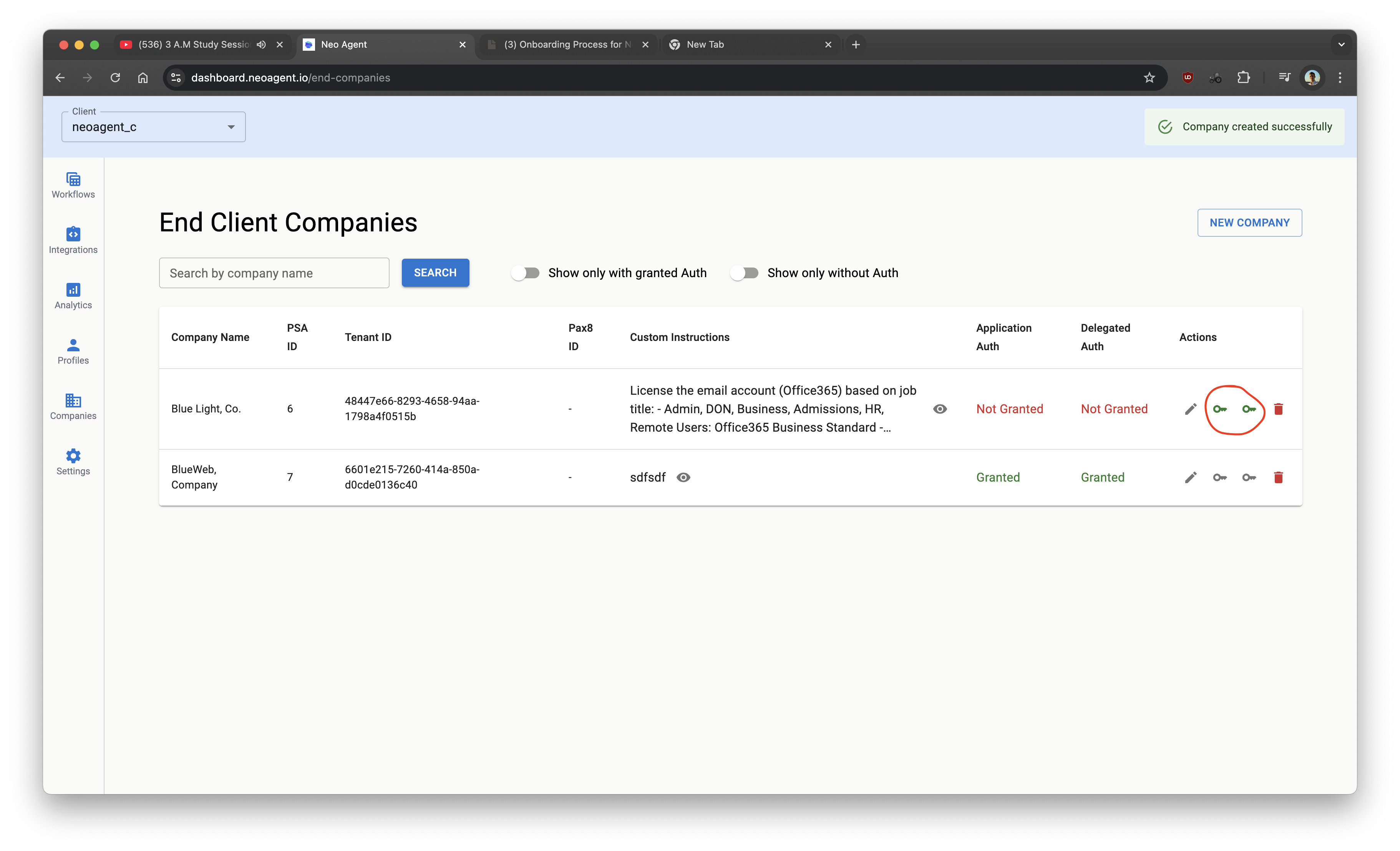
Application access lets Neo perform actions like creating users and assigning licenses.
Delegated access lets Neo perform actions on behalf of a signed-in admin for tasks like password resets and disabling users.
3. Assign Exchange Administrator role
This enables additional Exchange Online actions (e.g., add user to shared mailbox, set forwarding).Steps in Microsoft Entra ID
- Open the Azure Portal and search for Microsoft Entra ID
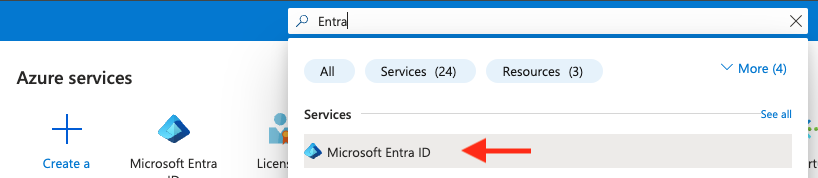
- Go to Roles and administrators
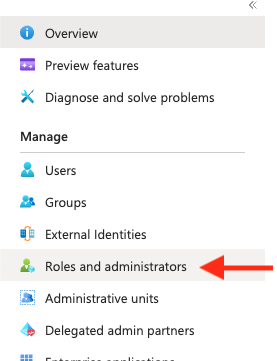
- Search for Exchange Administrator
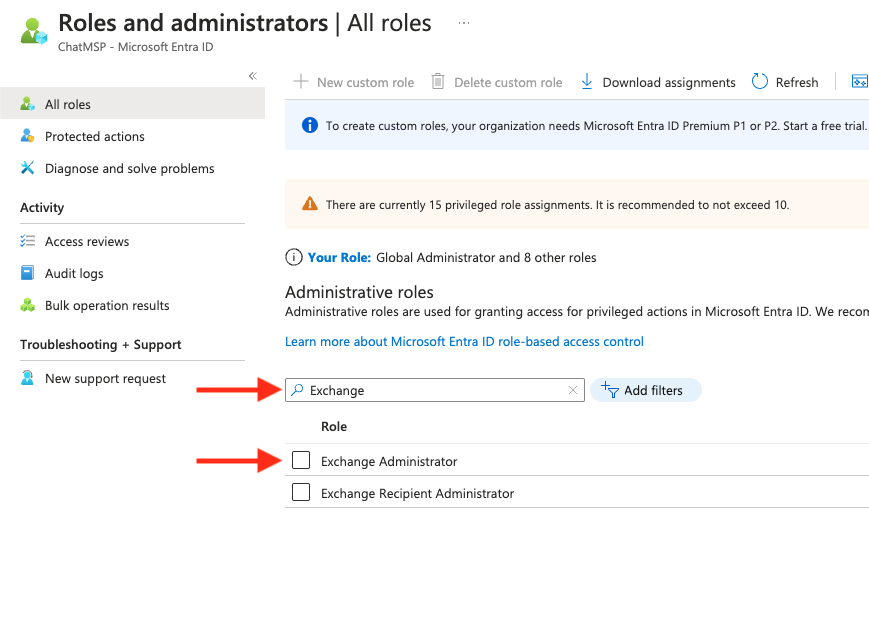
- Click Add assignments
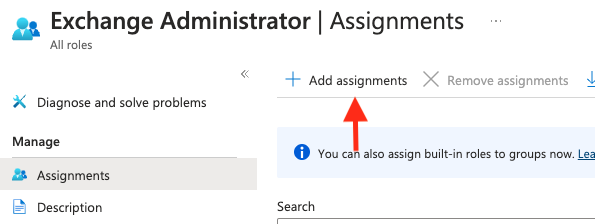
- Add the Neo Automations app
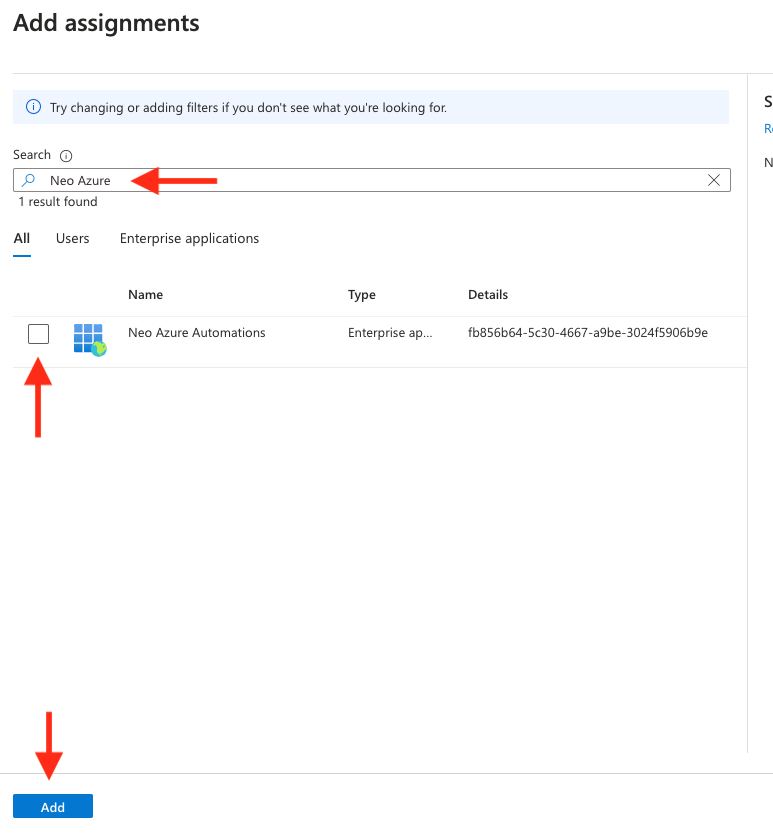
You’ve completed permissions. Neo can now perform enhanced Exchange Online actions.
