Recommended Integration Method - This is the best way to connect IT Glue to Neo. After initial setup, Neo automatically keeps your documentation in sync with zero ongoing maintenance.
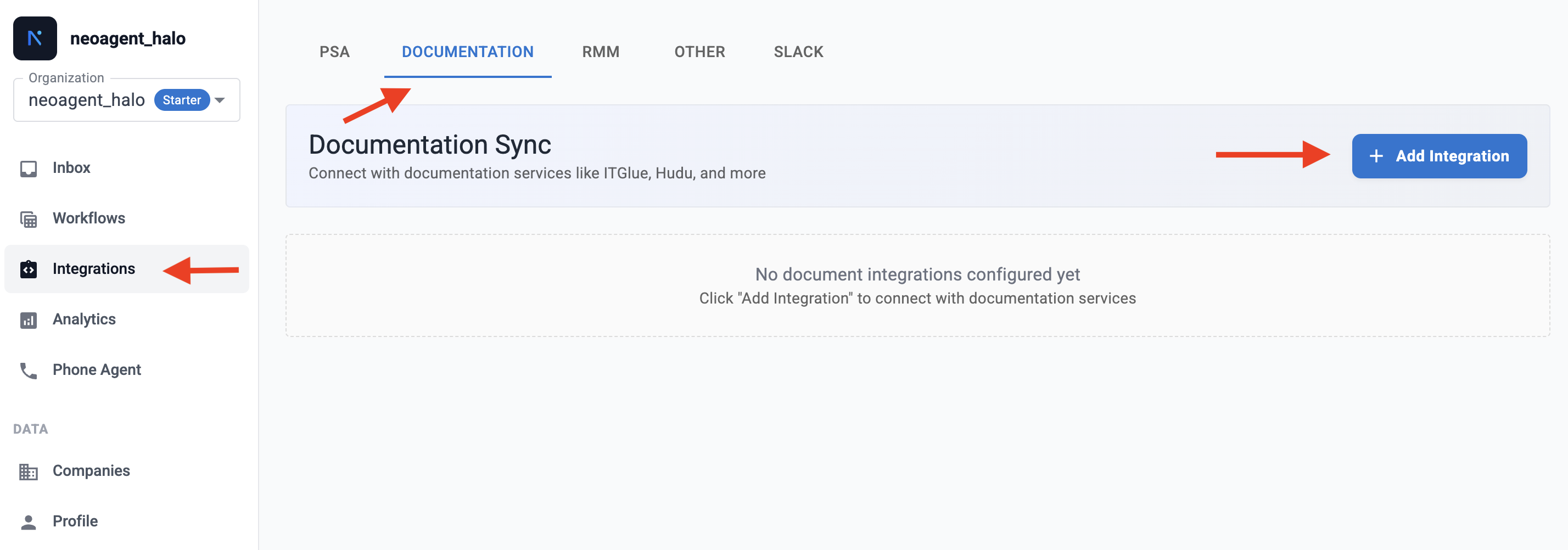
1
Configure scheduled export in IT Glue
- In IT Glue, navigate to Admin → Export Data.
- Select Entire account as the export option.
- Click the Scheduled tab.
- Configure your export schedule:
- Choose a start date
- Set the frequency (weekly, bi-weekly, monthly, etc.)
- Optionally set an end date
- Optionally, encrypt your export with a password for added security.
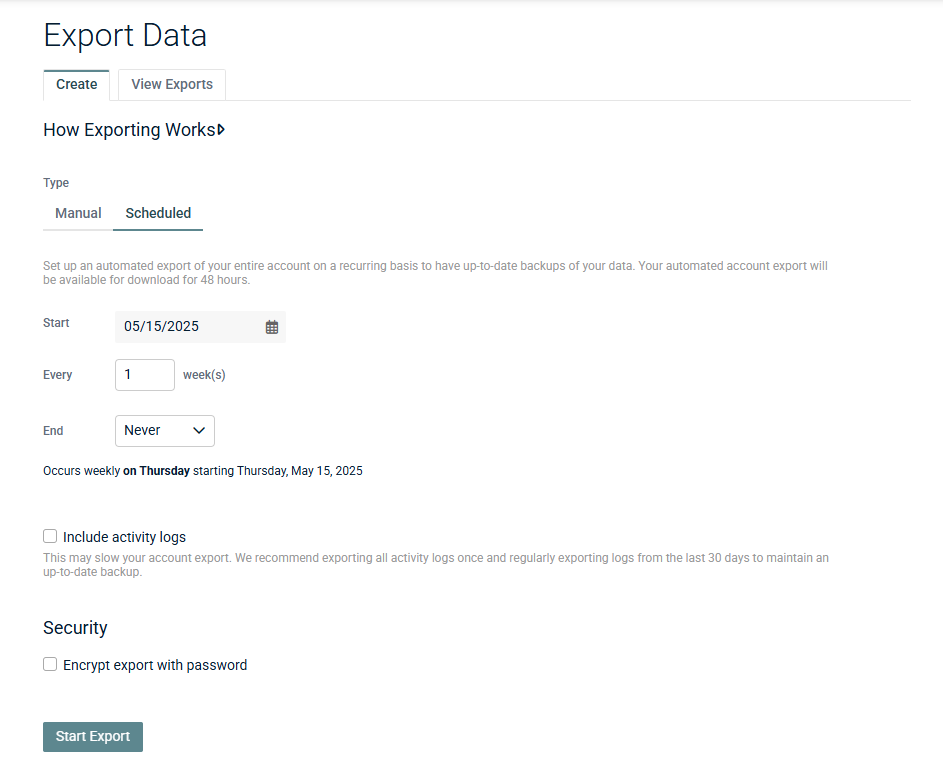
2
Generate IT Glue API credentials
- In IT Glue, go to Account → Settings → API Keys.
- Click Generate API Key.
- Copy the API key—you’ll need it for Neo configuration.
The API key allows Neo to access your scheduled exports. It does not grant write permissions.
3
Connect IT Glue API in Neo Dashboard
- Go to the Integrations page in your Neo Dashboard.
- Open the Documentation tab.
- Click Add Integration and select ITGlue API.
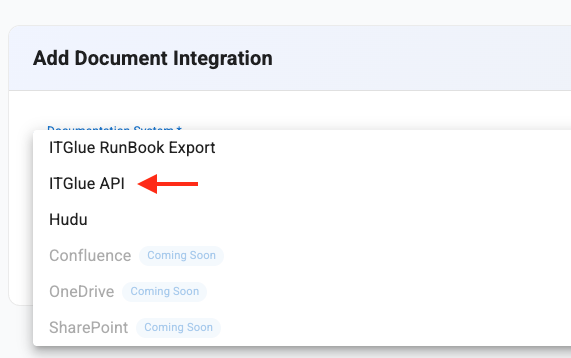
- Enter your IT Glue API key.
- If you encrypted your scheduled export, enter the export password in the Export Password field.
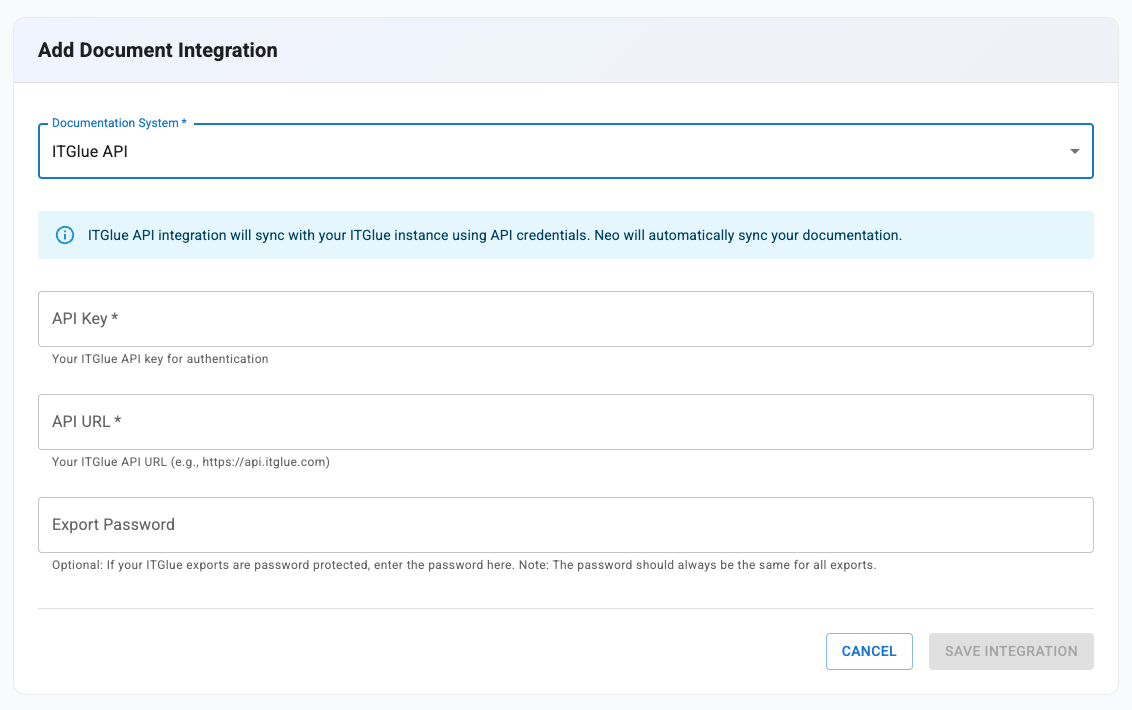
4
Understand automatic sync behavior
Once configured, Neo automatically:
- Monitors your IT Glue account for new scheduled exports
- Downloads the latest export when available
- Unpacks and processes all documents
- Extracts titles, paths, and content
- Indexes everything in Neo’s vector database for instant search
You’re all set. Neo will automatically keep your documentation current based on your IT Glue export schedule.
Switching from manual upload
If you’re currently using the manual runbook upload method, you can switch to the API integration:- Set up the scheduled export in IT Glue.
- Add the IT Glue API integration in Neo.
- Wait for the first scheduled export to complete and sync.
- Once verified, you can remove the manual upload integration.
Both integration types can run simultaneously if needed, but we recommend choosing one method to avoid duplicate documentation entries.
