Alternative Method - This manual approach is available if you don’t have IT Glue API access. For most users, we recommend the API Integration for automatic syncing with zero maintenance.
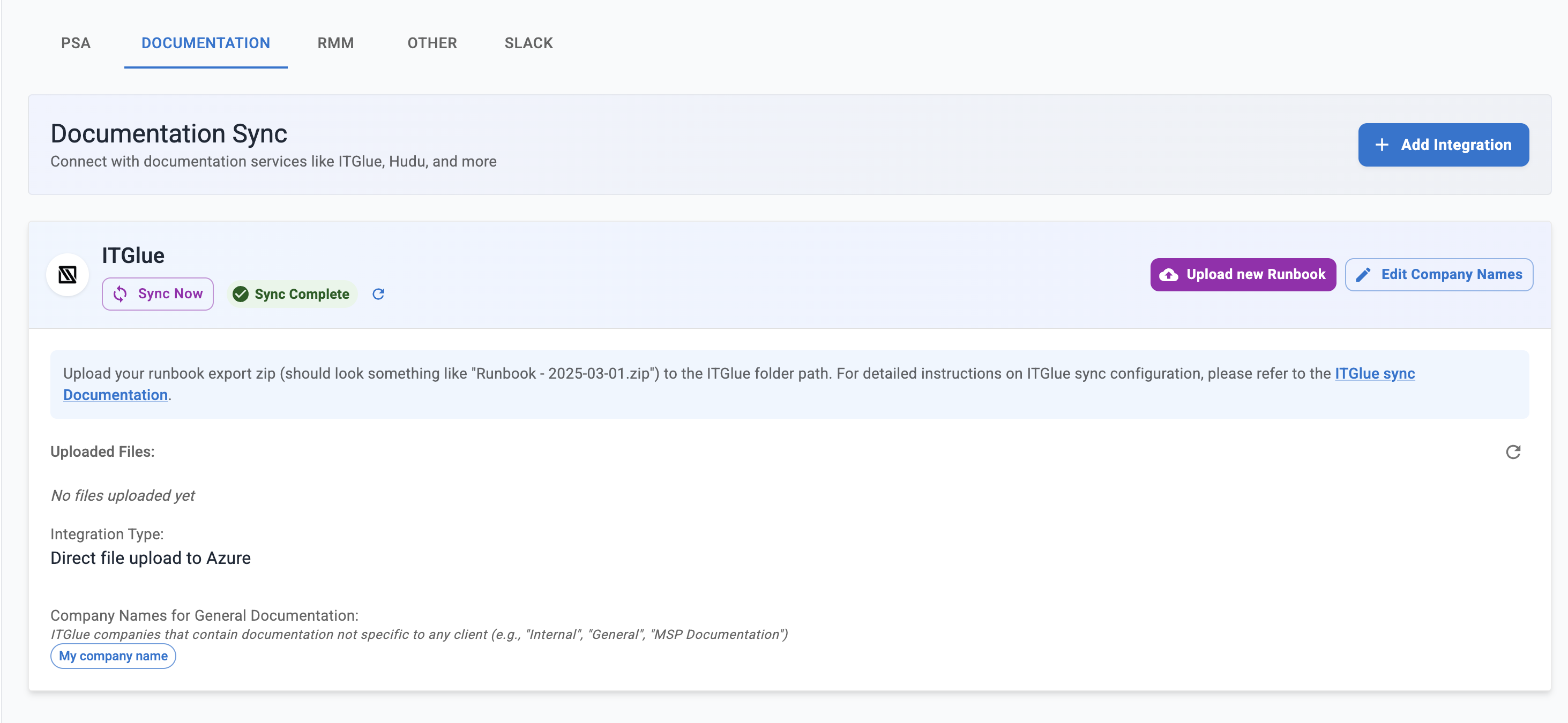
1
Export runbooks from IT Glue
- In IT Glue, create Runbooks for all of your clients.
- When creating Runbooks, include all organizations or use the “All Organizations” toggle.
- Enable the “Mask Passwords” option.
2
Set up IT Glue in the Neo Dashboard
- Go to the Integrations page in your Neo Dashboard.
- Open the Documentation tab.
- Add the IT Glue integration.
This creates a secure storage location for your latest runbook export so Neo can parse it and keep it in sync.
3
Upload your runbook ZIP
- Click “Upload new Runbook”.
- Select the ZIP file generated by IT Glue.
4
Mark companies with general documentation (optional)
Some companies in IT Glue contain content that applies to all clients (for example, “Internal”, “General”, or “MSP Documentation”).
- In the IT Glue integration settings, find “Company Names for General Documentation”.
- Enter the exact company names that hold general docs.
- Neo will make these docs available across all clients instead of limiting them to a single client.
5
Understand sync behavior
After you upload the ZIP:
- Neo downloads the latest file, unpacks it, and processes the PDFs.
- Titles, paths, and text are extracted and indexed in Neo’s vector database.
- Docs become searchable for actions and workflows.
You’re set. After the first upload, just keep the runbook current on a regular cadence.
