What it is
Scheduled workflows run at defined intervals (for example, every 5 minutes, hourly, daily). At each run, they evaluate items using your filters and then execute actions for matching items.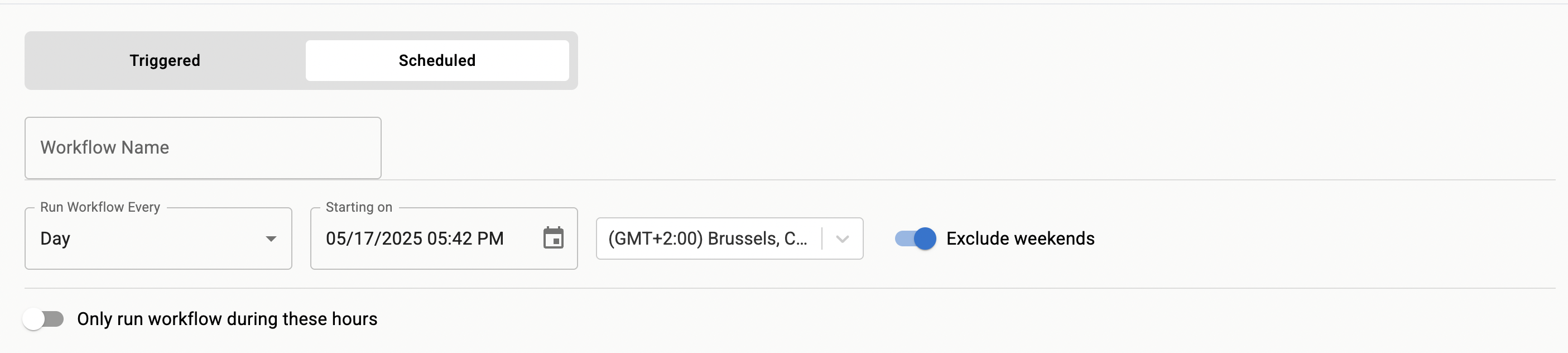
Example schedule configuration
Scheduling patterns
- Hourly housekeeping for queues with high volume
- Morning reviews to triage stale tickets
- End-of-day cleanup to close resolved items awaiting confirmation
- Weekly audits to enforce policy compliance
Cadence tips
Use updated-time windows in filters to avoid reprocessing the same items every run.
Verification
1
Set a narrow scope
Target a specific queue or label to limit impact while testing.
2
Run one cycle
Manually wait for the next run and review Event History for the schedule.
3
Confirm item counts
Compare the number of matches with your expectations. Adjust filters until counts align.
Troubleshooting
No items processed
No items processed
Loosen filters or widen the time window. Verify source integration permissions and data visibility.
Duplicate actions on the same items
Duplicate actions on the same items
Make actions idempotent and add markers (labels, status comments) to detect prior runs.
Cadence too fast or too slow
Cadence too fast or too slow
Adjust frequency and window size together. For example, hourly runs with a 70-minute updated window provide overlap without gaps.
