This process involves creating a custom security role called “Neo”, configuring detailed permissions across multiple modules, and setting up API member credentials.
Creating the Security Role and API Member
1
Create a new 'Neo' security role
In ConnectWise, navigate to System → Security Roles and create a new security role for Neo Agent.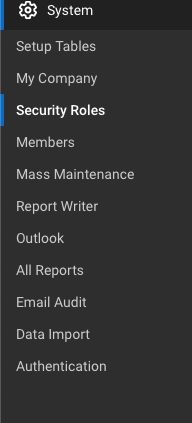
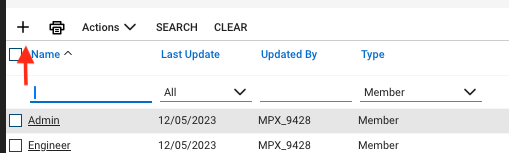
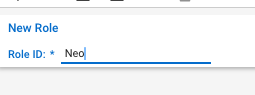
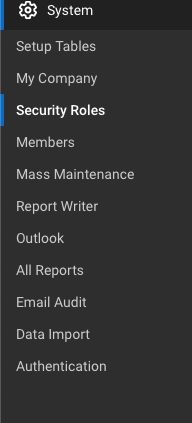
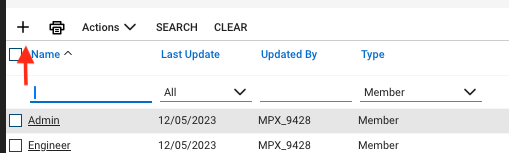
Neo and save the role.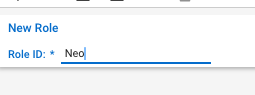
2
Grant read access (Inquire Level)
Configure Inquire Level permissions for the following modules and entries. Set all to All level access:
Service Desk Module
- Service Tickets
- Service Tickets - Finance
- Close Service Tickets
- Resource Scheduling (customize)
- Merge Tickets
- Service Ticket - Dependencies
Project Module
- Close Project tickets
- Close Projects
- Project Headers
- Project Notes
- Project Phase
- Project Tickets
- Project Contacts
- Project Finance
- Project Management
- Project Reports
- Project Teams
- Project Ticket - Dependencies
- Project Ticket Tasks
Companies Module
- Configurations
- Contacts
- Team Members
- Company Maintenance
- Manage Attachments
- Management
- Notes
- Reports
Time & Expense Module
- Time Entry
- Time Entry Billable Option
- Reports
System Module
- Member Maintenance
- Table Setup
- My Company
Finance Module
- Agreements
- Billing View Time
Procurement Module
- Products
In System → Table Setup, the Customize menu defaults are sufficient. Neo Agent needs to read metadata like companies, tickets, and other system information.
3
Grant write access (Add and Edit Levels)
Configure Add Level and Edit Level permissions for the following modules to allow Neo Agent to create notes and update fields:
Service Desk Operations
| Security Module | Entry | Add Level | Edit Level |
|---|---|---|---|
| Service Desk | Close Service Tickets | All | All |
| Service Desk | Service Tickets | All | All |
| Service Desk | Service Ticket - Dependencies | All | All |
| Service Desk | Merge Tickets | All | All |
| Service Desk | Resource Scheduling | All | All |
Company and Time Management
| Security Module | Entry | Add Level | Edit Level |
|---|---|---|---|
| Companies | Contacts | All | All |
| Companies | Manage Attachments | All | All |
| Time & Expense | Time Entry | All | All |
| Time & Expense | Time Entry Billable Option | All | All |
| Finance | Billing View Time | All | All |
Project Management
| Security Module | Entry | Add Level | Edit Level |
|---|---|---|---|
| Project | Close Project Tickets | All | All |
| Project | Close Projects | All | All |
| Project | Project Ticket - Dependencies | All | All |
| Project | Project Ticket Tasks | All | All |
| Project | Project Tickets | All | All |
System Configuration
| Security Module | Entry | Add Level | Edit Level |
|---|---|---|---|
| System | My Company | All | All |
4
Grant delete access for schedule entries
Enable schedule entry cleanup by configuring delete permissions:
| Security Module | Entry | Add Level | Edit Level | Delete Level | Inquire Level |
|---|---|---|---|---|---|
| Service Desk | Resource Scheduling | All | All | All | All |
This permission allows Neo Agent to clean up schedule entries as needed during workflow execution.
5
Create API member and generate keys
Create the API Member using your newly configured security role:
- Navigate to System → Members → API Members
-
Create a new API member with the following settings:
- Security Role: Select the “Neo” role you created
- Email: Set to
team@neoagent.io - Member ID: Use a descriptive identifier like
neo_agent
-
Generate API credentials:
- Create API Keys with a description like “Neo-API”
- You’ll receive both Public and Private keys
Make note of the following information as you’ll need it for the connection setup:
- API Member identifier (text-based Member ID, e.g.,
neo_agent) - Public Key (acts as username)
- Private Key (acts as password)
What’s Next?
Once you’ve successfully created the API member with proper permissions, you’re ready to connect it to Neo Agent using the credentials and configuration details from your new API member.Before proceeding, ensure you have:
- The API Member identifier (Member ID)
- The Public Key (username)
- The Private Key (password)
- Your ConnectWise PSA URL
- Your exact company name from the ConnectWise login screen
