Slack Integrations
Neo Agent integrates seamlessly with Slack to send workflow notifications, respond to mentions, and keep your team informed about ticket updates and system events.
Slack requires a custom app to be created and configured in your workspace. This ensures proper security and functionality.
Creating Neo Agent App
Navigate to Slack API
- Go to Slack API
- In the top right, click on Your Apps
- Click on Create New App
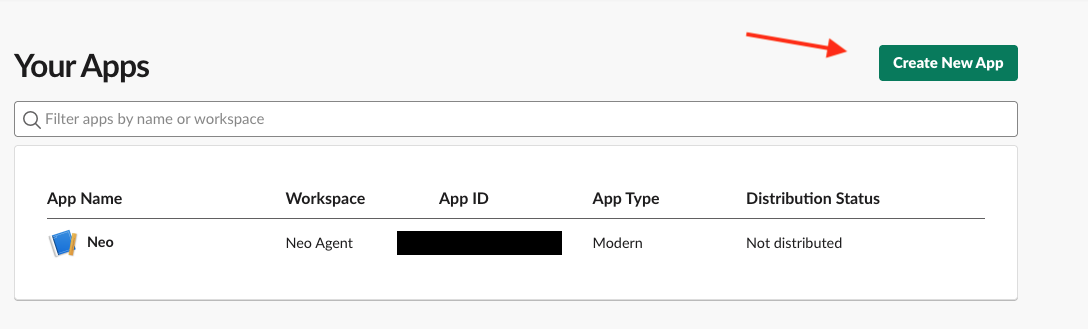
Create from Scratch
- Select Create from scratch
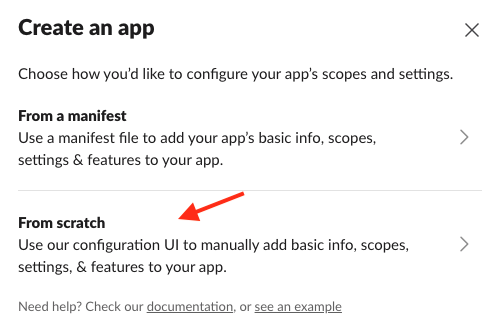
- Define the app name as "Neo Agent" and select your workspace
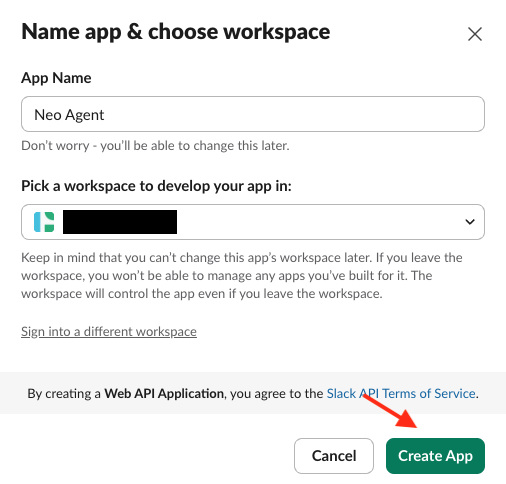
Configure Bot Permissions
Navigate to the OAuth & Permissions page and add the following bot token scopes:
app_mentions:read- Allows Neo to respond when mentionedchannels:history- Enables reading channel messageschat:write- Permits sending messagesim:history- Allows reading direct messagesusers:read- Enables user information access
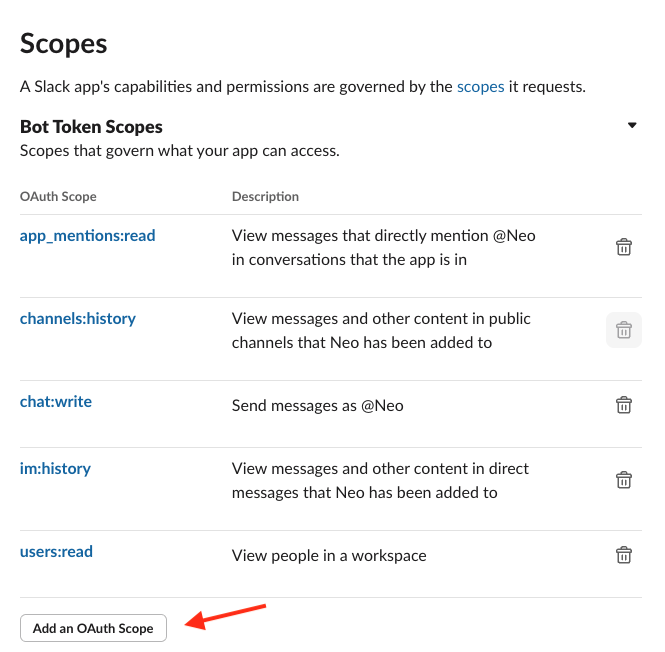
Set Up Event Subscriptions
- Navigate to the Event Subscriptions page
- Input the request URL as:
https://fcneoagent.azurewebsites.net/slack/events?code=J4xmDDSM2linFeEq_jd8YlOlSal-schnMqhyB0yFEXwpAzFunhH_wQ== - Subscribe to
message.channelsandmessage.groupsevents
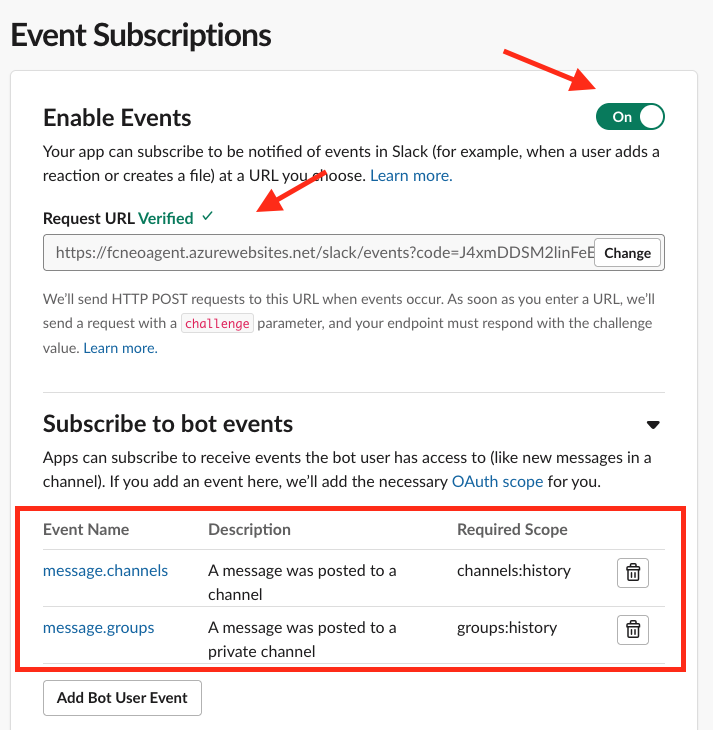
Install to Workspace
- Navigate back to OAuth & Permissions
- Click on Install to workspace
- Neo Agent will now appear in your Slack workspace under Apps
Provide App Credentials
After installation, you'll need to share two pieces of information with your Neo Agent administrator:
- Bot User OAuth Token - Found on the 'OAuth & Permissions' page
- App ID - Found on the 'Basic Information' page
Send both credentials to your Neo Agent administrator to complete the system configuration.
Setting Up Neo Agent in Channels
Add to Channel
- Navigate to the Neo Agent app in Slack
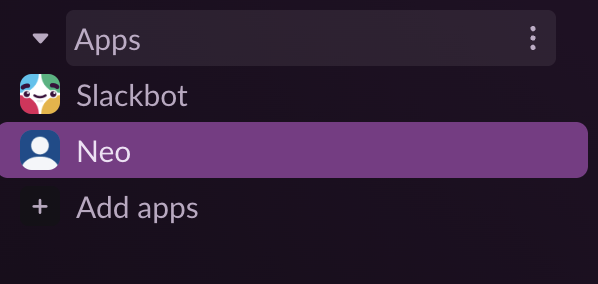
- Add Neo Agent to your desired channel
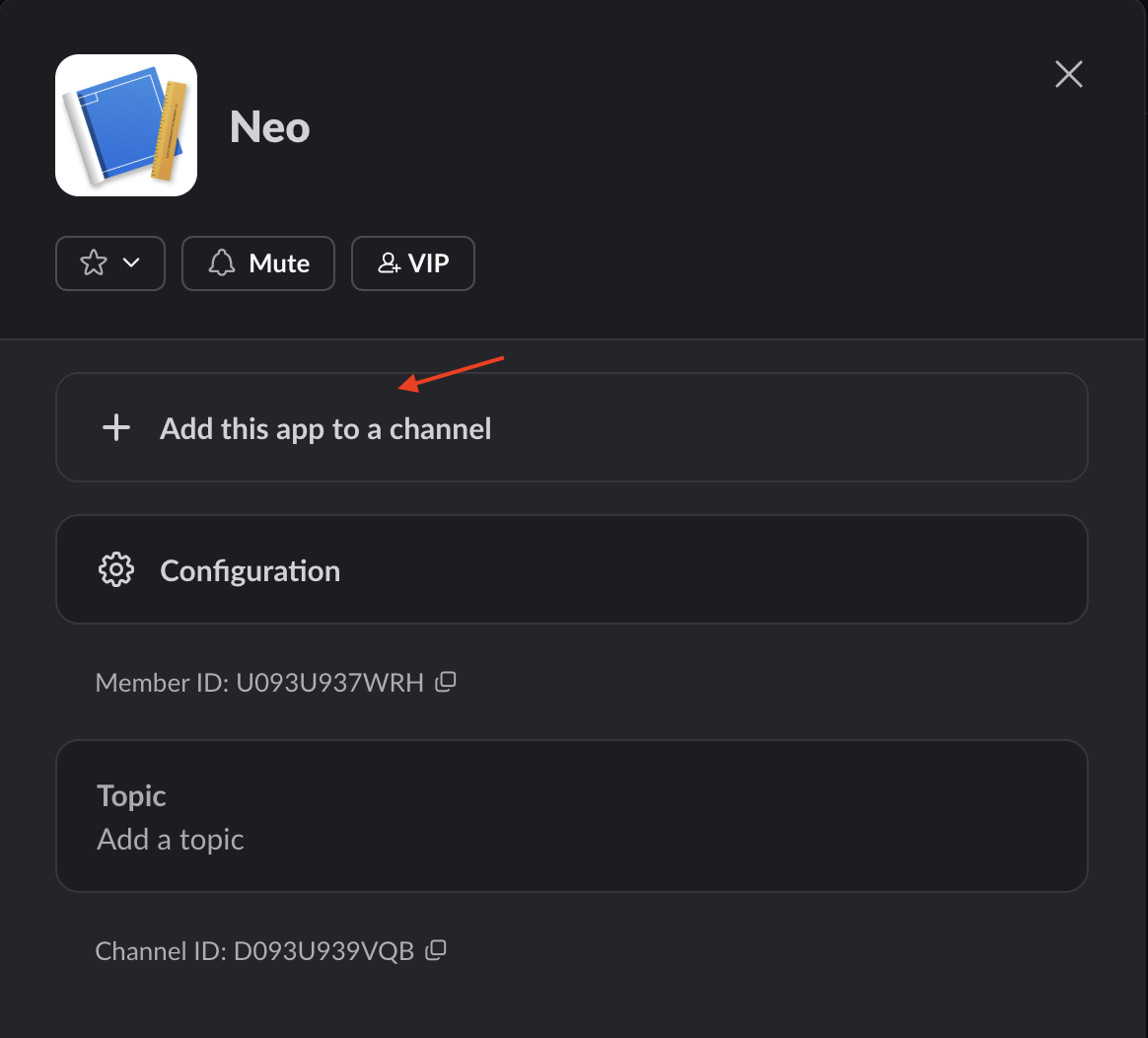
Test the Integration
Send a simple "Hello" message to Neo Agent to verify it's working correctly:
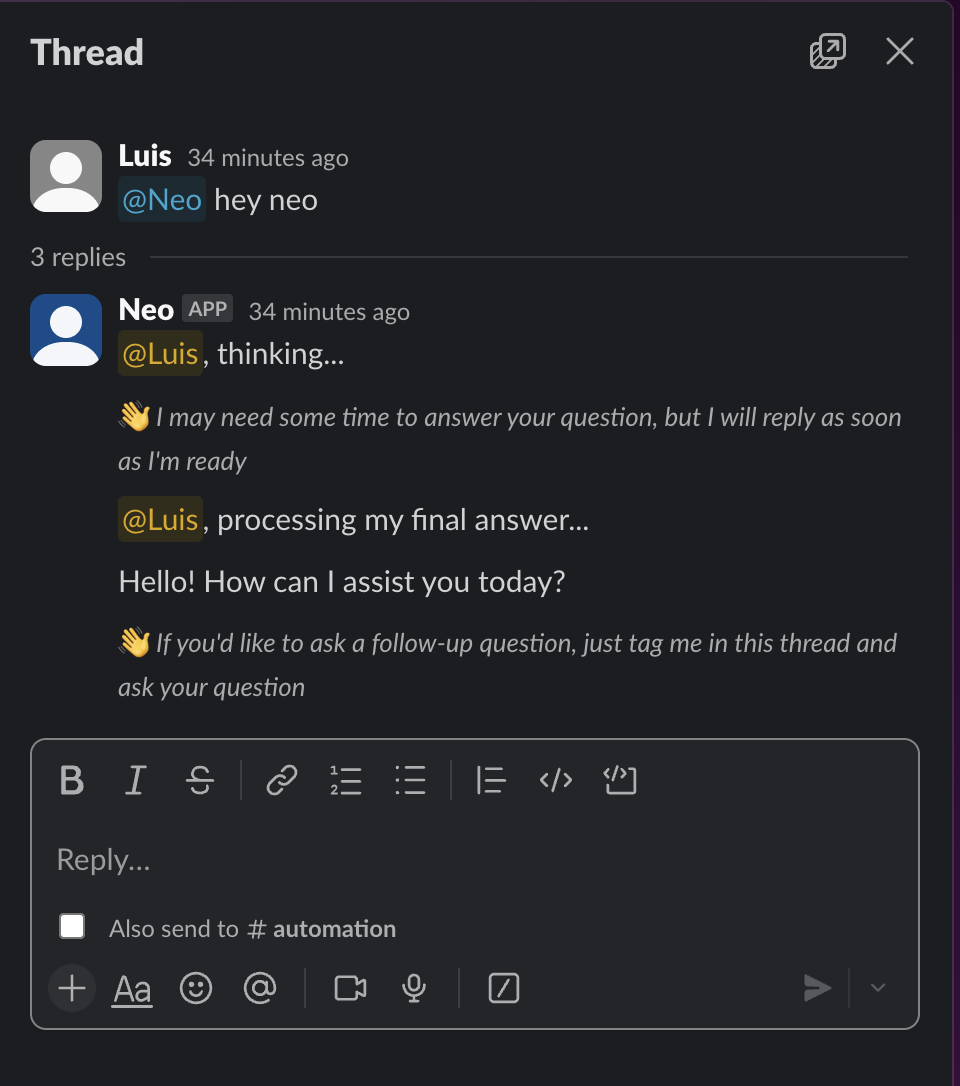
Configuring Slack Channels for Notifications
Find Channel Information
To set up channel notifications, you'll need the channel ID:
- Right-click on the desired Slack channel
- Select Copy link
- The channel ID is the last part of the URL (e.g.,
C1234567890)
Ensure Bot Access
Make sure Neo Agent has access to post in the channel:
- Type
/invite @Neo Agentin the channel - Verify the bot has permission to post messages
Configure in Neo Dashboard
- Use the copied channel ID in the Notify Internal Team action
- Select Slack as the notification channel
- Enter the channel ID in the
slack_channel_idfield at Neo Dashboard
Supported Features
Individual User Notifications
Send direct messages to specific team members for urgent updates or personal notifications.
Channel Notifications
Post messages to designated channels to keep teams informed about workflow progress and ticket updates.
Threaded Conversations
Neo Agent automatically organizes related messages using Slack's threading feature to prevent channel clutter.
Markdown Support
All Neo Agent messages support automatic conversion from markdown to Slack's native formatting.
Interactive Mentions
Team members are properly mentioned in notifications with working @ mentions.
App Mentions
Neo Agent can respond to direct mentions in channels, allowing for interactive communication.
Neo Agent automatically uses message threading in Slack to keep related notifications organized and prevent channel clutter.
Make sure to add Neo Agent to any channels where you want to receive notifications. The bot must be a member of the channel to post messages.