Phone Agent
Overview
The Neo Phone Agent is your AI-powered L1 support assistant, designed to handle incoming client calls efficiently and professionally. It acts as the first point of contact, interacts naturally with callers, gathers necessary information, and integrates directly with your PSA to manage support tickets. This frees up your technicians for more complex tasks, ensuring that every call is logged and initial details are captured accurately.
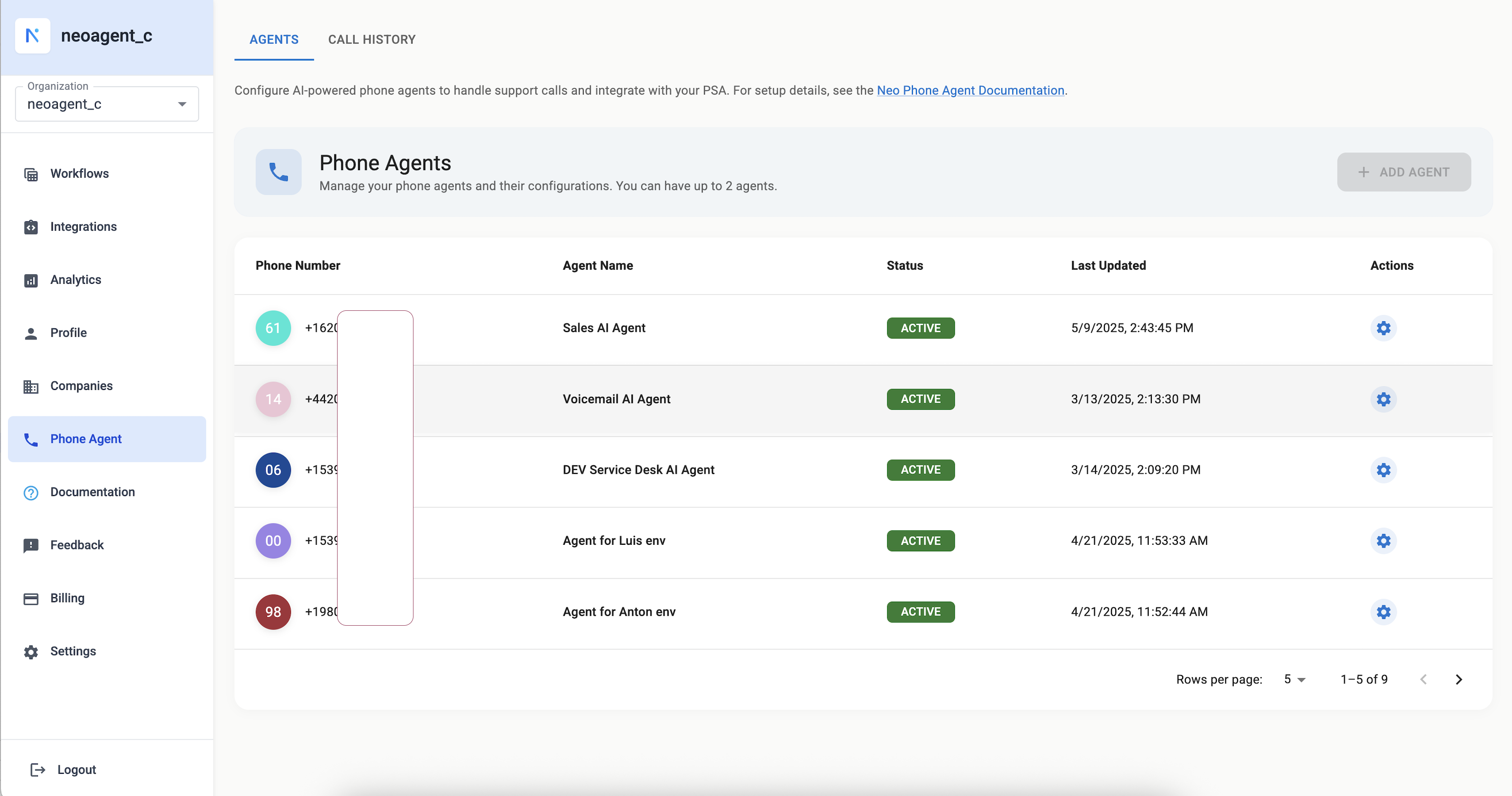
How It Works
The Neo Phone Agent streamlines your call handling process through a series of automated steps:
1. Setup & Configuration
- Profile Creation: You start by configuring a new Phone Agent profile within the Neo dashboard. This involves defining its behavior, PSA integration settings (such as the default board and status for new tickets), and preferences for saving call data like transcripts and recordings.
- Dedicated Phone Number: Neo provides a dedicated phone number for each configured Phone Agent.
- Call Forwarding: In your existing VoIP phone system (e.g., RingCentral, GoToConnect, Teams Phone), you set up call forwarding rules. These rules dictate when calls should be routed to the Neo Phone Agent, such as for after-hours support, calls to a specific support line, or overflow calls when technicians are unavailable.
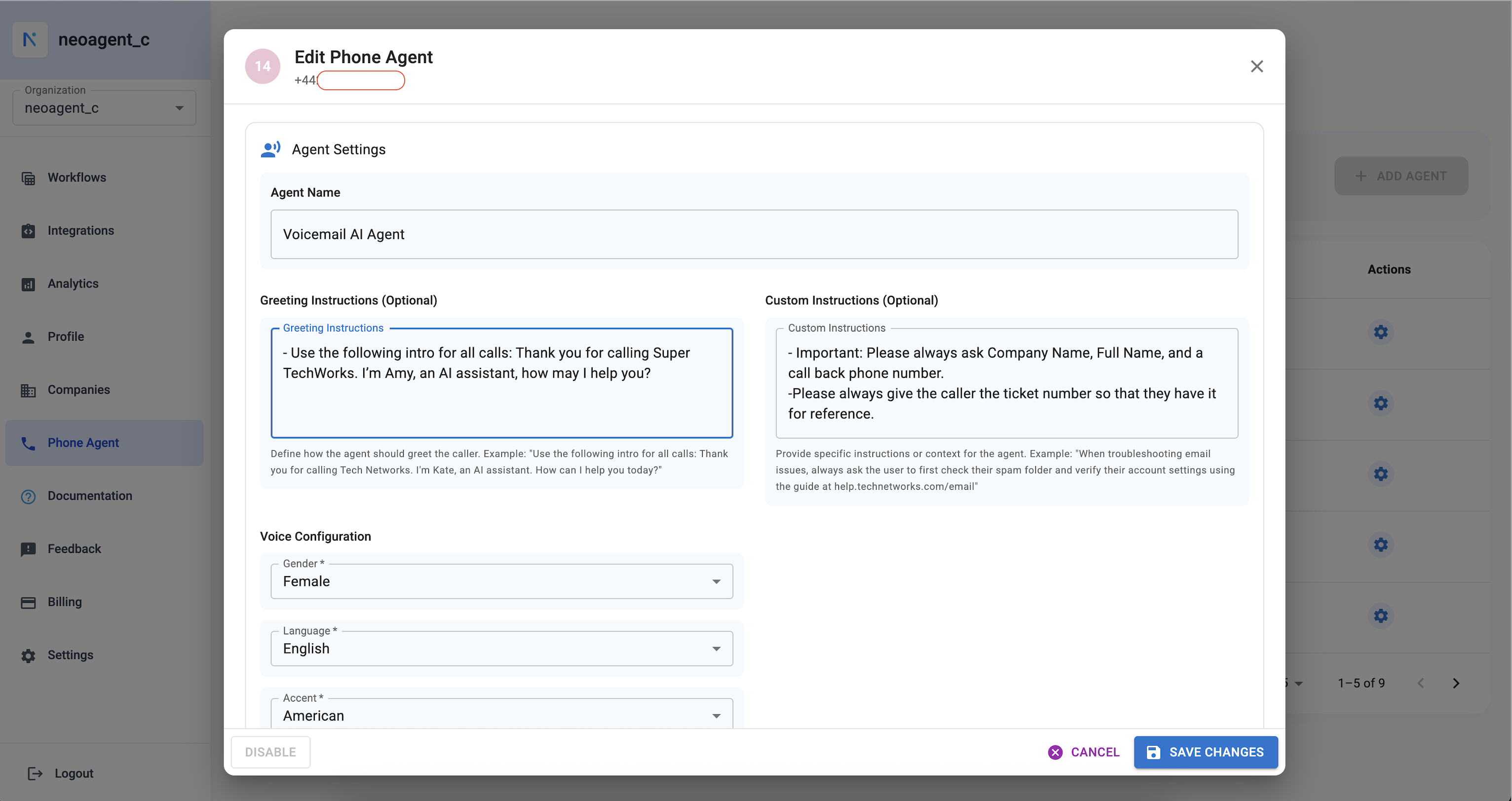
2. The Call Journey
-
Call Routing & Pickup: When a client call is forwarded from your VoIP system based on your configured rules, it reaches the Neo-provided number. The Neo Phone Agent promptly picks up the call.
-
Caller Identification: Upon receiving the call, Neo uses the incoming phone number (Caller ID) to identify the caller. This information, if available (e.g., name associated with the Caller ID), can help provide initial context to the AI when greeting the caller.
-
AI Interaction: The agent greets the caller professionally (using their name if identified via Caller ID) and inquires about the reason for their call.
-
Understanding the Request: The agent actively listens to understand the user's IT issue or service request.
-
Call Transfer (If Configured): If you have enabled call transfer capabilities and provided specific transfer instructions, the agent can transfer calls to designated phone numbers based on the conditions you've defined. This is useful for routing calls that require human intervention or specialized support.
-
Gathering Caller Information for New Tickets:
- Purpose: To create a detailed and accurate new support ticket, the agent needs to gather key information about the caller and their company.
- Process:
- The agent will ask for the caller's company name.
- The agent will then ask for the caller's full name.
- This information is essential for creating a new ticket with proper attribution.
- If Information is Not Provided: If the caller is unable or unwilling to provide their company name or full name, the agent will explain that this information is helpful for creating a comprehensive ticket. It will still proceed to gather details about the IT issue and attempt to create a ticket with the information available.
-
Ticket Creation:
- Information Gathering (Critical Step): The agent is programmed to gather thorough details about the IT issue (symptoms, error messages, troubleshooting steps already tried, scope of impact) to ensure technicians receive actionable information for the new ticket. It will ask clarifying questions if the initial description is vague.
- Contact Number Confirmation: The agent confirms if the team can use the calling number for follow-up or asks for a preferred contact number.
- Creating the Ticket: Once sufficient details about the issue, the caller's company, and full name are gathered, the agent informs the user and proceeds to:
- Create New Ticket: Uses all the gathered information to create a new ticket in the designated PSA board/queue. The agent will then provide the new ticket ID to the caller.
- Default Company for Unidentified Callers: If the caller's company cannot be determined (e.g., the phone number is not linked to an existing contact in your PSA), Neo will create the ticket under the Default Company specified in the Phone Agent's PSA Settings.
- Recommendation: To ensure tickets are correctly associated with the right company and contact even when the caller isn't initially identified by phone number, it's highly recommended to set up a Ticket Triage workflow. This workflow can run after the Phone Agent creates a ticket, analyze the call transcript (if attached) and other ticket details, and then update the company and contact fields accurately.
-
Call Conclusion: The agent summarizes actions taken, confirms ticket numbers, explains next steps (e.g., "A technician will review this ticket shortly"), and asks if there's any further assistance needed before professionally ending the call.
3. Post-Call Processing
After the call concludes:
- Sentiment Analysis: The call transcript is analyzed to determine the caller's sentiment (Positive, Negative, Neutral).
- Transcript & Recording Attachment: Based on your configuration, the call transcript and/or audio recording (MP3) can be automatically attached to the relevant PSA ticket as an internal note or attachment.
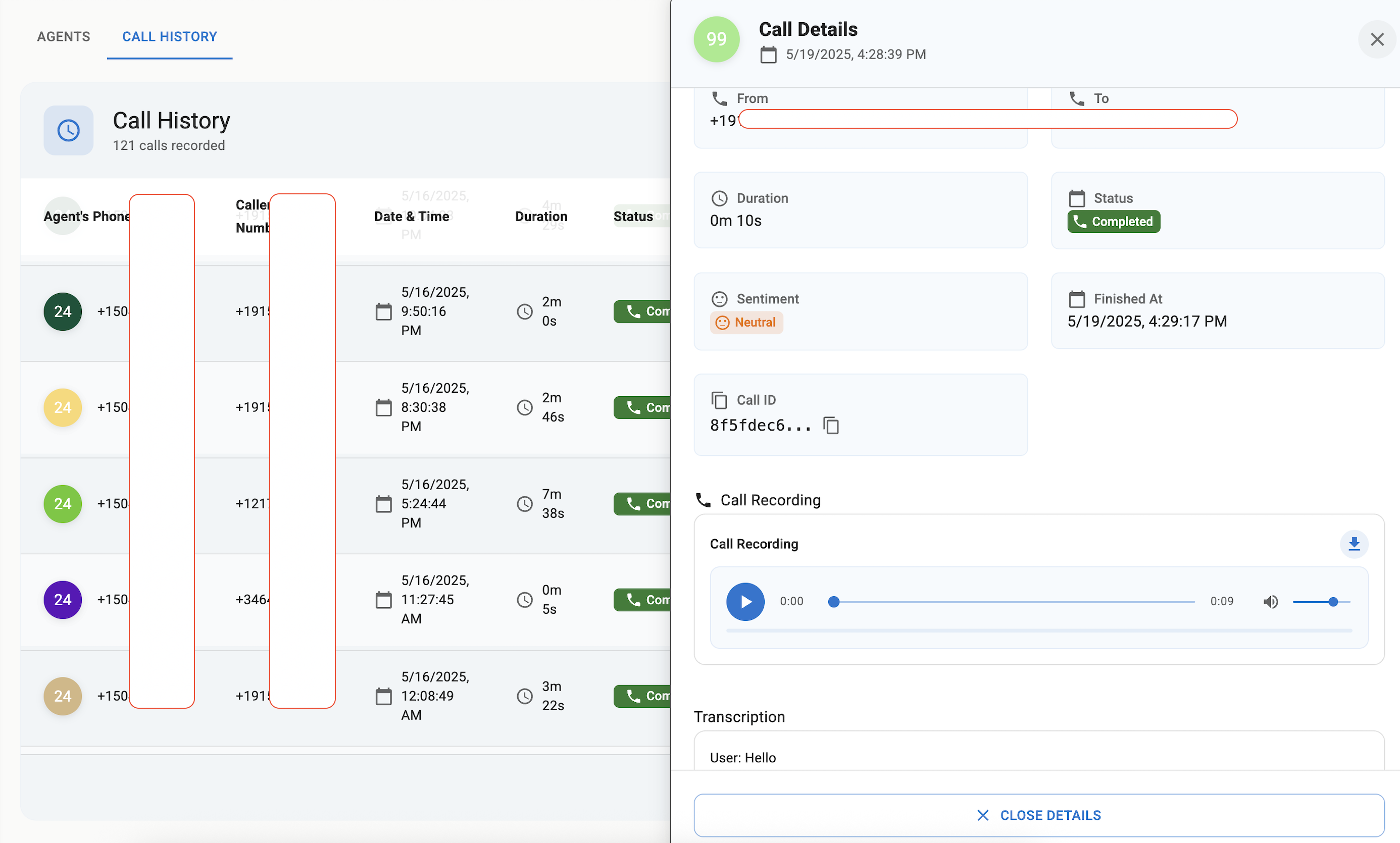
- Guardrail Ticket Creation: If the agent identified a support issue but didn't explicitly create or update a ticket, an AI model analyzes the transcript. If a valid request is detected, it can automatically create a new ticket using default settings if necessary, ensuring all issues are logged.
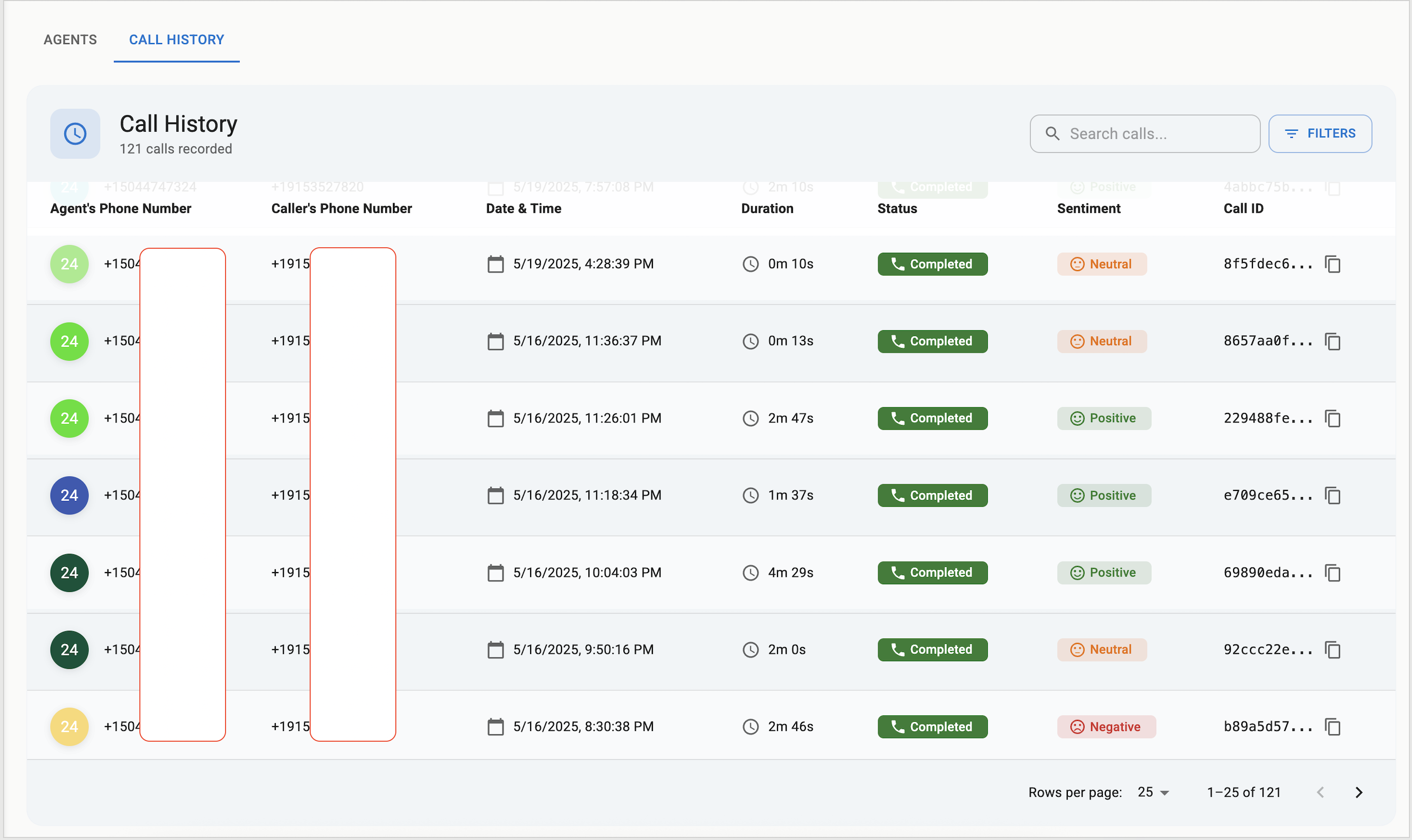
Key Benefits
- Improved Client Experience: Instant answering and professional interaction.
- Increased Technician Efficiency: Automates L1 tasks, freeing up technicians.
- Better Ticket Quality: Enforces detailed information gathering for clearer initial reports.
- 24/7 Capability: Provides consistent support and logging, even after hours.
- Actionable Insights: Call data provides valuable feedback for quality assurance and understanding client satisfaction.
- Seamless PSA Integration: Works directly with your existing PSA system.
- Intelligent Call Routing: Can transfer calls to appropriate personnel when configured.
Important Considerations
- AI Latency: While typically minimal, occasional delays in AI processing can occur. We recommend initial deployment for voicemail replacement or call overflow scenarios.
- Continuous Improvement: AI capabilities are rapidly advancing, and we expect performance and naturalness to improve significantly.
- Future Expectations: AI response times and capabilities are improving rapidly. We anticipate that models will become significantly faster and more robust in 2025, making the Neo Phone Agent suitable for handling a much broader range of calls, potentially replacing the direct L1 human answering.
Configuration Options (Per Phone Agent Profile)
When configuring a Phone Agent profile in the Neo dashboard, you have access to a variety of settings to customize its behavior and integration:
Agent Settings
- Agent Name:
- A friendly name for your Phone Agent (e.g., "Voicemail AI Agent", "After-Hours Support Bot"). This name is for your reference within the Neo dashboard.
- Greeting Instructions (Optional):
- Define specific text the agent should use for its initial greeting. This allows you to customize how the agent introduces itself and begins the call.
- Example: "Use the following intro for all calls: Thank you for calling Super Tech Works. I'm Amy, an AI assistant, how may I help you?"
- Custom Instructions (Optional):
- Provide general directives or context for the agent to consider throughout the call. This can include specific phrases to use, information to emphasize, behaviors to adopt, or call transfer instructions.
- Example: "Important: Please always ask Company Name, Full Name, and a call back phone number. Please always give the caller the ticket number so that they have it for reference."
- Call Transfer Example: "If the caller requests information about an existing ticket, transfer the call to +11234567890"
Voice Configuration
- Gender:
- Choose the gender for the agent's voice (e.g., Female, Male).
- Language:
- Select the primary language the agent will use to communicate (e.g., English, Spanish, French).
- Accent:
- Specify an accent for the chosen language if available (e.g., American, British for English).
Other Settings
- Save Call Transcription?:
- If enabled (default:
True), Neo will save the text transcript of the call as an Internal Note or attachment on the created PSA ticket. This is highly recommended for record-keeping and for use in subsequent triage workflows.
- If enabled (default:
- Save Call Recording?:
- If enabled (default:
True), Neo will save the audio recording of the call (usually as an MP3 file) as a Ticket Attachment on the created PSA ticket.
- If enabled (default:
- Max Call Duration (Minutes):
- Set the maximum duration for a single call before it is automatically ended by Neo. This helps prevent runaway calls and manage resources.
PSA Settings
These settings determine how the Phone Agent interacts with your PSA system when creating tickets.
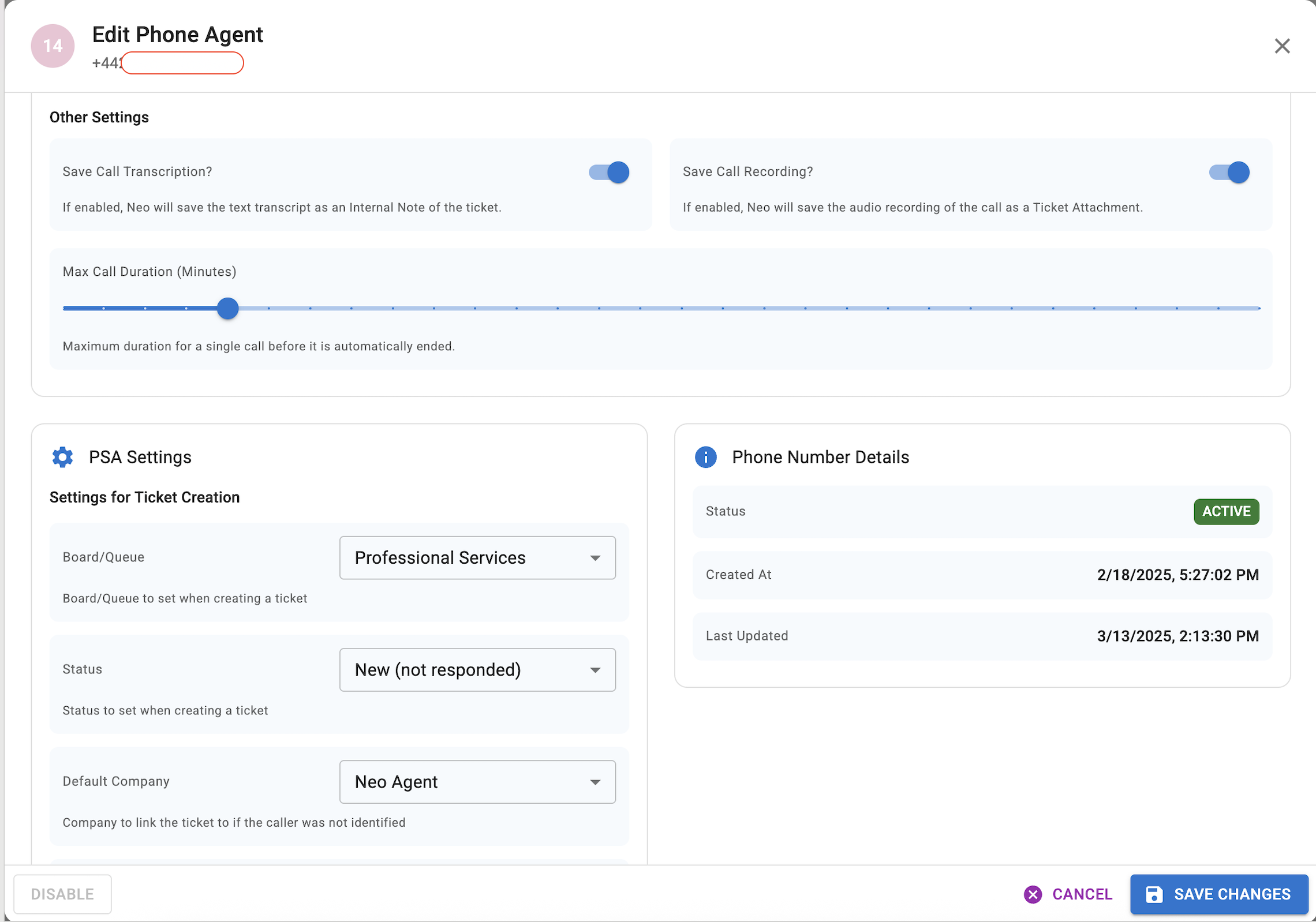
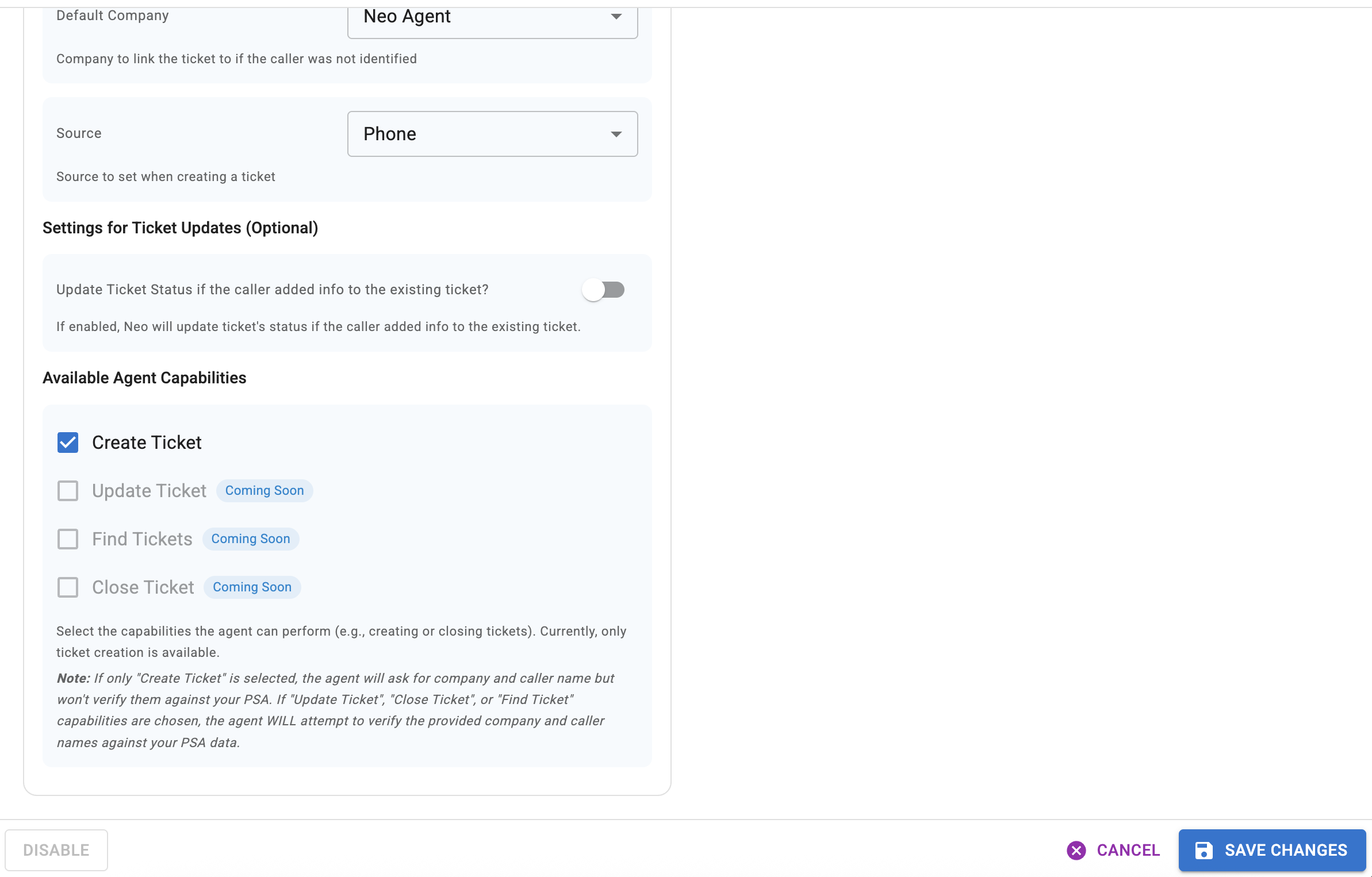
- Board/Queue:
- The default PSA board (ConnectWise) or queue (Autotask) where new tickets created by this Phone Agent will be placed.
- Status:
- The default status that will be assigned to new tickets created by this agent (e.g., "New (not responded)", "Open").
- Default Company:
- The company to associate the ticket with if the caller's company cannot be identified from their phone number. As mentioned in the "How It Works" section, it's recommended to use a subsequent Ticket Triage workflow to refine company and contact information based on call content.
- Source:
- The source to set when creating a ticket (e.g., "Phone", "Voicemail Agent"). This helps in tracking where tickets originate from.
- Available Agent Capabilities:
- This section displays the actions the Phone Agent can perform. Available capabilities include:
- Create Ticket: Primary capability for creating new support tickets
- Transfer Call: Transfer calls to designated phone numbers when configured
- This section displays the actions the Phone Agent can perform. Available capabilities include:
Call Transfer Configuration
If you want to enable call transfer functionality, you need to configure it properly:
- Enable the Transfer Call capability in the Available Agent Capabilities section.
- Provide transfer instructions in the Custom Instructions, including:
- When to transfer calls - Define the specific conditions or scenarios that should trigger a call transfer
- The destination phone number in E.164 format (e.g., +11234567890)
Example Transfer Instructions:
# Call Transfer Instructions
- If the caller requests information about an existing ticket, transfer the call to +11234567890
- Transfer calls to +19159168288 when the caller mentions they need to speak with a senior technician
- For billing or account questions, transfer to +11234567890
Use Phone Agent to ensure every call is captured, analyzed, and actioned automatically.