Event History
Event History in Neo Agent provides a detailed audit trail of all activities performed by the system. It is a crucial tool for understanding Neo's behavior, tracking workflow executions, and diagnosing how Neo interacts with your PSA (Professional Services Automation) tool based on entity changes.
Always check Event History when troubleshooting or auditing your automations. The "Message/Error" and "Processed Updates" columns are particularly useful for understanding why a workflow behaved in a certain way in response to changes in your PSA.
With Event History, you can:
- Track Neo's Actions: See a comprehensive log of everything Neo has done, especially in relation to specific tickets or other PSA entities.
- Monitor Workflow Executions: View all instances of a particular workflow running, see its status, duration, and output messages or errors.
- Understand Workflow Triggering: Investigate why a workflow was (or was not) triggered in response to an entity being created or updated in your PSA. The "Message/Error" column for "Entity Created" or "Entity Updated" events provides insights into how Neo evaluated the changes against your workflow conditions.
- Debug and Verify: Troubleshoot issues with automations by examining the sequence of events and the details of each execution or entity processing step.
- Audit Changes: See when and how PSA entities were processed by Neo.
Event History displays two main types of events: Workflow Executions and Entity Events (Entity Created/Updated).
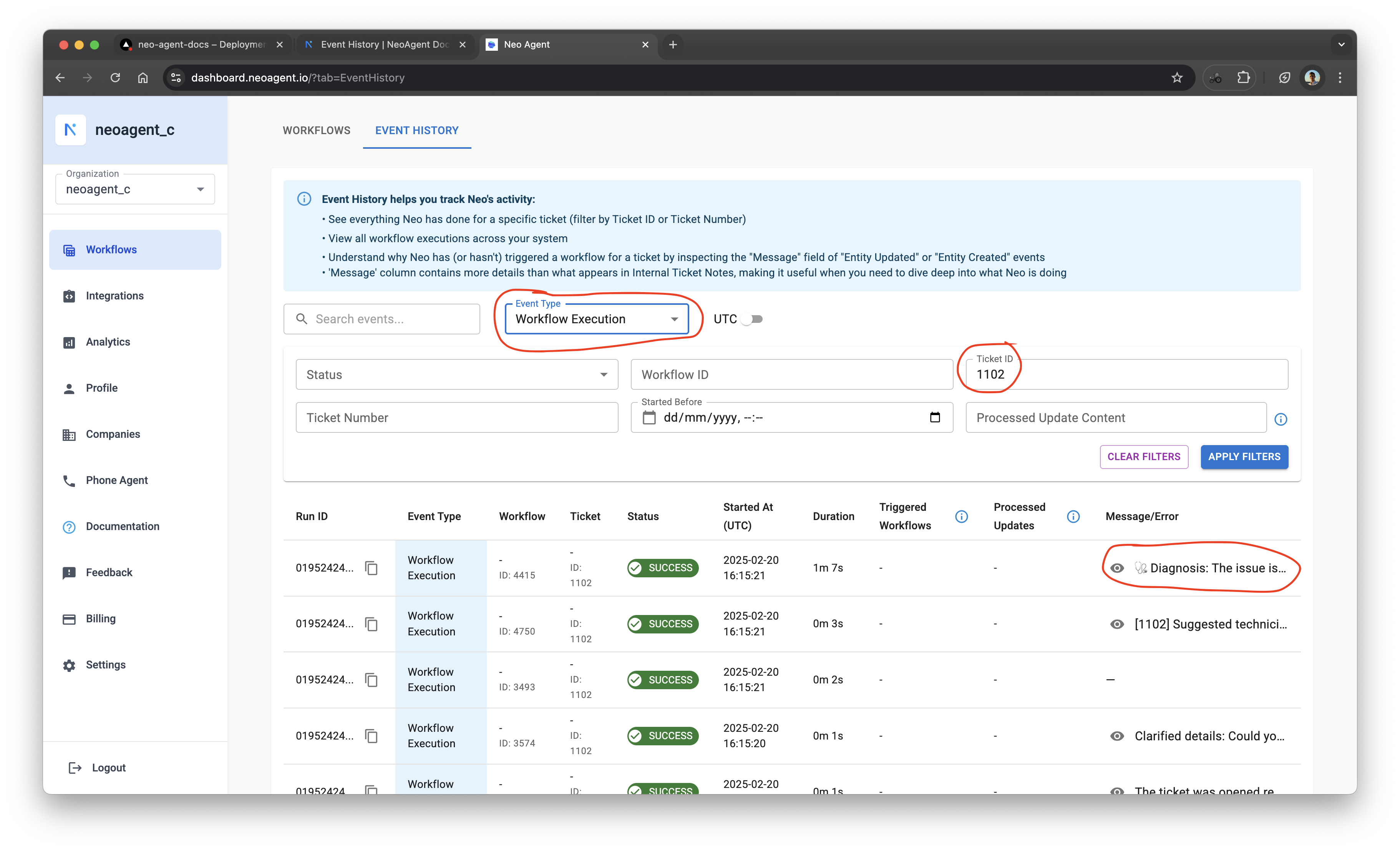
Event Types
Event History categorizes activities into distinct types:
Workflow Execution
This event type logs the execution of one of your configured workflows. It shows the outcome of the workflow (e.g., Success, Failure, Skipped) and provides access to its output message or any errors encountered.
Key information includes:
- The specific workflow that ran.
- The ticket or entity it processed.
- Status, start time, and duration.
- A detailed message, often including diagnoses, summaries, or actions taken.
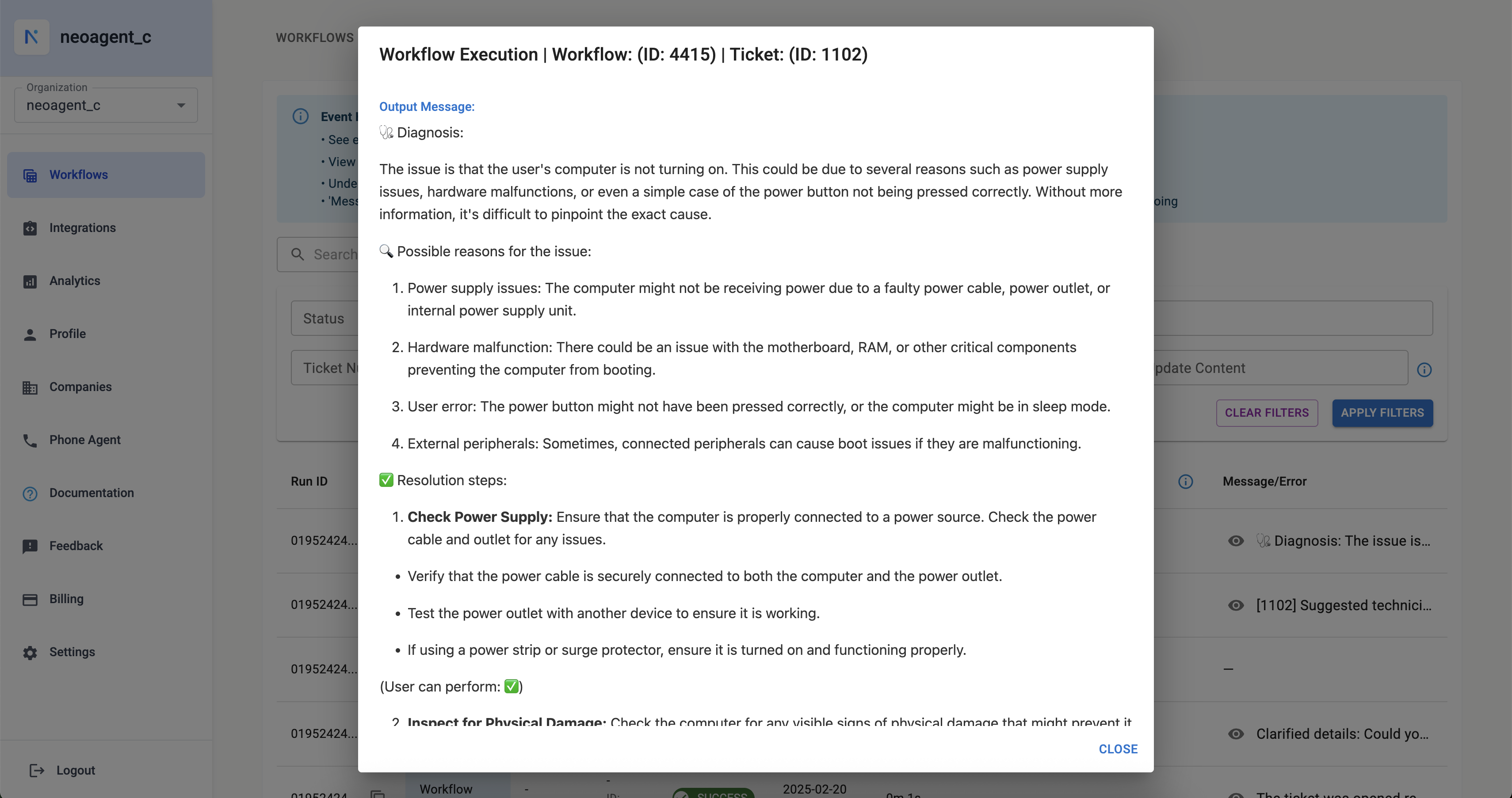 The modal shows the detailed output message for a selected Workflow Execution event.
The modal shows the detailed output message for a selected Workflow Execution event.
Entity Created
This event type is logged when Neo processes a "create" callback from your PSA. This typically happens when a new entity (like a ticket, opportunity, or project) is created in the PSA. Neo evaluates this event against your active workflows to determine if any should be triggered.
Entity Updated
This event type is logged when Neo processes an "update" callback from your PSA. This occurs when an existing entity in your PSA is modified. Neo analyzes these updates (based on the audit trail changes) to see if they match the trigger conditions of any workflows.
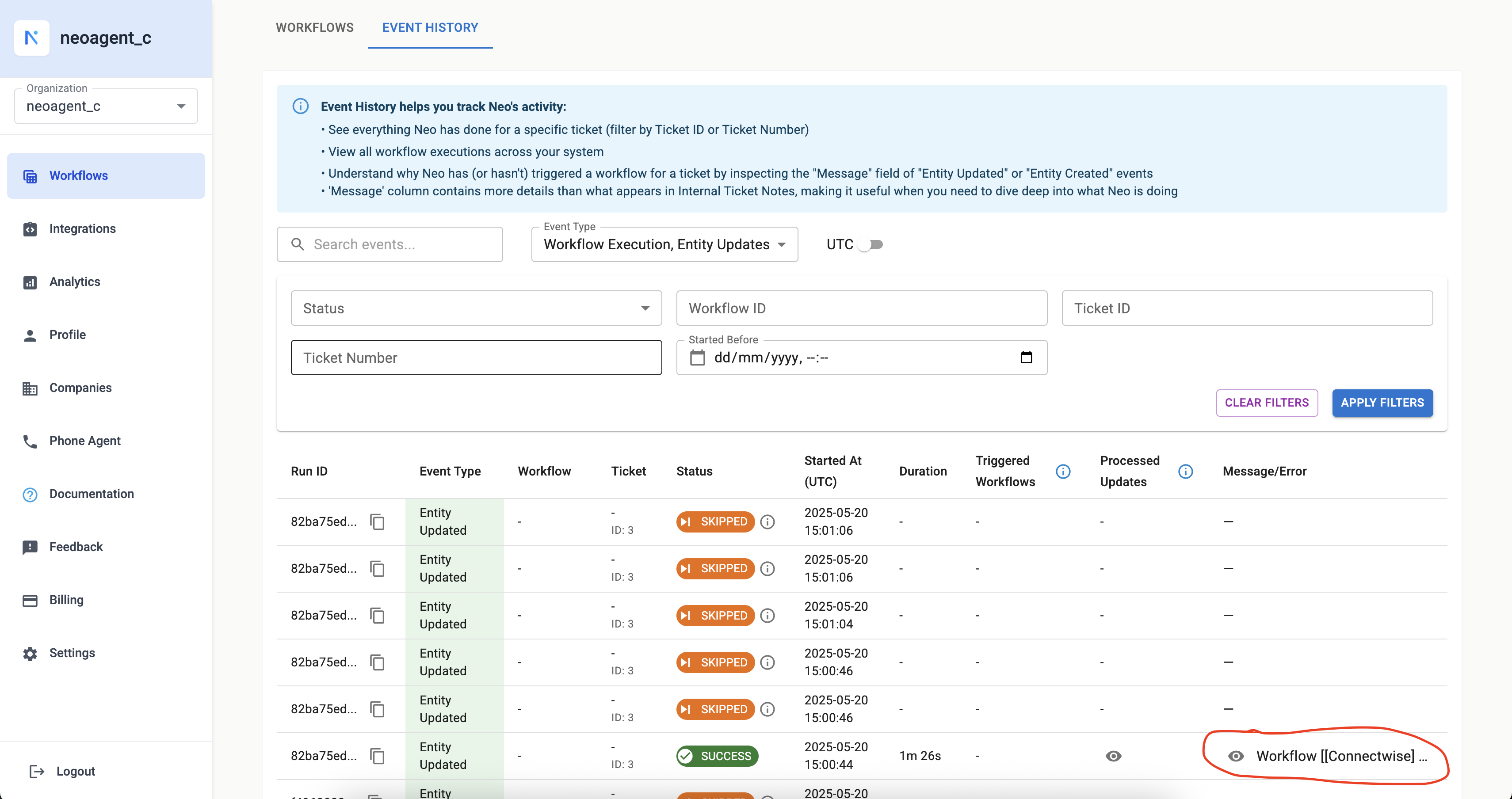
For "Entity Created" and "Entity Updated" events, Event History helps you understand:
- Which entity was created or changed.
- The status of Neo's processing of this change (e.g., if it successfully matched and triggered workflows, or if it was skipped).
- Which workflows, if any, were triggered as a result.
- The specific audit trail entries from the PSA that Neo considered.
- A message detailing why workflows matched or did not match the conditions based on the entity's changes.
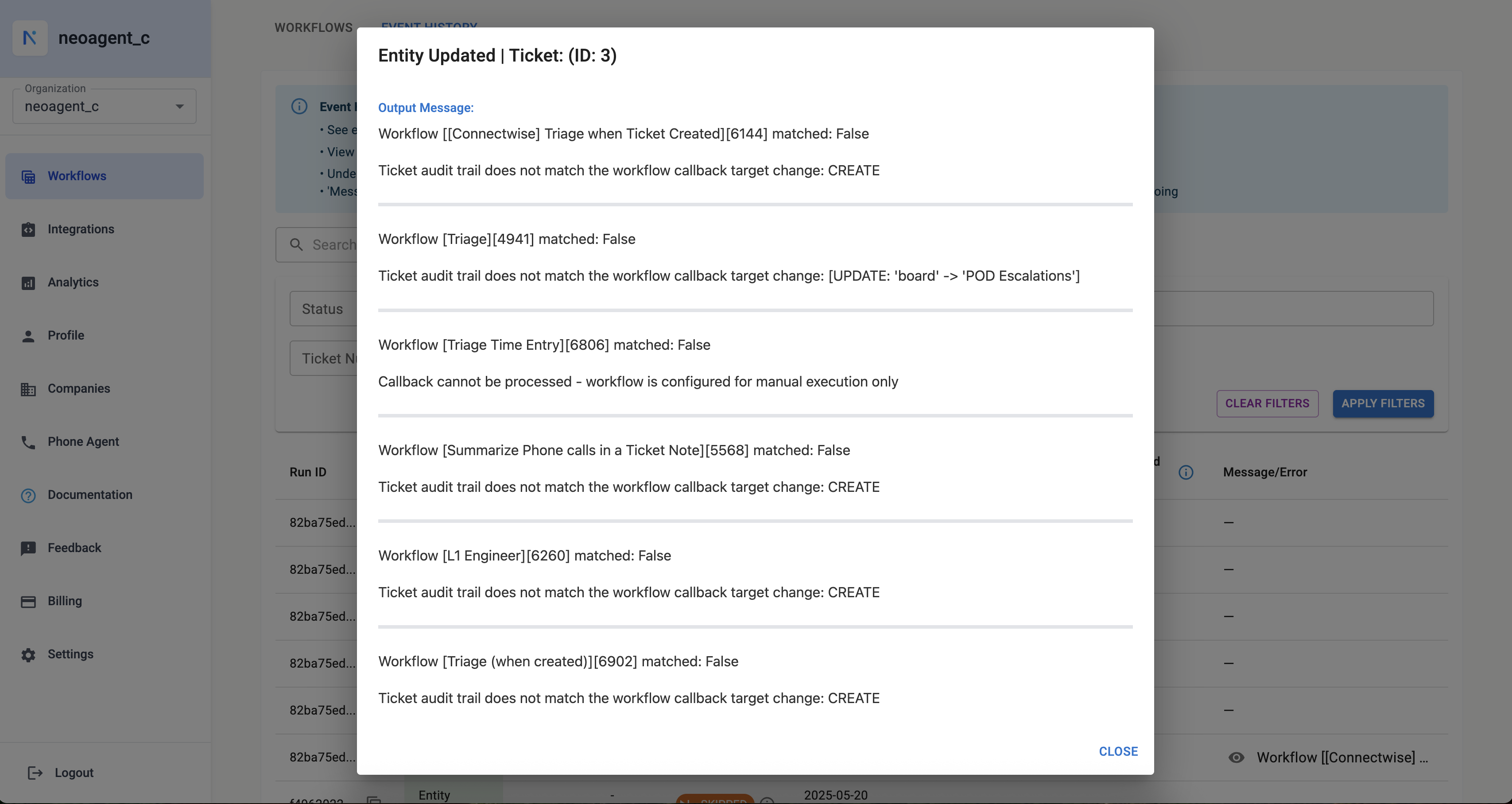 The modal for an "Entity Updated" event shows which workflows were evaluated and why they matched or didn't match the trigger conditions.
The modal for an "Entity Updated" event shows which workflows were evaluated and why they matched or didn't match the trigger conditions.
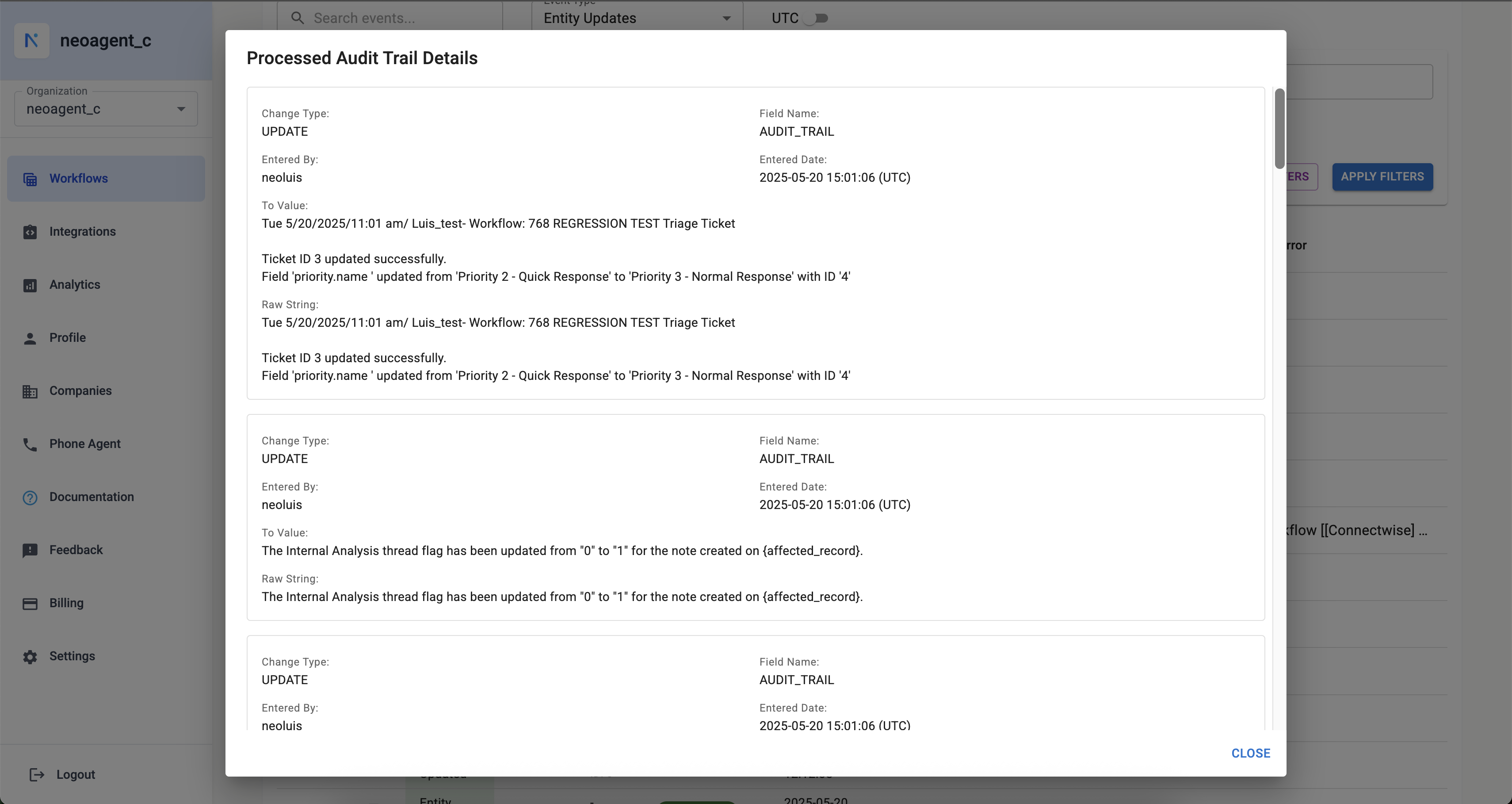 You can further inspect the "Processed Audit Trail" to see the specific field changes from your PSA that Neo analyzed for this event.
You can further inspect the "Processed Audit Trail" to see the specific field changes from your PSA that Neo analyzed for this event.
Filtering Events
Event History provides several filters to help you find specific events:
- Search Events...: A free-text search that typically queries against message content or other relevant text fields within the events.
- Event Type: Filter by
Workflow Execution,Entity Created, orEntity Updated. You can select one or more types. - Status: Filter by the processing status of the event (e.g.,
SUCCESS,FAILURE,SKIPPED,RUNNING). - Workflow ID: Filter to see executions or triggering events related to a specific workflow.
- Ticket ID: (Often labeled as "Ticket Number" in the UI but can accept internal PSA IDs too) Filter events associated with a particular ticket ID or number.
- Started Before: Filter for events that started before a specific date and time.
- UTC Dropdown: Allows you to interpret the displayed dates and times in UTC or your local timezone.
Click "Apply Filters" to activate your selections, or "Clear Filters" to reset.
Understanding the Columns
The Event History table displays the following columns:
Run ID
A unique identifier for the event.
- For
Workflow Executionevents, this is the Temporal Run ID. - For
Entity Created/Entity Updatedevents, this is the Callback ID.
Event Type
Indicates the type of event:
Workflow ExecutionEntity CreatedEntity Updated
Workflow
For Workflow Execution events, this column shows the Name and ID of the workflow that was executed.
Ticket
Displays the Ticket Number and/or internal ID of the PSA entity associated with the event. (Note: While labeled "Ticket", this can apply to other entities like Projects or Opportunities if they trigger workflows).
Status
The outcome or current state of the event processing:
- SUCCESS: The workflow executed successfully, or the entity event was processed successfully (and may have triggered workflows).
- FAILURE: The workflow encountered an error during execution, or Neo failed to process the entity event.
- SKIPPED: The workflow was intentionally skipped (e.g., conditions not met, "Run only once" constraint, or scheduling restrictions). For entity events, it might mean the callback was superseded by a more recent one or did not match any workflow triggers.
- RUNNING: The workflow is currently in progress, or Neo is actively processing the entity event.
Started At (UTC)
The timestamp (in UTC by default, but can be adjusted with the timezone selector) when the event began.
- For
Workflow Executionevents, this is when the workflow execution started. - For
Entity Created/Entity Updatedevents, this is typically thecreated_in_psa_attimestamp, meaning when the change actually occurred in your PSA.
Duration
For Workflow Execution events, this shows how long the workflow took to complete.
Triggered Workflows
For Entity Created / Entity Updated events, this column lists the IDs of any workflows that were started as a result of this entity event.
Processed Updates
For Entity Created / Entity Updated events, clicking the icon in this column opens a modal displaying the Processed Audit Trail (see image entity-update-3.png). These are the specific changes from your PSA's audit trail that Neo analyzed to determine if any workflow trigger conditions were met.
Message/Error
Provides a summary or detailed information about the event:
- For
Workflow Executionevents: This shows the primary output message from the workflow (e.g., a diagnosis, summary, or confirmation of actions taken) or any error message if the workflow failed (see imageworkflow-execution-2.png). - For
Entity Created/Entity Updatedevents: This displays a human-readable summary explaining how Neo evaluated the entity change against relevant workflow trigger conditions. It will indicate which workflows matched (and why) or did not match (and why) (see imageentity-update-2.png). If Neo encountered an error while processing the callback, that error will be shown here.