Notify Ticket's Contact via email
If you use Quick Notification (Notify via "TO") on Notes in Autotask to email ticket contacts, this guide is for you.
Autotask does not permit vendors like Neo to toggle these fields on your replies. If you use this toggle today to send emails to customers and you want your customers to get notified when Neo adds a note, this guide is for you!

If you already use Autotask's workflow rules to send emails to your Customers upon any new Time Entry, you don't need this guide!
Just use Time Entry mode in Neo's Notify Ticket Contact action
Overview
The proposed workaround is to create:
- User Defined Field (UDF)
- Autotask Internal Workflow that will send email when the UDF is toggled on
The UDF will help Neo to control when to send the email notification: once Neo toggles the UDF, Autotask internal workflow will trigger the email notification
Setting up User-Defined Field (UDF)
-
Open Autotask as an Administrator
-
Navigate to Admin -> Features & Settings -> Application-Wide (Shared) Features -> and click on User-Defined Fields
-
Navigate to the Tickets tab
-
Click New and enter the following information:
- UDF Type: Ticket
- Name: Notify Contact by Email
- Description: When changed to "true", Autotask will send email notification to the ticket contact
- Field Type: List (Single Select)
- Under List Options, click new
- Create these two Options:
- Display Value/Stored Value: true
- Display Value/Stored Value: false
- Create these two Options:
dangerPlease double-check the UDF is named exactly
Notify Contact by Email- because this is what Neo will use internallyPlease double-check the UDF values are
trueandfalse(lowercase) - because this is what Neo will use internally -
Click Save & Close
Create an Autotask internal workflow rule to send email notification
-
Open Autotask as an Administrator
-
Navigate to Admin -> Automation -> Workflow Rules -> open Workflow Rules page
-
Create a New workflow rule
-
Enter in the following information:
-
Workflow Rule Name: Email Notification upon UDF
-
Events -> Entity → Ticket
-
Events -> Activity/Accessories → Note Added by -> Select Autotask Resource from the drop-down menu
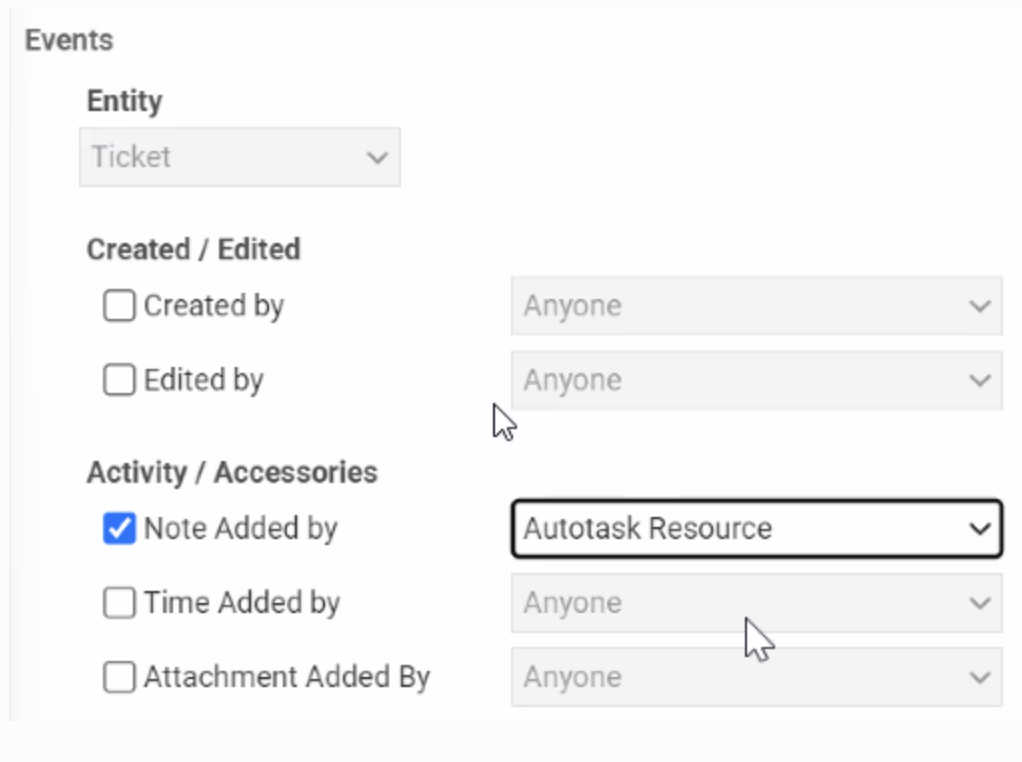
-
Conditions → UDF: Notify Contact by Email → Equal to →
true -
Updates → UDF: Notify Contact by Email =
false
tip"Update" part will ensure that our UDF is always reset to "false" after the email is sent
-
Navigate to the Notification tab at the top of the window.
-
Select the user types you'd like to receive email notifications. We recommend selecting Ticket Contact and Additional Contacts.
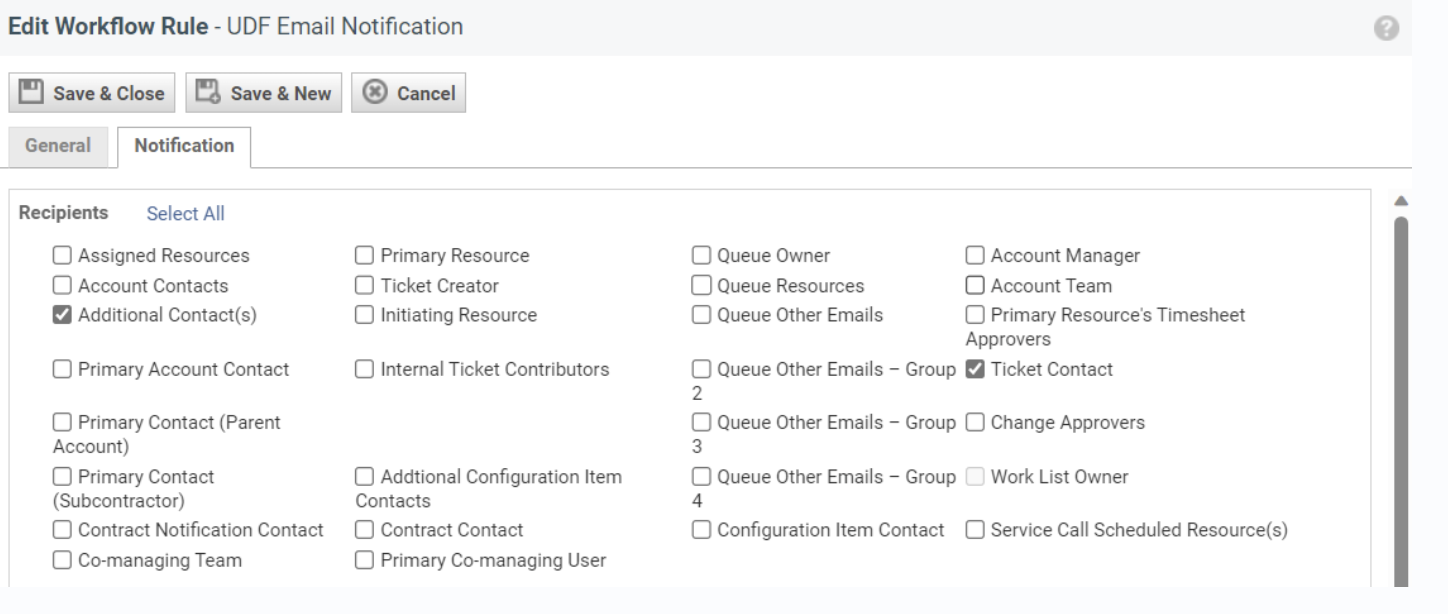
-
Select the email address you'd like the email to come from
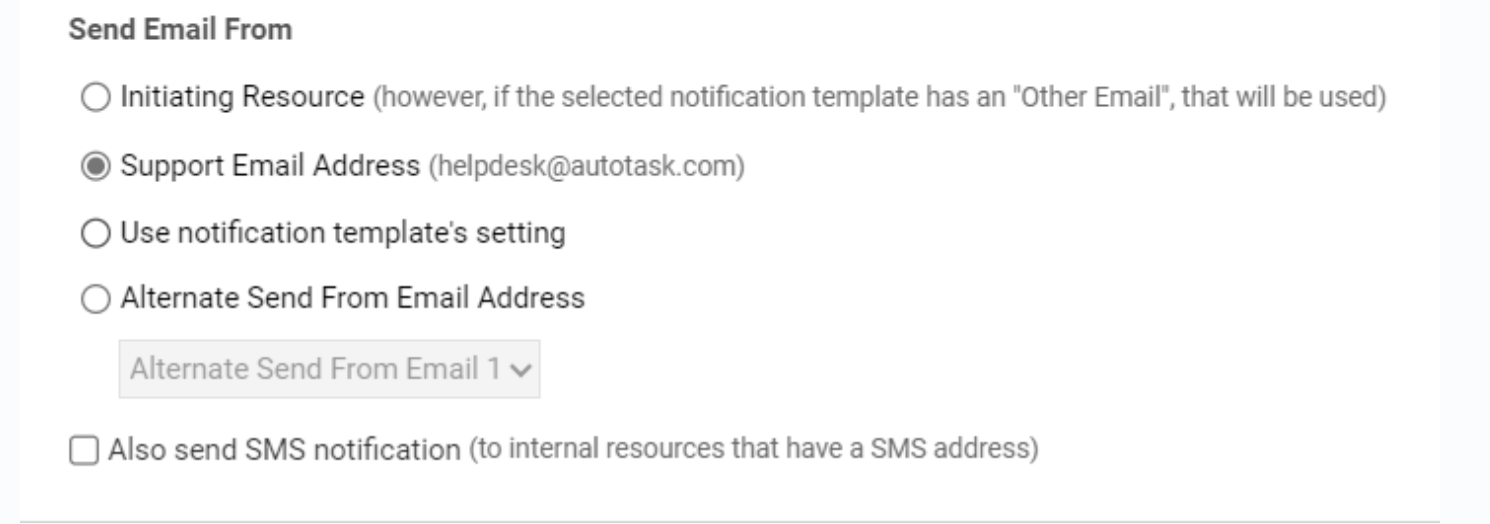
-
Select the email notification you'd like to use for the emails.
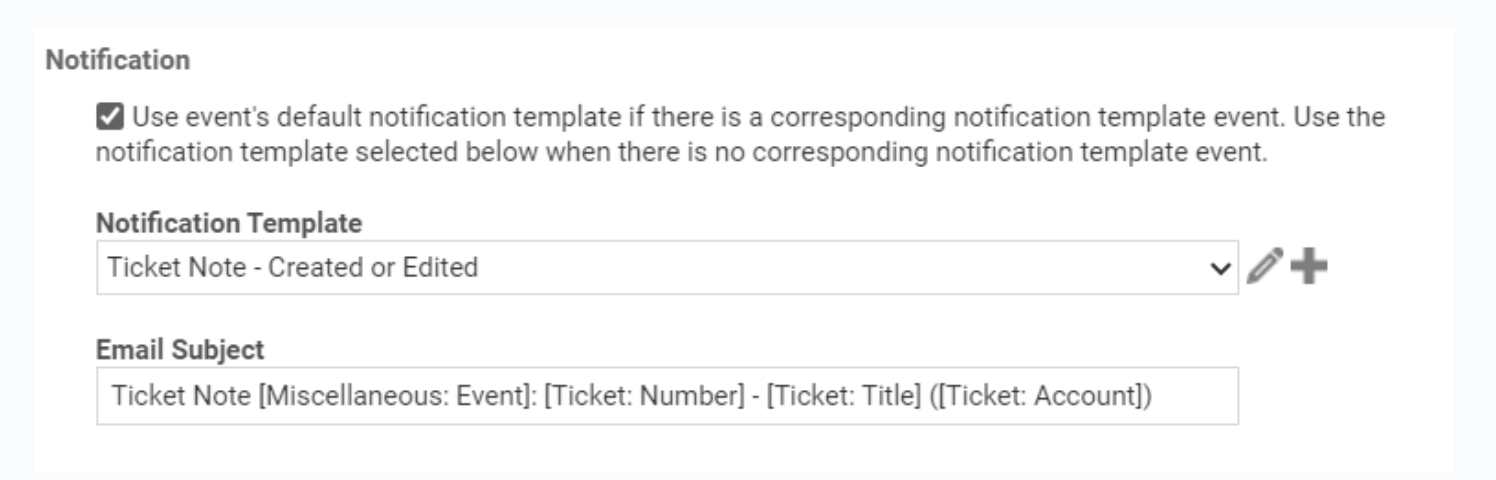 tip
tip💡
Make sure the Template uses
[Ticket: Note Description]variable. Because this will put Neo's note in the Email content -
Click Save & Close
-
Congrats!
You now have a enabled email communications when Neo is adding a note.
Now you can use Notify Ticket Contact Action in any Neo Workflow.
- Neo toggles the UDF field to true
- Neo adds a customer-facing Ticket Note
- Autotask catches that and sends the email to ticket contact
- Autotask toggles the UDF field to false