Triggered Workflows
Triggered workflows execute automatically in response to specific events related to tickets within your PSA. This allows for immediate action based on real-time changes to tickets.
Below is an example of how you might configure a trigger. Here, the workflow is set to "Trigger When" a "Ticket Updated" event occurs, specifically when the "Status" field changes to ">Closed".

Trigger Events
Neo Agent provides a variety of events that can trigger your workflows. You can select the most appropriate event from the "Trigger When" dropdown:
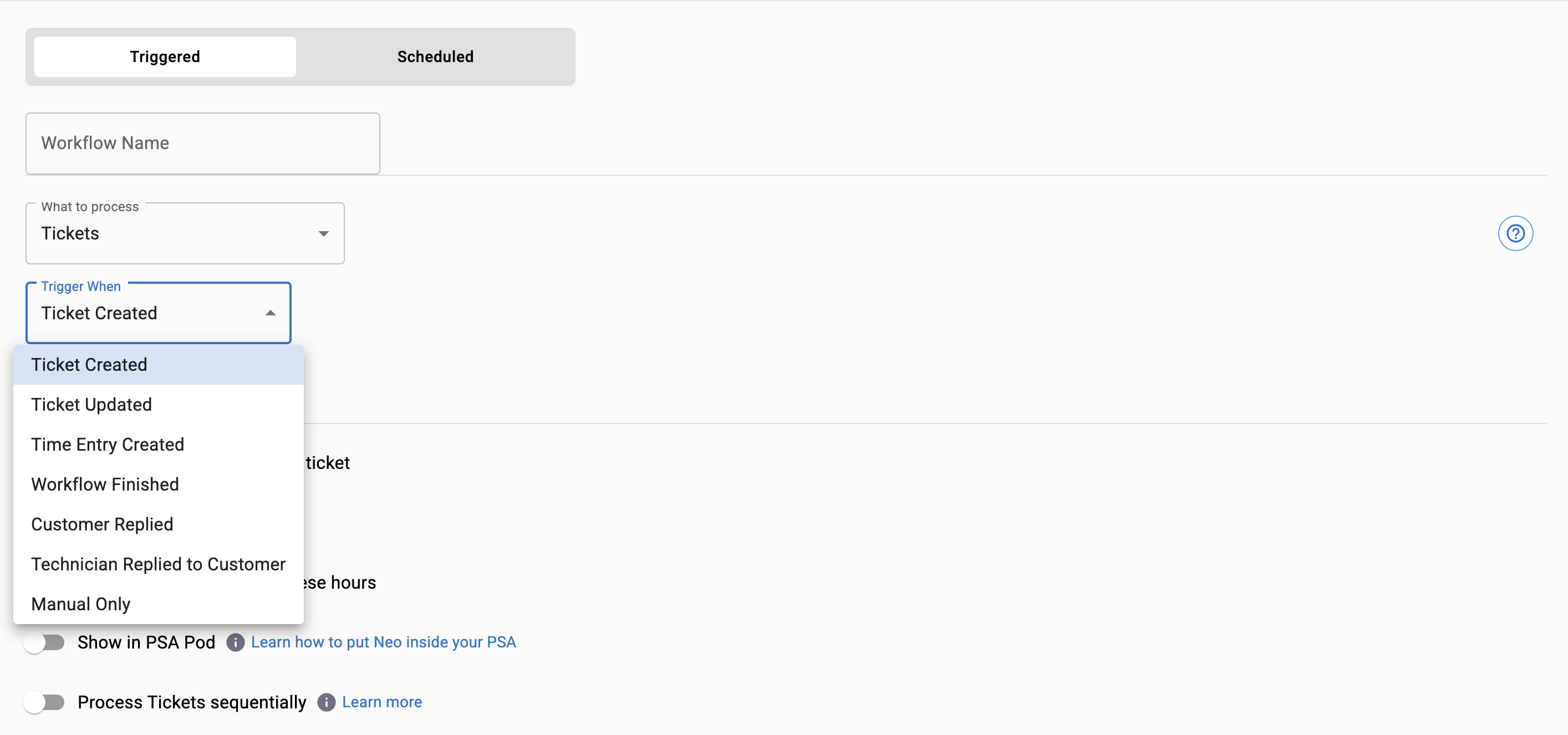
Let's explore some of the most common ones:
Ticket Creation
A workflow can be initiated the moment a new ticket is created in your PSA. This is ideal for initial triage, acknowledgments, or routing.
Example: A "Ticket triage" workflow that runs when a "Ticket Created" event occurs.
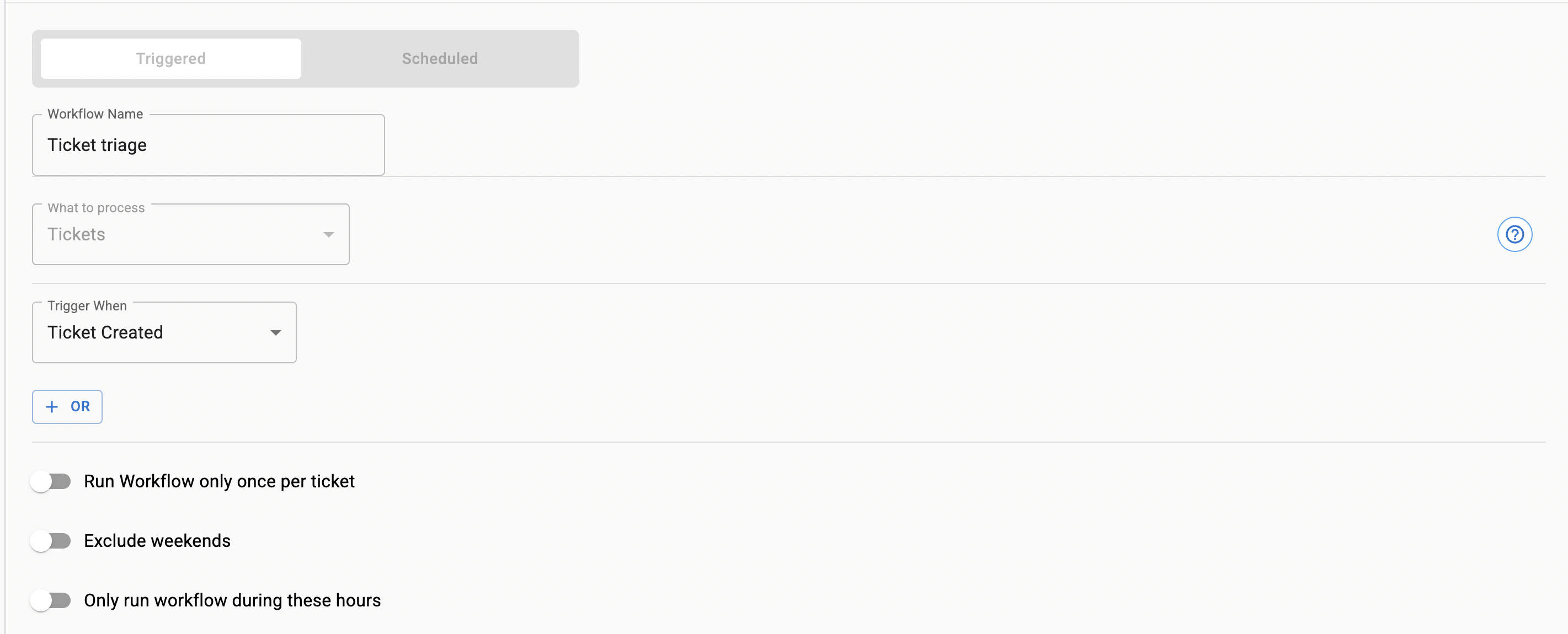
Ticket Updates
This is a versatile trigger that can respond to various changes in a ticket. You can define a trigger based on a change to a particular field in your PSA or specific content appearing in the ticket's audit trail.
Status Change
Workflows can be triggered when a ticket's Status field changes to a specific value.
- You can specify the new status to trigger the workflow (e.g., trigger when Ticket Status changes to "Resolved").
Board/Queue Change
Similarly, you can trigger a workflow when a ticket is moved to a different Queue or Board within your PSA.
- Specify the target Queue/Board to initiate the workflow. This is useful for automating processes when a ticket changes hands or escalates.
Audit Trail Contains
This trigger allows for more granular control by initiating a workflow when specific text appears in the ticket's audit trail (Ticket History).
- You can define a keyword or phrase that, when detected in the audit trail, will trigger the workflow. This is powerful for reacting to specific actions or automated system updates logged against a ticket.
Example: Triggering on Primary Contact Added
Let's say you want to run a workflow whenever a primary contact is added to a ticket. Here's how to set it up:
-
Find a Reference Ticket: Locate a ticket in your PSA where a primary contact was recently added.
-
Check the Audit Trail: Look at the ticket's history to see exactly how this event is logged:
- In Autotask: Check the "Ticket History" section
- In ConnectWise: Check the "Audit Trail" section
-
Copy the Exact Text: You might see something like:
"Primary contact was added to the ticket" -
Configure in Neo: In your workflow trigger settings, select "Audit Trail Contains" and enter the exact text:
Primary contact was added to the ticket
Now your workflow will automatically trigger whenever this specific text appears in any ticket's audit trail.
Communication Events on Tickets
- A customer replies to a ticket: Trigger a workflow when an end-user adds a note or replies.
- A technician replies to a customer on a ticket: Initiate actions when your team communicates back to the customer.
Customer Replied - How It Works
The Customer replied trigger detects when an end-user adds a note to a ticket. The detection method varies depending on your PSA system:
For Autotask
Autotask provides a direct audit trail event named Customer Note Added. Neo detects this event by monitoring the ticket's audit trail. When a customer adds a note, Autotask logs this activity in the ticket history, allowing Neo to reliably detect and trigger workflows based on these audit entries.
For ConnectWise
ConnectWise requires additional verification due to how it handles customer communications. Here's the process:
-
Initial Detection: Neo monitors the ticket's audit trail for the event "The Discussion thread flag has been updated from '0' to '1'". This event indicates that either a technician sent a message to the customer OR a customer sent a message to the technician.
-
Verification: Since ConnectWise doesn't have a specific event to indicate when a customer actually sent a message, Neo performs an additional verification step. After detecting the discussion flag change, Neo searches for an actual customer note that was created around the same time as the flag change (within 3 seconds).
-
Confirmation: The workflow triggers only when both conditions are met: the discussion flag change in the audit trail AND a corresponding customer note exists.
Workflow Finished
- Another workflow finishes: Trigger a workflow when a different, specified workflow completes its execution. This allows for creating chains of workflows, where the completion of one workflow can initiate another, enabling complex, multi-stage automation processes. You can select the specific workflow that needs to finish to trigger the current one.
Example: Run "Low QA score notification" workflow after "Ticket triage" workflow finishes.
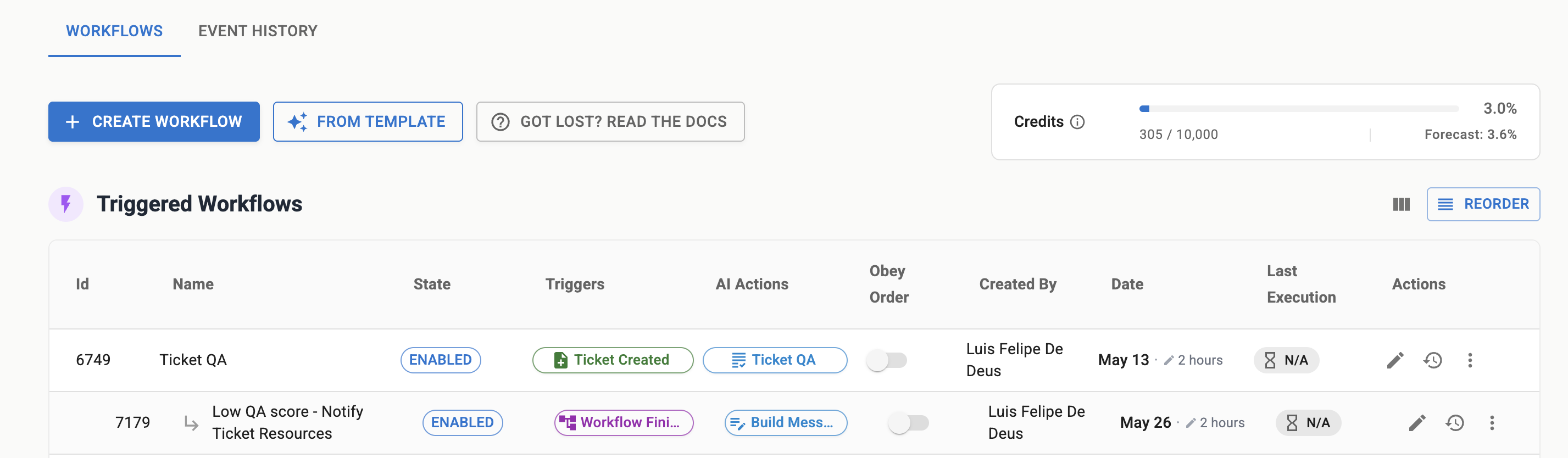
Manual Only Trigger
- If you select "Manual Only", the workflow will not run based on any automated event. It must be initiated manually from the PSA Pod or the Neo Agent dashboard. This is useful for workflows that require explicit user intervention to start.
Configuration Options for Triggered Ticket Workflows
Beyond selecting the trigger event, you have several options to fine-tune when and how your triggered workflow executes:
 (The bottom section of the image above shows these configuration toggles)
(The bottom section of the image above shows these configuration toggles)
Multiple Triggers
You can define multiple trigger conditions for a ticket using the + OR button. For example, a workflow could run if:
- A ticket is created, OR
- Its status changes to "Pending Customer".
Run Once Per Ticket
Enable this option to ensure a workflow runs only once for each unique ticket, even if the trigger condition is met multiple times for that same ticket. This prevents repeated executions for the same underlying cause on the same ticket.
Process Entities Sequentially
Enable this option to process entities (Tickets, Time Entries, etc.) in the order they are received, one by one. This is crucial for workflows where the outcome of processing one entity can affect how subsequent entities should be handled, or where simultaneous processing could lead to conflicts.
Here are some examples where sequential processing is beneficial:
- Ticket Dispatch: When multiple new tickets arrive around the same time, processing them sequentially ensures that the dispatch logic has the most up-to-date information about technician availability and current workload. This prevents scenarios where, for example, multiple tickets are assigned to the same technician simultaneously because the system hasn't yet registered the first assignment.
- Ticket Merge: If two tickets (Ticket A and Ticket B) are created very close in time and are candidates for merging, sequential processing prevents a race condition. Without it, the system might try to merge Ticket A into Ticket B, and simultaneously merge Ticket B into Ticket A, leading to errors or an inconsistent state.
Execution Window
- Exclude Weekends: Prevent the workflow from running on Saturdays and Sundays.
- Only run during these hours: Define a specific time window (e.g., 9:00 AM to 5:00 PM) during which the workflow is allowed to execute. If a trigger event occurs outside these hours, it will be ignored.
- Timezone: Specify the timezone that the "Exclude Weekends" and "Only run during these hours" restrictions should adhere to. This ensures consistent behavior across different geographical locations.