Ticket Dispatch (Suggest Technician)
The Ticket Dispatch (Suggest Technician) action intelligently recommends which technician should handle a ticket. It looks at factors like who's available, who has the right skills, current workloads, and even who's already working with that customer to make the best suggestion.
Stop playing ticket assignment roulette! This action takes the guesswork out of dispatching by automatically finding the best technician for each ticket. It saves managers time, balances workloads fairly, and ensures tickets go to people who actually know how to solve them.
This action can suggest a technician, but you'll need to add the Assign Ticket to Technician action afterward to actually make the assignment in your PSA.
Quick Start
Here's how to get started with smart ticket dispatching:
- Choose your trigger - Works great with Ticket Created or Ticket Update -> Board, Status, etc..
- Select your technician pool - Pick which technicians Neo should consider for assignments
- Start with basic settings - Enable calendar checking and workload balancing (both are on by default)
- Add the assignment action - Follow this action with Assign Ticket to Technician to actually make the assignment
Best Practices
Start Simple
Begin with just the basic availability and workload checking enabled. You can always add more sophisticated rules later once you see how it works with your team.
Calendar
We recommend keeping the setting Consider Technician Calendar always on, this will ensure Neo looks at the technicians calendars to see unavailability markers
Custom Instructions
Add specific instructions for your team's unique needs. For example:
- Prefer John Doe for tickets related to network
- Critical priority tickets should go to either John, Peter or Ana depending on who has less workload
- If any technician has a calendar entry with "Training" consider them as unavailable
Smart Scheduling
If you enable Book Book a schedule entry for the ticket in the technician's calendar option, the action can not only assign the technician but also find an available time slot and add a calendar entry automatically. This is especially useful for scheduling tickets to be worked. You can define various settings like the schedule entry type, duration or status.
Expertise
Neo automatically matches ticket topics with technician skills by analyzing each technician's profile. Profiles are generated asynchronously when you first add a technician to a Dispatch Workflow. The profiles are based on the past 100 tickets the technician has worked on and are updated on a weekly basis. By using the expertise criteria you can ensure the right technician for each ticket.
Workload
The action considers how many active tickets each technician currently has assigned. It helps balance the workload across your team so no one gets overwhelmed while others sit idle. You can adjust what Neo considers as "active tickets" by choosing ticket last update, last note added or last time entry added.
Company Continuity
Enable company continuity to keep the same technicians working with the same customers when possible. This builds better relationships and reduces the learning curve on recurring issues.
Example Output Message
The following image shows an example of the kind of detailed notification that can be generated by this action, suitable for platforms like Microsoft Teams. It illustrates how Neo communicates its dispatch suggestion, including the comprehensive reasoning that considers factors like current date, weekends, holidays, technician availability, existing commitments, and the ability to adjust tentative schedule entries.
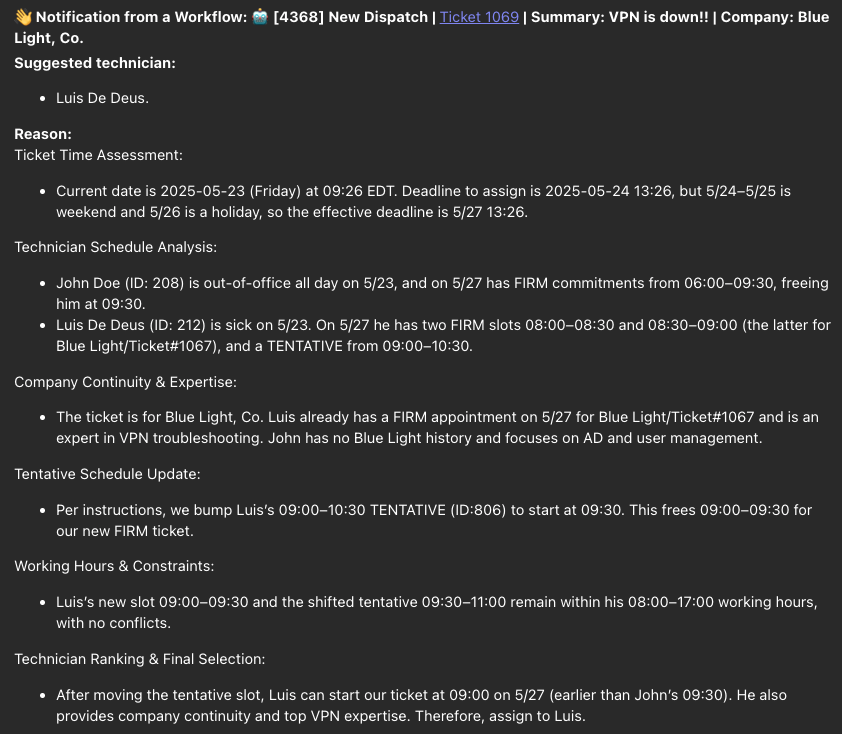
Use Cases
1. Standard Ticket Dispatch
- Trigger: Ticket created.
- Action: "Ticket Dispatch (Suggest Technician)" configured to consider availability, workload (number of tickets), and expertise.
- Next Action: "Assign Ticket to Technician" to apply the suggestion.
- Goal: Quickly assign new tickets to the best available and qualified technician.
2. Dispatch with Automatic Scheduling
- Trigger: Ticket created OR Ticket Status Updated to "Reschedule".
- Action: "Ticket Dispatch (Suggest Technician)" with
Book Schedule Entryenabled. - Next Action: "Assign Ticket to Technician" (which will also create the schedule entry).
- Goal: Not only assing a technician but also proactively book time in their calendar.
3. Dispatch with Calendar Management
- Trigger: Ticket created OR Ticket Status Updated to "Reschedule".
- Action: "Ticket Dispatch (Suggest Technician)" with
Book Schedule EntryandAllow update existing Tentative scheduled entriesenabled. - Next Action: "Assign Ticket to Technician" (which will also create the schedule entry and possibly reschedule Tentative Entries).
- Goal: Assign priority tickets and control technician's calendar to address important issues timely.