Overview
Improve customer communication by automatically notifying contacts when their ticket is dispatched and assigned to a technician. This workflow sends a professional confirmation message that includes ticket details and introduces the assigned technician, creating transparency and setting clear expectations.This is a Triggered workflow that activates immediately after a ticket has been dispatched and assigned to a technician.
Setup
1
Create the workflow
Name it “Notify Contact After Dispatch” and set the type to Triggered.
2
Configure triggers
Set triggers for “Workflow Finished” and point to your Dispatch workflow
3
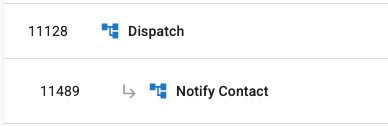
4
Add assignment filters
Filter to only target tickets that have been assigned to a technician:
- ConnectWise
- Autotask
Use the filter: Owner.Name is not nullThis ensures the workflow only runs when a ticket has an assigned owner.
5
Add Build Message action
In the Smart Actions section:
- Select the Build Message action
- Set the note type to Customer Facing
- Add instructions for the message format
6
Add Notify Contact action
In the Notify Users section:
- Select Notify Contact as the action
- Set the notification mode to Time Entry
